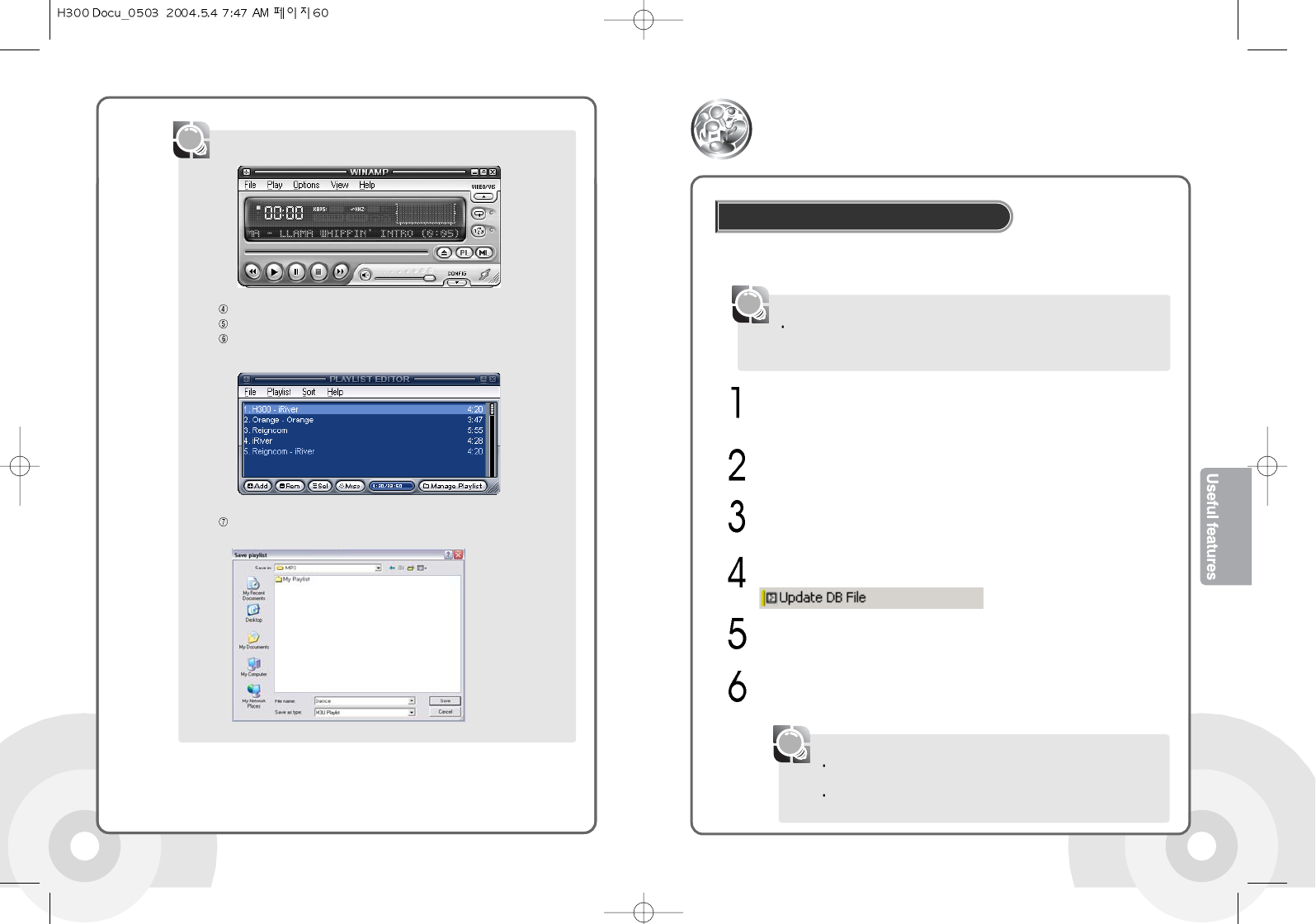6160
Click the PL button in the Winamp window to open the Playlist Editor window.
Click the Add button in the Playlist Editor window to select files or folders to add.
When the selected files are added and displayed, click the Manage Playlist then
click the Save Playlist button in the following pop menu.
[Note]
What is a Music Information File?
A music information file is a database file (iRivNavi.iDB), which is a collection of ID3 Tag
information. The files are required for the ID3 Tag navigation function.
[Note]
Updating music information files
Updates the music information file for the current MP3 file. Use the function to create or
repair the database file (iRivNaviiDB) if the information file is deleted or damaged.
Managing music information files
Input the file name in the Save Playlist dialog. Click the Save button to create an
*.m3u file.
Connect the product to a PC using the USB cable. An icon is displayed in
the PC tray if connection is successful. Please see Page 24 for details.
Click Start -> Programs -> Accessories -> Windows Explorer.
Select H300 with Windows Explorer and click it with right mouse button.
Click the Update DB File option in the popup menu to update the Music
Information File.
Click the OK button after finishing the update.
'Safe Remove' the USB cable to disconnect the product from the PC.
Please see Page 27 for details.
NO DB message in the screen means that there is no ID3 Tag information in the
MP3 file.
A failure message on the screen means that the file or folder name is using more
than 52 characters.
[Note]