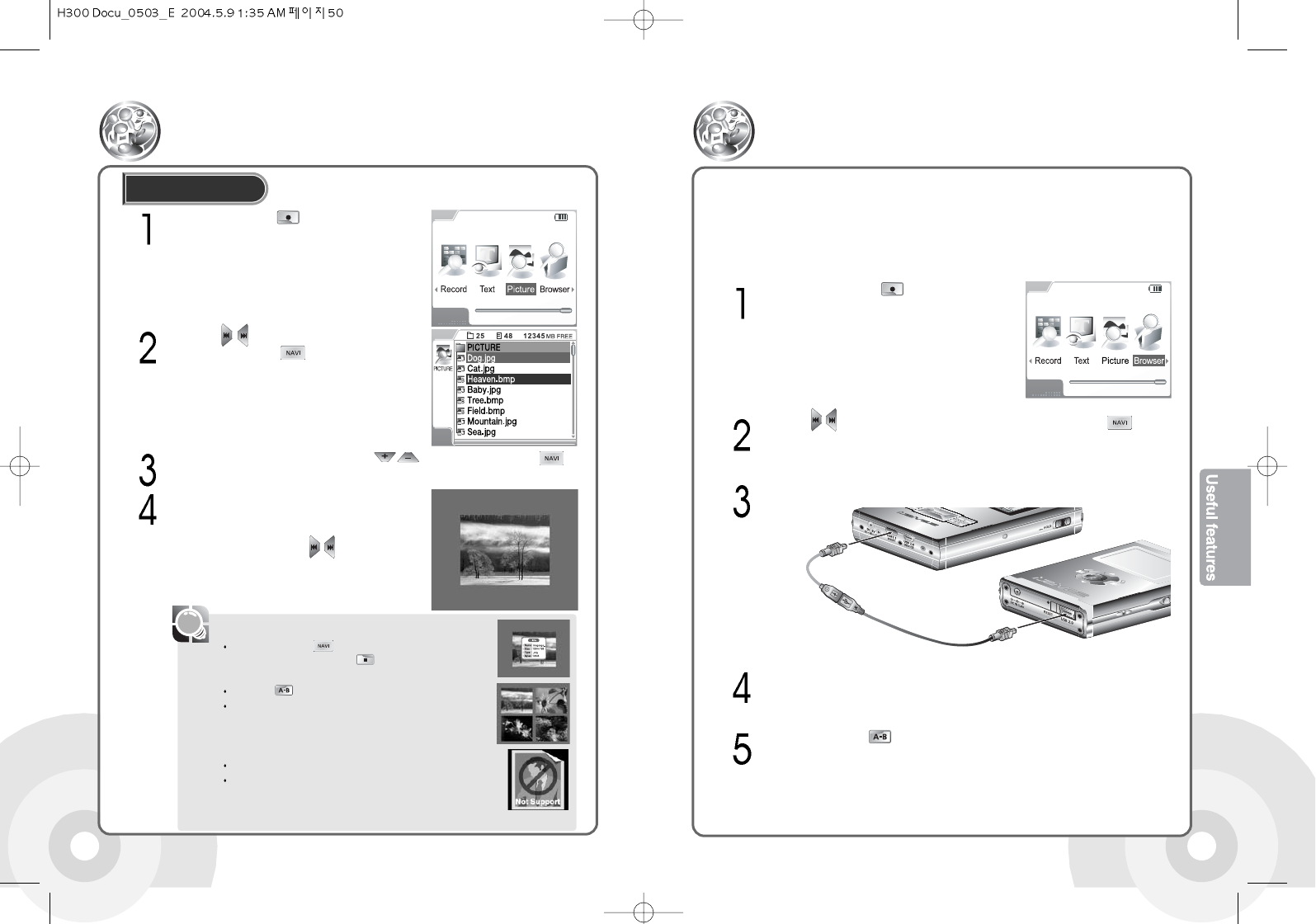5150
Viewing Image
Press and hold the button to view the current
image information. Press the button to exit the See
Image Information.
Press the button to view multiple images.
It doesn't support a PICTURE function when the size of an
image file is large. (BMP: more than 3MB/JPG: more than
1MB. But it will appear on the display regardless of the size
when Thumbnail size of a JPG file is less than 1MB.)
It doesn't support the PICTURE function for a Progressive JPG file.
What is Progressive JPG?
Progressive JPG is a JPG image that is displayed getting focused
on gradually. That is, an image is displayed with the low resolution
on the full screen and it is getting clearer and sharpener.
Press and hold the button to open
the functions menu.
[Note]
Use the buttons to select the Picture
icon then press the button to open the
Picture screen.
If a file is selected, the image is displayed in
the screen. If a folder is selected, the files in
the folder are displayed. Repeat step to open
a desired image. Use the buttons to view
the previous or the next image
You can see the files listed. Use the buttons to select an to
display.
Viewing Image
Connect H300 to an external device with the
HOST cable.
Use the Browser function to exchange data from supported devices via a direct USB
connection. Using Browser, you can perform the work connecting to external devices
such as digital camera etc.
Using the Browser Function
Press and hold the button to open the
Functions screen.
Use the buttons to select the Browser icon and press the button
to open the Browser screen.
Files in the product are listed in the Browser screen. The external device is
registered as HOST. Response time may vary depending on memory size
and type of the external device.
Press hold and the buttons to select the DEVICE. Files in the external
device are displayed.
The H300 can display JPG and
BMP images on the LCD screen.