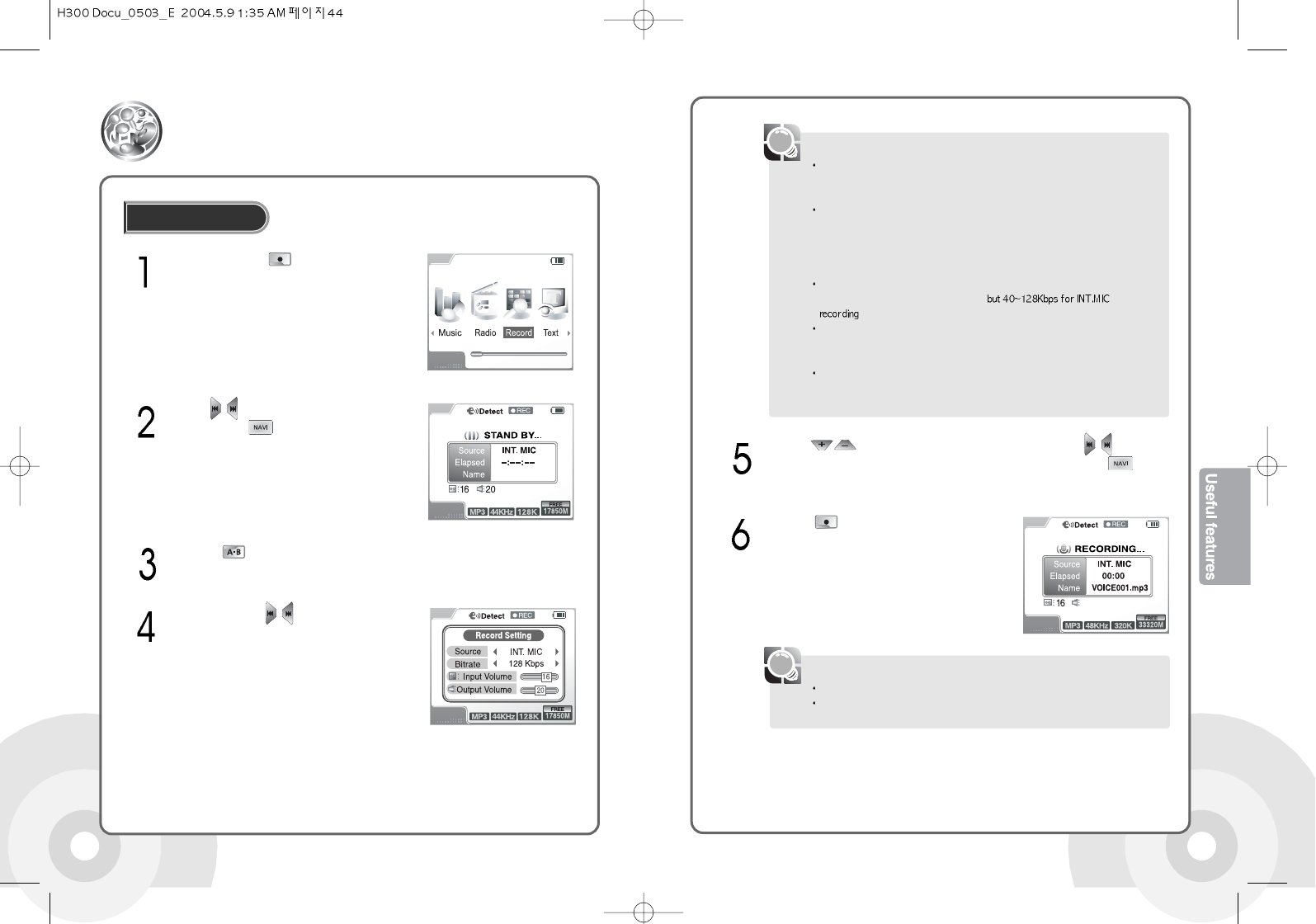4544
Press and hold the button to open
the functions menu.
Recording
Recording
Use the buttons to select the Record icon
then press the button to open the record
standby screen.
Press the button in the record standby screen to open the Record Setting
screen.
Press and hold the buttons in the Record
Setting screen to select the Source item. Setting
the Source option will change Bit rate, Input
Volume, and Output Volume accordingly.
The option (Bitrate/Input Volume/Output Volume) value for each source for the
recording is saved. It is also possible to change the preset options for each
Source option for recording.
Source Types
LINE IN: Analog signal from an external device
INT. MIC: Voice using the internal microphone
EXT. MIC: Voice using an external microphone
TUNER: Record FM radio
Bitrate
Quality of the recording. (40~320Kbps,
).
Input Volume(0~20)
Volume of the recording. High Input Volume increases the volume of the
recording file. But can also cause distortion in the recording.
Output Volume(0~40)
The product supports monitoring of the recording sound. This option changes
the monitoring volume and does not affect the recording file.
[Note]
Use the buttons to select an option and use the buttons to
change the Bit rate, Input Volume, or Output Volume. Press the button
to return to the Recording Standby display from the Record Setting display.
Volume control is not available while recording
For best results, experiment with various volume settings and microphone distances
in each setting you record in.
[Note]
Press the button to start the MP3 recording.