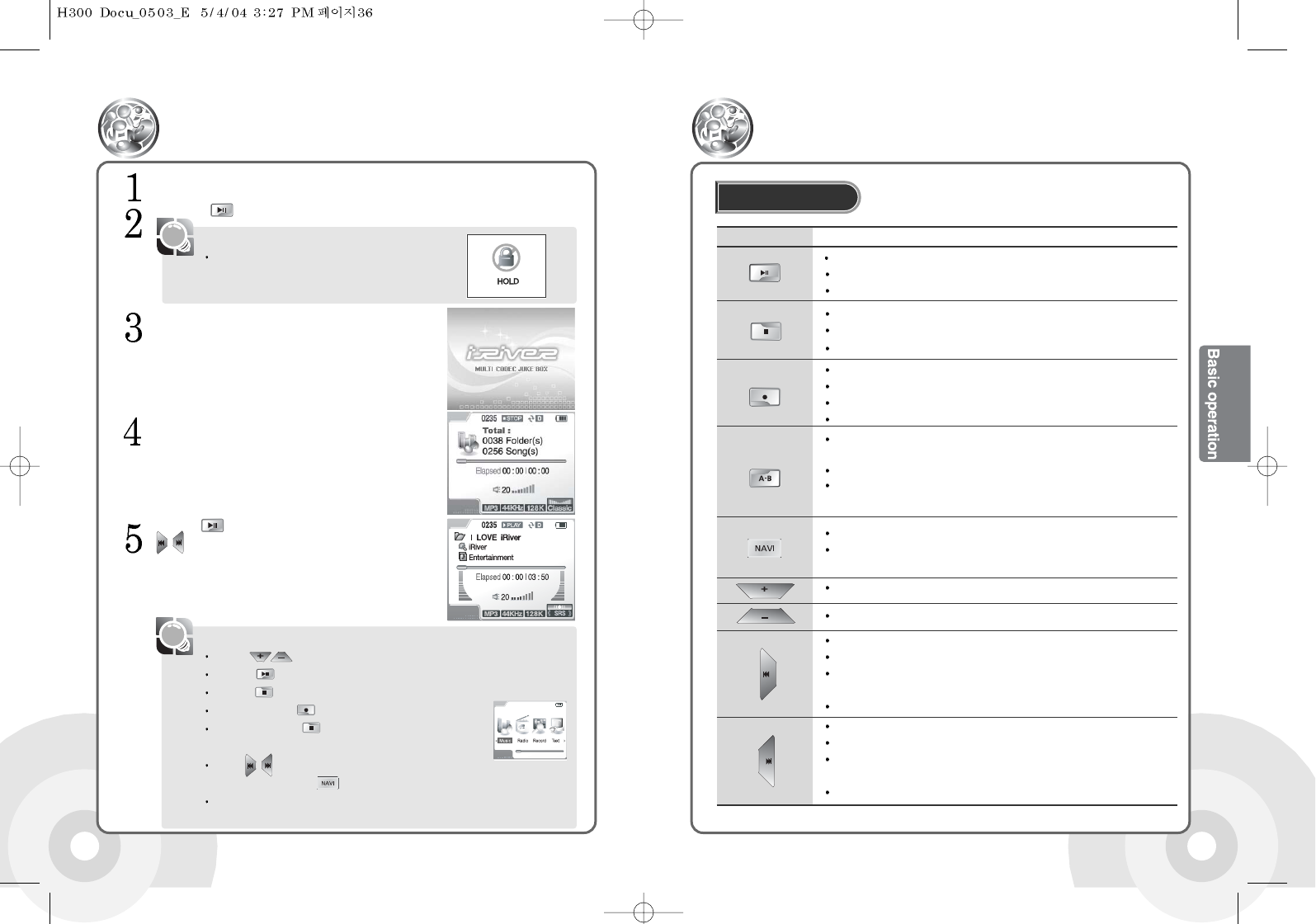37
Main System
Using the buttons
36
If the product is not responding, check if the HOLD switch
is OFF. If the HOLD switch is set, the following message
is displayed in the product.
Connect the Remote Control and Earphones to the product.
Press the button to turn the power on.
See the initializing screen.
[Note]
Getting up and running
The playback standby screen is displayed.
Use the button to playback a music file. Use the
buttons while playing to playback another
music file.
Use the buttons to control volume.
Press the button again to pause the playback.
Press the button to end the playback. The playback standby screen is displayed.
Press and hold the button to turn the power off.
Press and hold the button to open the function selection
screen.
Use the buttons in the function selection screen to select a
desired function. Press the button to confirm the selection and run the selected function.
If there are too many saved files, the time that the Playback Standby Display appears may be
a bit delayed.
[Note]
Item
Description
Turns the power on when the power is off.
Plays a music file in the playback standby screen.
Pauses the play while playing a music file.
Press and hold the button to turn the power off when the power is on.
Stops Playback.
Stop current recording in record mode.
Changes the repeat mode while in playback standby or playing.
Press and hold the button to open the functions screen.
Starts recording in the recording standby screen.
Pauses the recording during a recording.
Press and hold the button while in playback standby or playing to open
the EQ Setting mode.
Changes EQ/SRS in the EQ Setting mode.
Press the button twice during playback for the section repeat function.
Please see Page 57 for details.
Opens the Navigation screen during playback.
Press and hold the button while in playback standby or playing to open
the Menu screen.
Increases volume while in playback standby, playing, or listening to radio.
Decreases volume while in playback standby, playing, or listening to radio.
Plays the previous title, when in playback.
Press and hold the button while playing to fast rewind.
Press the button and then hold it to the previous folder in playback
standby display or while playing.
Select the previous channel when listening to radio.
Plays the next title when playing.
Press and hold the button while playing to fast forward.
Press the button and then hold it to the next folder in playback
standby display or while playing.
Select the next channel when listening to radio.
Each button on the player may have multiple functions based on
the mode the player is on (Recording, playback, etc.)