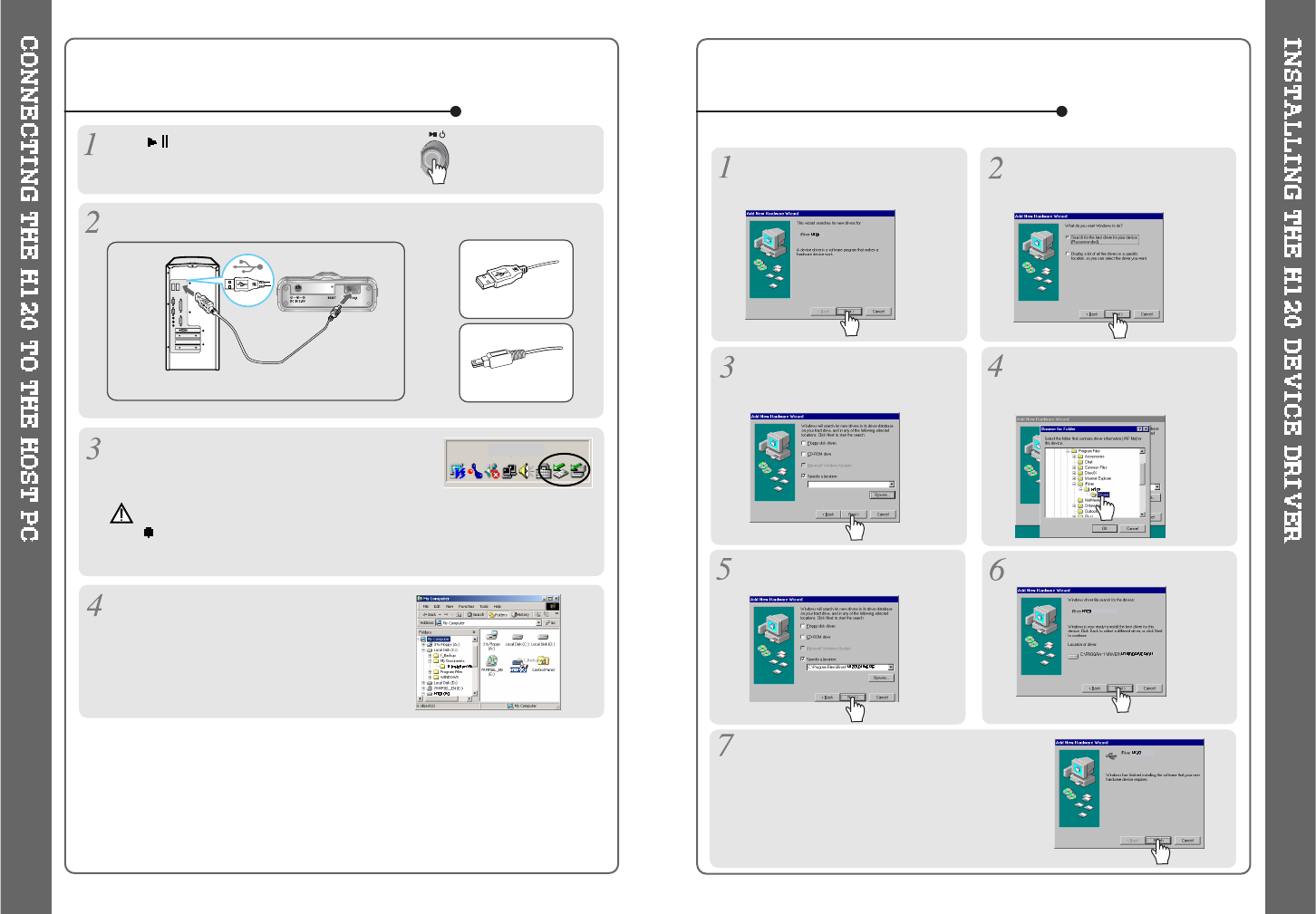TO CONNECT THE H120 TO THE HOST PC
Type “A”
Type “B”
USBportonthePC
USBporton
the player
USB cable
Type “A”
Type “B”
TO INSTALL THE H120 DEVICE DRIVER
Click to turn on the player.
Connect the USB cable to the player and the host PC.
Windows XP and Windows 2000 will display a
"Device Attached" icon.
Once installed, open Windows
Explorer and an additional drive
shouldbelistedcalled“H120”.
Place a checkmark next to
"Specify a location" and click
Browse.
Locate the following path on your
computer. C:\Program Files\iRiver
\H120\drivers, click “OK”.
Once the path has been located,
Click “Next”.
Click “Next”
Click “Finish”
The installation of the Device Driver is
complete.
Chose "Search for the best driver
foryourdevice(Recommended)."
Click Next.
Connect the player to your PC,
Windows will display the "Add New
Hardware Wizard. Click Next.
10 11
Complete the driver installation after installing the H Manager software.
To PC
To H120
Note
Windows may ask to install a driver for the H120. Please follow the
provided driver installation guide on the following page.