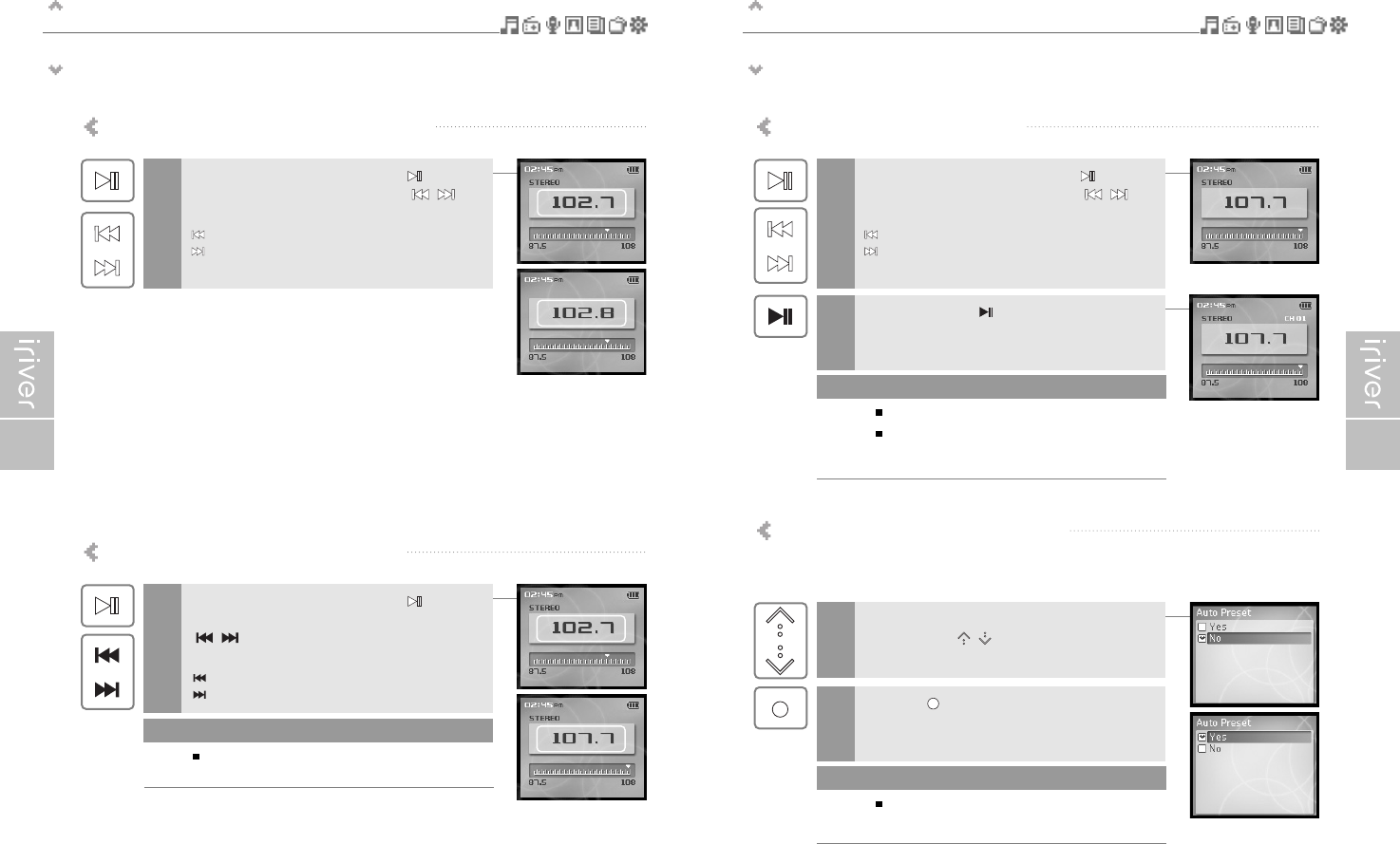Basic operation
Listening to FM radio
3938
Scanning FM radio frequency – Manual search
If <PRESET> is displayed, press the [ ] button to
disable "Preset" mode, and press the [ / ]
button to increase/decrease the frequency.
: Decreases by 0.1 MHz
: Increases by 0.1 MHz
1
Scanning FM radio frequency – Auto Scan
If <PRESET> is displayed, press the [ ] button
to disable "Preset" mode and press and hold
[ / ] button to Scan for the previous/next
available station.
: Moves to the previous available station
: Moves to the next available station
1
If the Preset it set to ON, the AUTO SCAN
function cannot be used.
Note
Some H10 models do not support FM radio.
Basic operation
Listening to FM radio
Some H10 models do not support FM radio.
Storing FM radio station - Manually
If <PRESET> is displayed, press the [ ] button to
disable "Preset" mode, and press the [ / ]
button to increase/decrease the frequency.
: Decreases frequency
: Increases frequency
1
Press and hold the [ ] button.
If all 20 available channels are filled, the station will not be
stored.
2
Up to 20 channels can be stored.
Once all 20 channels are filled, new stations can not
be stored. Please refer to page 41 to delete a station
before storing another.
Note
Storing FM radio stations - Automatically
<Auto Preset>will program up to 20 stations automatically in the 20 channels.
The <Auto Preset> function can be set in <SETTINGS> - <Extra> - <Auto Preset>.
If the <Auto Preset> screen appears, move to
[Yes] using the [ / ] scroll.
1
Press the [ ] button.
The tuned stations will be stored one by one.
2
In areas where the signal is weak, some channels
may not be stored.
Note