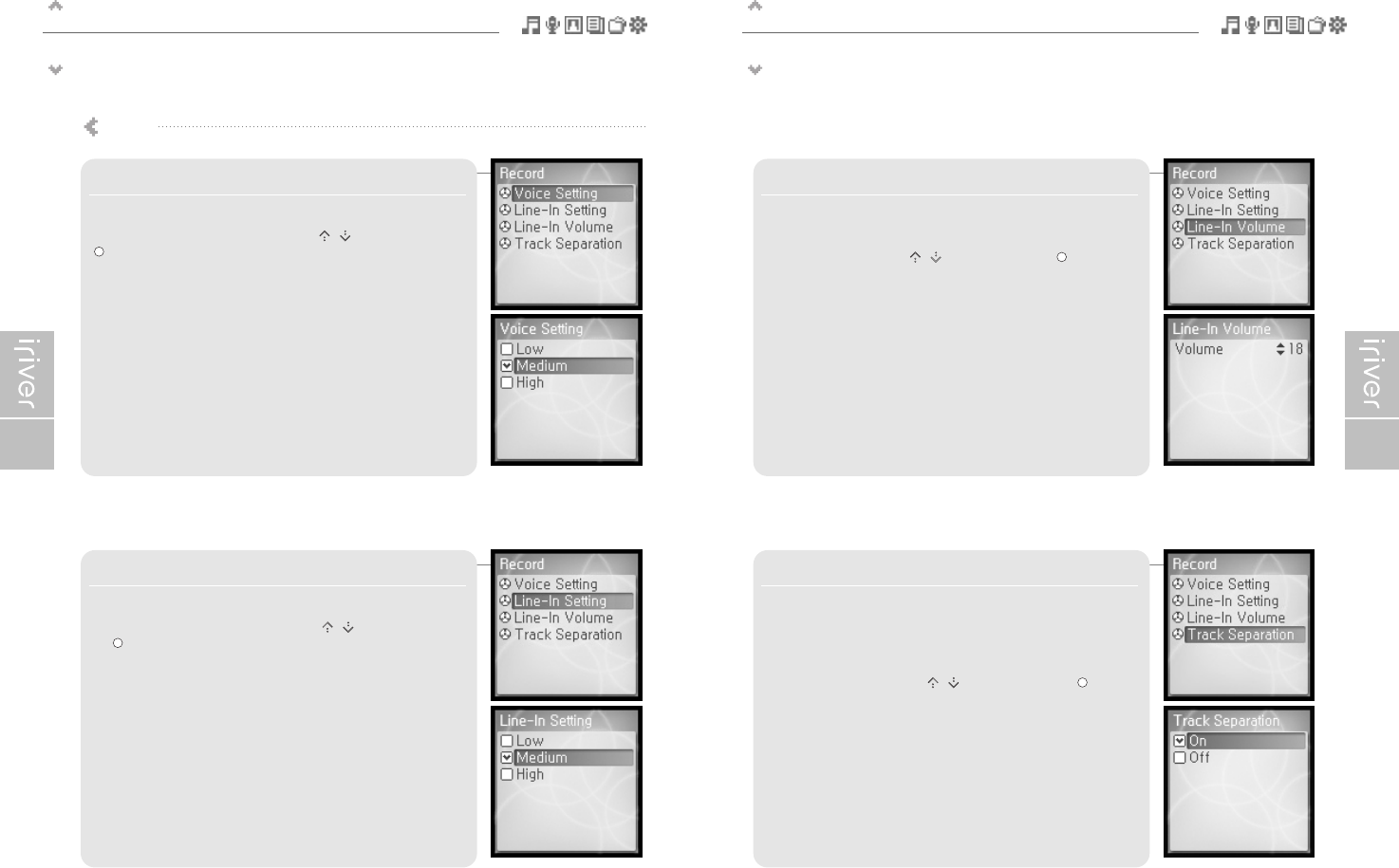Useful features
Menu settings
56
Useful features
Menu settings
57
3. Line–In Volume
Controls volume for recording from external device.
<1 to 21> levels are available.
Select the volume using the [ / ] scroll and press the [ ] button to
confirm it.
4. Track Separation
While recording from external device, if no sound occurs for
around 1.5 minutes, a new file will be created.
If you use the <Track Separation> function with connecting external
devices such as CD or tape, each track will be save to an individual file.
Select <On> or <Off> using the [ / ] scroll and press the [ ] button
to confirm it.
1. Voice Setting
Sets the quality of voice recording.
Select <Low>, <Medium>, <High> using the [ / ] scroll and press the
[ ] button to confirm it.
The available recording times depending on the recording qualities are as
follows.
Low : 338 hours
Medium : 169 hours
High : 84 hours and 30 minutes
2. Line–In Setting
Sets the quality for recording from external device.
Select <Low>, <Medium>, <High> using the [ / ] scroll and press
the [ ] button to confirm it.
The available recording times depending on the recording qualities are as
follows.
Low : 84 hours and 30 minutes
Medium : 56 hours and 20 minutes
High : 33 hours and 50 minutes
Record