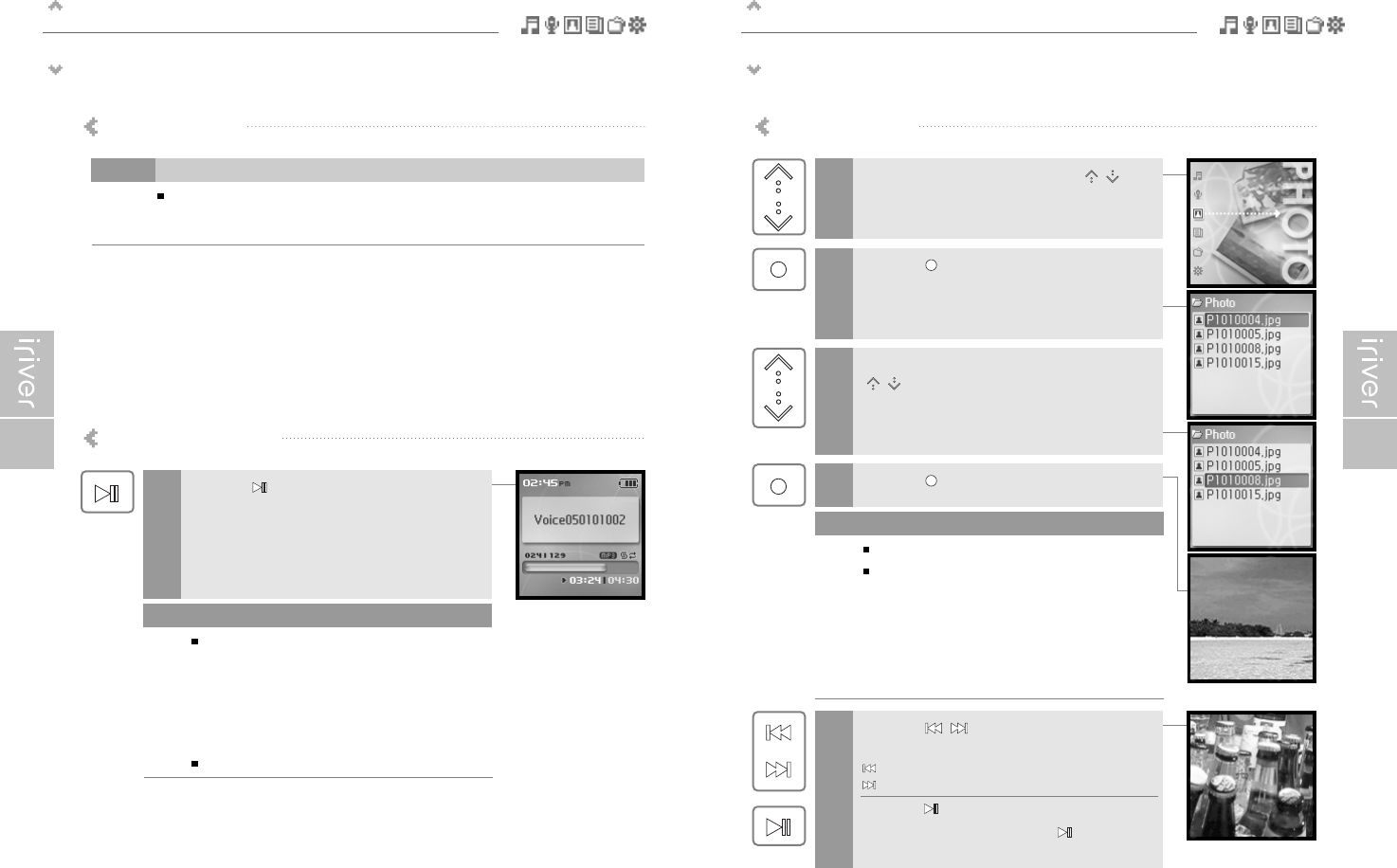Basic operation
Viewing images
43
Basic operation
Recording
42
Notices for recording
Playing the recorded file
Press the [ ] button in recording standby mode
to play the recorded file.
1
Recording is automatically stopped if :
- The player's memory is full.
- The battery is low.
Note
The recorded file is saved in following locations
depending on the SOURCE.
Voice
My Recordings\Voice\VoiceYYMMDDXXX.MP3
Line In
My Recordings\Audio\AudioYYMMDDXXX.MP3
(YYMMDD - Y : Year, M : Month, D : Day)
Use the <BROWSER> menu to select and play files.
Note
Viewing image file
Select the <PHOTO> mode using the [ / ]
scroll from the main menu.
1
2
Press the [ ] button to display the Image list
screen.
4
Press the [ ] button to display the Image screen.
3
Move to the desired image file using the
[ / ] scroll in the Image list screen.
Loading time for large images may take longer.
The Progressive JPG is not supported in the Viewing
image file function.
What is Progressive JPG?
Progressive JPG divides the file into a series of scans.
The first scan shows the image at the equivalent of
a very low quality setting, and therefore it takes very
little space.
Following scans gradually improve the quality.
Note
Viewing image supports JPG file.
5
Press the [ / ] button to move to
previous/next image.
: Moves to previous image
: Moves to next image
Press the [ ] button to start slide show.
To stop the slide show, press the [ ] button again.