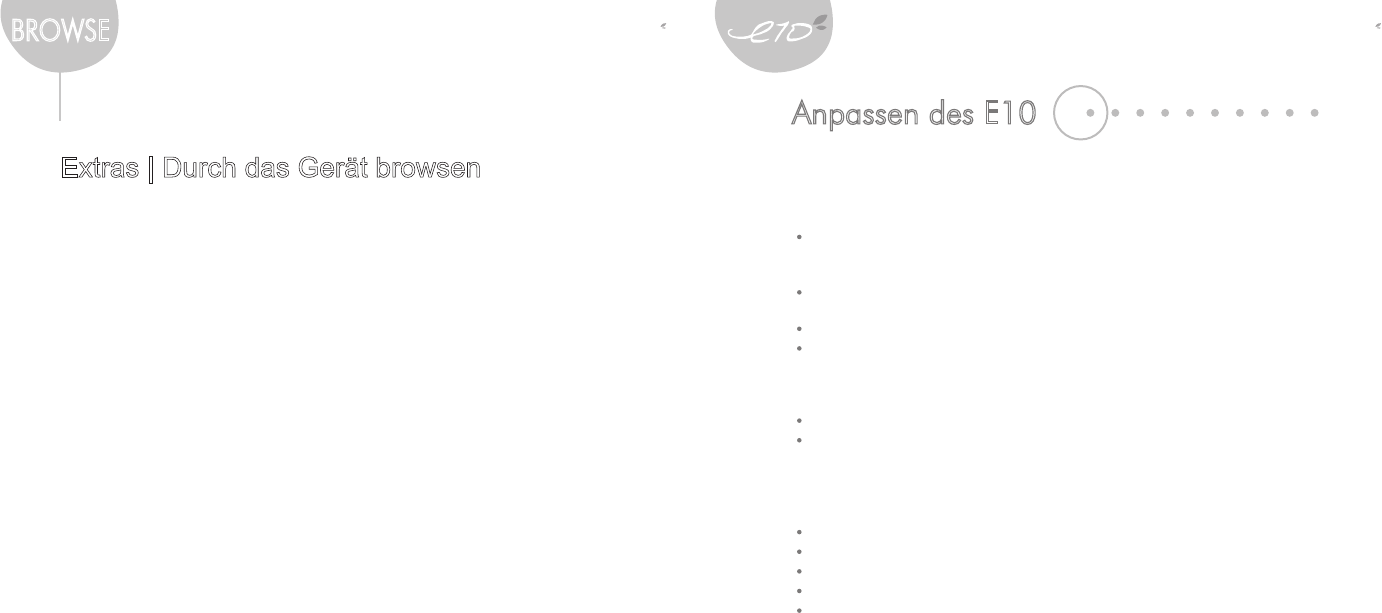28
29
BROWSE
Extras | Durch das Gerät browsen
Grundfunktionen
Wählen Sie im Hauptmenü die Option [Extras – Durch das Gerät browsen].
Drücken Sie die Nach-oben-/Nach-unten-Taste, um eine Datei auszuwählen, und drücken
Sie anschließend die rechte Taste, um diese Datei zu öffnen.
Halten Sie die rechte Taste gedrückt, um die gewählte Datei zu löschen.
* Nur die Dateien, die mit dem E10 aufgenommen worden sind
(Sprach- oder Radioaufnahmen), können gelöscht werden.
Verwenden des E10
Anpassen des E10
Sie können den E10 nach Ihren Wünschen anpassen.
Wählen Sie im Hauptmenü die Option [Einstellungen].
Datum & Uhrzeit
Stellt das aktuelle Datum und die aktuelle Uhrzeit ein.
Klang
Persönlicher EQ : Sie können die Level der einzelnen Frequenzbereiche verändern,
um Ihre eigene EQ-Einstellung zu erstellen.
SRS-Einstellungen : Stellt die gewünschten SRS-3D-Soundeffekte ein.
Fade-in : Wenn Sie "Fade-in" (Einblenden) aktivieren, nimmt die Lautstärke allmählich zu,
wenn die Musik oder der Tuner gestartet wird.
Anzeige
Bildschirmhintergrund : Wählt eine bestimmte Farbe oder ein Bild als Hintergrund.
Thema : Stellt das Format der Menüanzeige nach Ihren Wünschen ein.
Smart Key
Weisen Sie der Taste Smart Key die von Ihnen am häugsten verwendete Funktion zu.
Wählen Sie eine der folgenden Optionen :
Home : Bringt Sie zum Home-Menü zurück.
Wiedergeben/Pause : Startet/unterbricht die gegenwärtig wiedergegebene Musik.
Shufe – alle Titel : Gibt alle Titel auf dem E10 in der zufälligen Wiedergabereihenfolge wieder.
A-B Repeat : Repeat a selected interval.
Aufnahme starten/stoppen : Startet/stoppt die Aufnahme über das eingebaute Mikrofon.
Anpassen des E10