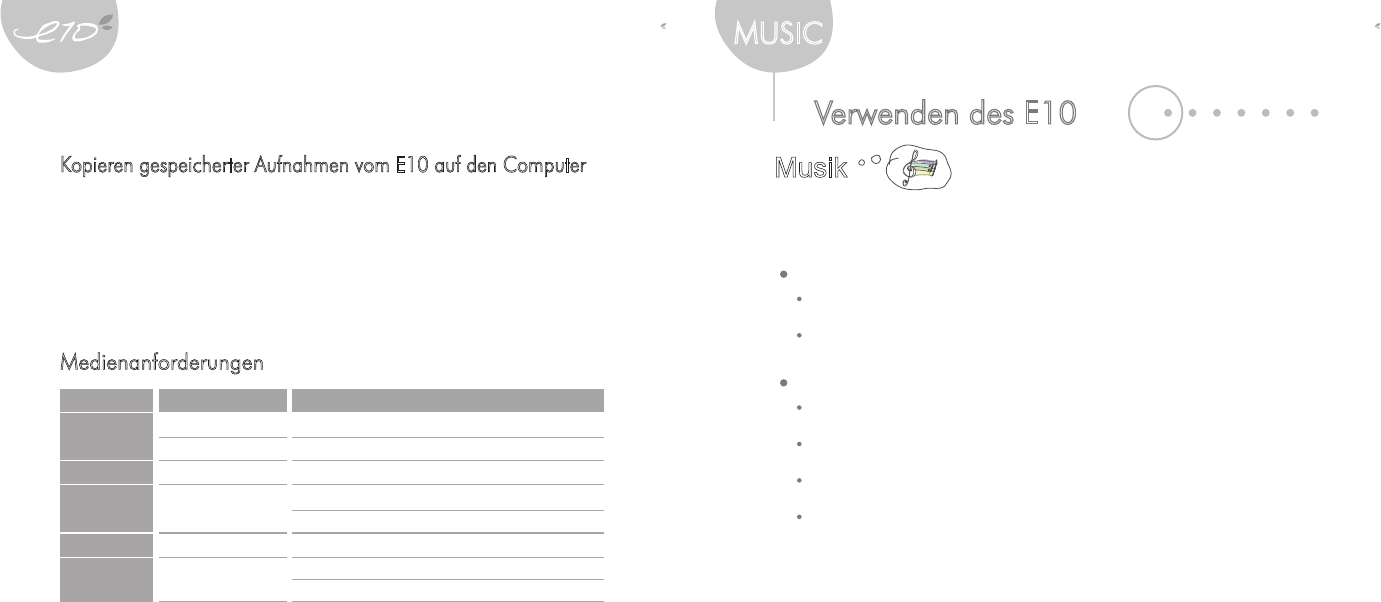14 15
Kopieren gespeicherter Aufnahmen vom E10 auf den Computer
Sie können mit dem Windows Explorer Sicherungsdateien von auf dem E10 gespeicherten
Aufnahmen erstellen.
1. Schließen Sie den E10 am Computer an und öffnen Sie den Arbeitsplatz oder den
Windows Explorer.
Die aufgezeichneten Dateien werden im Ordner E10:/Aufnahmen gespeichert.
2. Markieren Sie die Aufnahme, die sie sichern möchten, und ziehen Sie sie auf den
Computer.
Medienanforderungen
Kategorie
Musik
Bild
Video
Text
Flash-Spiele
Erweiterung Format
MP3, WMA, ASF
OGG
JPG
AVI
TXT
SWF
8 ~ 320kBit/s
Q1 ~ Q10
JPG (progressives JPG wird nicht unterstützt)
Video : MPEG4 SP / QVGA(128x128) / 15fps / 384kBit/s
Audio : MP3 128 kBit/s / 44.1kHz CBR
Unicode / lTextdatei im lokalen Code
Typ : Macromedia Flash Lite 2.0 / 30fps
Audio : ADPCM / MP3 128kbps / 44.1kHz
Verwenden des E10
Musik
Grundfunktionen
Wählen Sie im Hauptmenü die Option "Musik".
Finden eines Titels
Drücken Sie die Nach-oben-/Nach-unten-Taste, um einen Titel nach Interpreten, Album,
Genre, Titel oder Playliste zu suchen.
Drücken Sie die linke Taste, um zum vorherigen Menü zurückzukehren, und drücken Sie
die rechte Taste, um ein Element auszuwählen.
Wiedergabe eines Titels
Wählen Sie den gewünschten Titel bzw. die gewünschte Playliste, und drücken Sie die
rechte Taste, um die Wiedergabe zu starten.
Drücken Sie während der Wiedergabe die rechte Taste, um den Titel anzuhalten
beziehungsweise erneut zu starten.
Drücken Sie während der Wiedergabe die rechte Taste, um den Titel anzuhalten
beziehungsweise erneut zu starten.
Halten Sie zum Schnellvorlauf oder -rücklauf des Titels während der Wiedergabe
die Nach-oben-/Nach-unten-Taste gedrückt.
Verwalten digitaler Medieninhalte Verwenden des E10
MUSIC