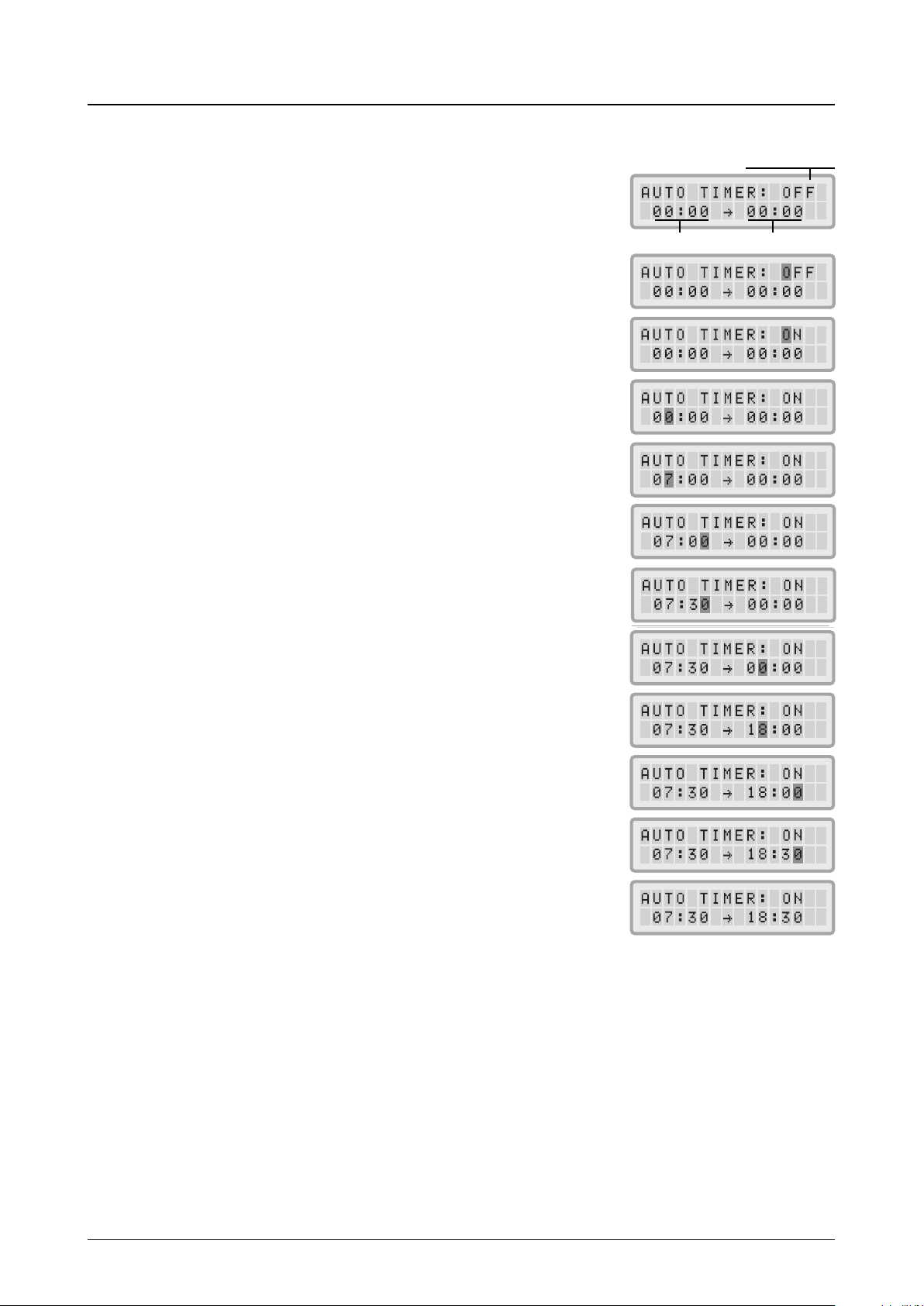15
Chapter 4 – Using the Control Panel
timer status eld
start time end time
4.4.3 Setting the Daily Timer
The Daily Timer Menu allows the setting of a Timer ON period, which is dened by
a start time and an end time. For the Timer ON period, a fan speed can be selected
in the Timer ON Fan Speed Menu (see 4.4.5). The time outside the Timer ON period
is dened as the Timer OFF period for which the air cleaner can be switched off or
for which a different fan speed can be selected in the Timer OFF Fan Speed
Selection Menu (see 4.4.5).
The timer status eld indicates whether the timer function is enabled or disabled
and allows the user to quickly enable/disable the timer e.g. for holiday.
1. To reach the Daily Timer Menu from the main display window, press the Menu
key twice.
2. Press and hold the Enter key until the cursor starts to ash.
3. Press the pkey once to activate the timer.
Note: If the start and stop time are identical, the timer cannot be ac tivated.
4. Press the Enter key to save the timer status setting and to proceed to the start
time.
5. Select the desired start hour by pressing the pkey.
6. Press the Enter key to save the start hour and to proceed to the minute
setting.
7. Select the desired start minute setting by pressing the pkey.
Note: The minute settings can only be set in ve minute increments.
8. Press the Enter key to save the start time and to proceed to the stop time
setting.
9. Select the desired stop hour by pressing the pkey.
10. Press the Enter key to save the stop hour and to proceed to the minute
setting.
11. Select the desired minute setting by pressing the pkey.
12. Press the Enter key to save the minute setting and to exit the enter mode