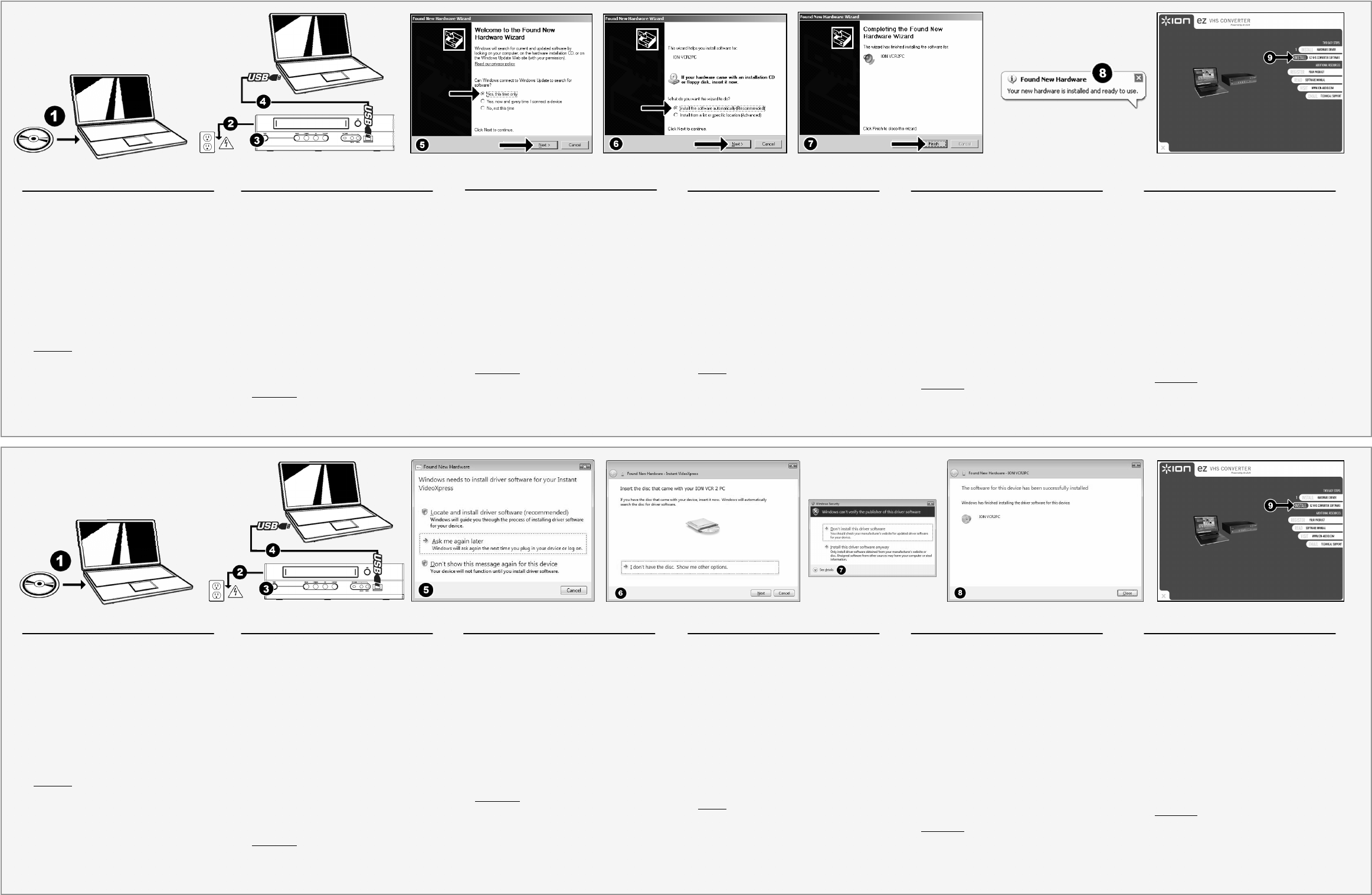ENGLISH
1. Insert included CD into your computer’s CD drive.
2. Connect power cable of VCR 2 PC to power outlet.
3. Turn on th
4. Connect USB cable from the VCR 2 PC to a USB port on your
computer.
5. The driver installation process should begin automatically and
you will see the “Found New Hardware Wizard” dialog. When
the dialog asks you to connect to Windows Update to sea
software, se
6. Select “Ins
7. The driver installation process will begin. Allow
to complete
8. Once your device has been successfully installed, you will see
the message “Your new hardware is installed and ready to use
9. Lastly, install the software by clicking the “Install EZ VHS
Converter Software” button. Follow the on-
complete the
IMPORTANT
: Making sure your software is up-to-date ensures
best perforSetup General About EZ VHS
Converter Update to check for available updates. (Internet
connection required)
ESPAÑOL
1. Inserte el CD incluido en el lector de CD de la computadora.
2. Conecte el cable de alimentación del VCR 2 PC al tomacorriente.
3. Encienda el VCR 2 PC.
4. Conecte el cable USB desde el VCR 2 P
computadora.
5. El proceso de instalación del driver debe comenzar
automáticamente y verá el diálogo “Found New Hardwar
(Encontrado asistente de nuevo hardware). Cuando el diálogo le
solicite conectarse a Windows Update para buscar el software,
seleccione “Yes, this time only” (Sí, sólo esta vez) y haga clic en
“Next” (Siguiente).
6. Seleccione “Install software automatically”
automáticamente) y haga clic en “Next”.
7. Comienza el proceso de instalación del driver.
termine este proceso. Cuando haya terminado el proceso
clic en “Finish” (Terminar).
8. Una vez que su dispositivo se haya instalado exitosam
el mensaje “Your new hardware is installed and ready t
nuevo hardware está instalado y listo a usar).
9. Finalmente, instale el software haciendo clic en el botón “I
EZ VHS Converter Software” (Instalar
Converter). Siga las instrucciones de la pantalla
proceso de instalación del software.
IMPORTANTE:
Asegurar que su software
garantiza el mejor rendimiento. Vaya a Setup General
About EZ VHS Converter Update (Configuración > General >
Acerca de EZ VHS Converter > Actualización) para verificar las
actualizaciones disponibles. (Se requiere conexión a Internet).
FRANÇAIS
1. Insérez le CD fourni dans le lecteur CD de l’ordinateur.
2. Branchez le câble d’alimentation du VCR 2 PC à prise électrique.
3. Mettez le VCR 2 PC sous tension.
4. Branchez le câble USB du VCR 2 PC au port USB de l’ordinateur.
5. Le processus d’installation des pilotes devrait commencer
automatiquement et la fenêtre «
détecté
vous désirez vous connecter à Windows Update pour chercher un
logiciel, sélectionnez «
sur « Suivant ».
6. Sélectionnez « Installer le logiciel automatiquement », puis cliquez
sur « Suivant ».
7. Le processus d’installation du pilote sera lancé.
que le processus soit terminé. Lorsque le processus est
cliquez sur « Terminé ».
8. Une fois l’appareil correctement installé, le message «
matériel installé et prêt à l'emploi » apparaît.
9. Installez le logiciel en cliquant sur
Software
processus d’installation.
IMPORTANT
Veuillez vous assurer que la version du logiciel est
à jour pour un meilleur rendement. Allez à to Setup General
About EZ VHS Converter Update afin de vérifier pour les
mises à jour disponibles. (Connexion internet requise)
DEUTSCH
1. Beigelegte CD in das CD-Laufwerk Ihres Computers einlegen.
2. Netzkabel vom VCR 2 PC an Ste
3. VCR 2 PC einschalten.
4. USB-Kabel vom VCR 2 PC an den USB-Por
anschließen.
5. Die Installation der Treiber sollte aut
Dialogfenster “Neue Hardware gefunden” erscheinen. Sobald die
Aufforderung, mit Windows Update in Verbindung zu tret
Software zu finden, erscheint, auf “Ja, nur dieses Mal ” und
“Weiter” klicken.
6. “Software automatisch installieren” wählen und auf “Weiter”
klicken.
7. Der Treiberinstallationsprozess beginnt. Dieser Prozess muss
fertiggestellt werden. Nach Fertigstellung auf “Beenden” klicken.
8. Sobald Ihr Gerät erfolgreich inst
Nachricht “Ihre neue Hardware ist installiert und betriebsbereit.”
9. Zuletzt die Software installieren,
Konvertierungssoftware installieren” klicken. Folgen Sie den
Anweisungen auf dem Bildschirm, um die Installation
durchzuführen.
WICHTIG
: Für beste Ergebnisse ist es wichtig, dass die Software
standing auf dem letzten Stand gehalten wird. Über Setup
General About EZ VHS Converter Update kann
nachgeprüft werden, ob Aktualisierungen vorhanden sind. (hierzu
wird eine Internetverbindung benötigt)
.
ITALIANO
1. Inserire il CD in dotazione nel lettore CD del computer.
2. Collegare il cavo di alimentazione del VCR 2 PC alla presa elettrica.
3. Accendere il VCR 2 PC.
4. Collegare il cavo USB dal VCR 2 PC ad una porta USB del computer.
5. Il processo di installazione dei driver dovrebbe iniziare
automaticamente e apparirà la finestra di dialogo “
Hardware Wizard” (trovato nuovo hardware). Quando vi viene
richiesto di collegarvi a Windows Update per cercar
selezionare “Yes, this time only” (Sì, sol
cliccare su “Nex
6. Selezionare “Install softwar
automaticamen
7. Avrà inizio il processo di installazione dei dri
processo venga portato a termine. Una volta completato il processo,
cliccare su “Finish” (Finito).
8. Una volta che il dispositivo è stato installato con successo, ve
visualizzato il messaggio “Your new hardware is installed and ready to
use” (Il nuovo hardware è stato installato ed è pronto per l’uso).
9. Infine, installare il soft
Converter Software” (Installa il Software EZ VHS Converter). Seguire
le istruzioni a display per com
software.
IMPORTANTE
: assicur
garantisce le migliori prestazioni. Recarsi su Setup General
About EZ VHS Converter Update per verificare l’eventuale
presenza di aggiornamenti disponibili. (Richiede
Internet
NEDERLANDS
1. Plaats de bijgeleverde CD in het CD-station van uw PC.
2. Sluit het netsnoer van de VCR 2 PC aan op een
wandcontactdoos.
3. Schakel de VCR 2 PC in.
4. Sluit de USB-kabel van de VCR 2 PC aan op e
de PC.
5. Het installatieproces van de stuurprogramma's moet automatisch
starten en u zult het venster met de wizard "Nieuwe hardware
gevonden" zien. Wanneer er gevraagd wordt naar Windows
Update te verbinden om te zoeken naar softwar
alleen deze keer" en klikt op "Volgende".
6. Selecteer: "Software automatisch installeren" en klik op
"Volgende".
7. Het installatieproces voor het stuurprogramma zal beginnen. Geef
het proces tijd voor afronding. Wanneer het proces is afgerond,
klikt u op "Einde".
8. Nadat het apparaat succesvol is geïnstalleerd ziet u het bericht:
"De nieuwe hardware is geïnstalleerd en klaar voor gebruik".
9. Als laatste installeert u de softwar
EZ VHS Converter Software”. Volg de instructies op het scherm
om het installatieproces voor de software af te ronden.
BELANGRIJK
: Zorg ervoor dat uw software up-to-date blijft om
een goede prestatie te waarborgen. Ga naar Setup General
About EZ VHS Converter Update om te con
updates beschikbaar zijn. (Internetverbinding vereist)
ENGLISH
1. Insert included CD into your computer’s CD drive.
2. Connect power cable of VCR 2 PC to a power outlet.
3. Turn on th
4. Connect USB cable from the VCR 2 PC to a USB port on your
computer.
5. The driver installation process should begin automatically and
you will see the “Found New Hardware Wizard” dialog. Click
“Locate and install driver software automatically”.
6. Windows will ask you to insert a CD. Click “Next”.
7. You may see a “Windows can’t verify the publisher of this
software” warning. Click “Install this driver software anyway”.
8. The driver installation process will begin. Allow
to complete
9. Lastly, install the software by clicking the “Install EZ VHS
Converter Software” button. Follow the on-
complete the
IMPORTANT
: Making sure your software is up-to-date ensures
best perforSetup General About EZ VHS
Converter Update to check for available updates. (Internet
connection required)
ESPAÑOL
1. Inserte el CD incluido en el lector de CD de la computadora.
2. Conecte el cable de alimentación del VC
tomacorrien
3. Encienda el VCR 2 PC.
4. Conecte el cable USB desde el VCR 2 P
computadora.
5. El proceso de instalación del driver debe comenzar
automáticamente y verá el diálogo “Found New Hardwar
(Encontrado asistente de nuevo hardware). Haga clic en “Locate
and install driver software automatically” (Localizar e instalar el
software driver automáticamente).
6. Windows le solicitará que inserte un CD. Haga clic en “Next”
(Siguiente).
7. Es posible que aparezca la advertencia “Windows can’t verify the
publisher of this software” (Windows no puede verificar el editor
de este software). Haga clic en “Install this driver software
anyway” (Instale este software driver de todos modos).
8. Comienza el proceso de instalación del driver.
termine este proceso. Cuando haya terminado el proceso
clic en “Clo
9. Finalmente, instale el software haciendo clic en el botón “I
EZ VHS Converter Software” (Instalar
Converter). Siga las instrucciones de la pantalla
proceso de instalación del software.
IMPORTANTE:
Asegur
garantiza el mejor rendimiento. Vaya a Setup General
About EZ VHS Converter Update (Configuración > General >
Acerca de EZ VHS Converter > Actualización) para verificar las
actualizaciones disponibles. (Se requiere conexión a Internet)
FRANÇAIS
1. Insérez le CD fourni dans le lecteur CD de l’ordinateur.
2. Branchez le câble d’alimentation du VCR 2 PC à prise électrique.
3. Mettez le VCR 2 PC sous tension.
4. Branchez le câble USB du VCR 2 PC au port USB de l’ordinateur.
5. Le processus d’installation des pilotes devrait commencer
automatiquement et la fenêtre «
détecté
logiciel automatiquement ».
6. Windows vous invite à insérer un CD. Cliquez sur « Suivant ».
7. Il se peut que la mise en garde «
signature de ce logiciel » apparaisse. Cliquez sur « Installer quand
même le lo
8. Le processus d’installation du pilote sera lancé.
que le processus soit terminé. Lorsque le processus est
cliquez sur « F
9. Installez le logiciel en cliquant sur
Software
processus d’installation.
IMPORTANT :
Veuillez vous assurer que la version du logiciel est
à jour pour un meilleur rendement. Allez à Setup General
About EZ VHS Converter Update afin de vérifier pour les mises
à jour disponibles. (Connexion internet requise)
DEUTSCH
1. Beigelegte CD in das CD-Laufwerk Ihres Computers einlegen.
2. Netzkabel vom VCR 2 PC an Ste
3. VCR 2 PC einschalten.
4. USB-Kabel vom VCR 2 PC an den USB-Por
anschließen.
5. Die Installation der Treiber sollte aut
Dialogfenster “Neue Hardware gefunden” erscheinen. Auf
“Treibersoftware finden und automatisch installieren” klicken.
6. Windows wird Sie auffordern, eine CD einzulegen. Auf “Weiter”
klicken.
7. Die Warnung “Windows kann den Verleger dieser Software nicht
verifizieren” erscheint unter Umständen. Auf “Treibersoftware
trotzdem installieren” klicken.
8. Der Treiberinstallationsprozess beginnt. Dieser Prozess muss
fertiggestellt werden. Nach Fertigstellung auf “Beenden” klicken.
9. Zuletzt die Software installieren,
Konvertierungssoftware installieren” klicken. Folgen Sie den
Anweisungen auf dem Bildschirm, um die Installation
durchzuführen.
WICHTIG
: Für beste Ergebnisse ist es wichtig, dass die Software
standing auf dem letzten Stand gehalten wird. Über Setup
General About EZ VHS Converter Update kann
nachgeprüft werden, ob Aktualisierungen vorhanden sind. (hierzu
wird eine Internetverbindung benötigt)
ITALIANO
1. Inserire il CD in dotazione nel lettore CD del computer.
2. Collegare il cavo di aliment
elettrica.
3. Accendere il VCR 2 PC.
4. Collegare il cavo USB dal VCR 2 PC ad una porta USB del computer.
5. Il processo di installazione dei driver dovrebbe iniziare
automaticamente e apparirà la finestra di dialogo “
Hardware Wiza
install driver software automatically” (Individua e installa
automaticamente i driver del software).
6. Windows chiederà di inserire un CD. Cliccare su “Next” (Avanti).
7. Potrebbe apparire l’avviso “Windows can’t verify the publisher of t
software” (Windows non è in grado di verificare l’autore di questo
software). Cliccare su “Install t
comunque questo driver).
8. Avrà inizio il processo di installazione dei dri
processo venga portato a termine. Una volta completato il processo,
cliccare su “Close” (Chiudi).
9. Infine, installare il soft
Converter Software” (Installa il Software EZ VHS Converter). Seguire
le istruzioni a display per com
software.
IMPORTANTE
: assicur
garantisce le migliori prestazioni. Recarsi su Setup General
About EZ VHS Converter Update per verificare l’eventuale
presenza di aggiornamenti disponibili. (Richiede
Internet
NEDERLANDS
1. Plaats de bijgeleverde CD in het CD-station van uw PC.
2. Sluit het netsnoer van de VCR 2 PC aan op een
wandcontactdoos.
3. Schakel de VCR 2 PC in.
4. Sluit de USB-kabel van de VCR 2 PC aan op e
de PC.
5. Het installatieproces van de stuurprogramma's moet automatisch
starten en u zult het venster met de wizard "Nieuwe hardware
gevonden" zien. Klik op "Software voor stuurprogramma's
automatisch vinden en installeren".
6. Windows zal vragen om een CD. Klik op "Volgende".
7. U kunt een waarschuwing "Windows kan de uitgever
software niet verifiëren" te zien krijgen. Klik op "Het
stuurprogramma toch installeren".
8. Het installatieproces voor het stuurprogramma zal beginnen. Geef
het proces tijd voor afronding. Wanneer het proces is afgerond,
klikt u op "Sluiten".
9. Als laatste installeert u de softwar
EZ VHS Converter Software". Volg de inst
om het ins
BELANGRIJK
: Zorg ervoor dat uw software up-to-date blijft om
een goede prestatie te waarborgen. Ga naar Setup General
About EZ VHS Converter Update om te con
updates beschikbaar zijn. (Internetverbinding vereist)
WINDOWS XP
DRIVER INSTALLATION
WINDOWS VISTA
DRIVER INSTALLATION
MANUAL VERSION 1.2