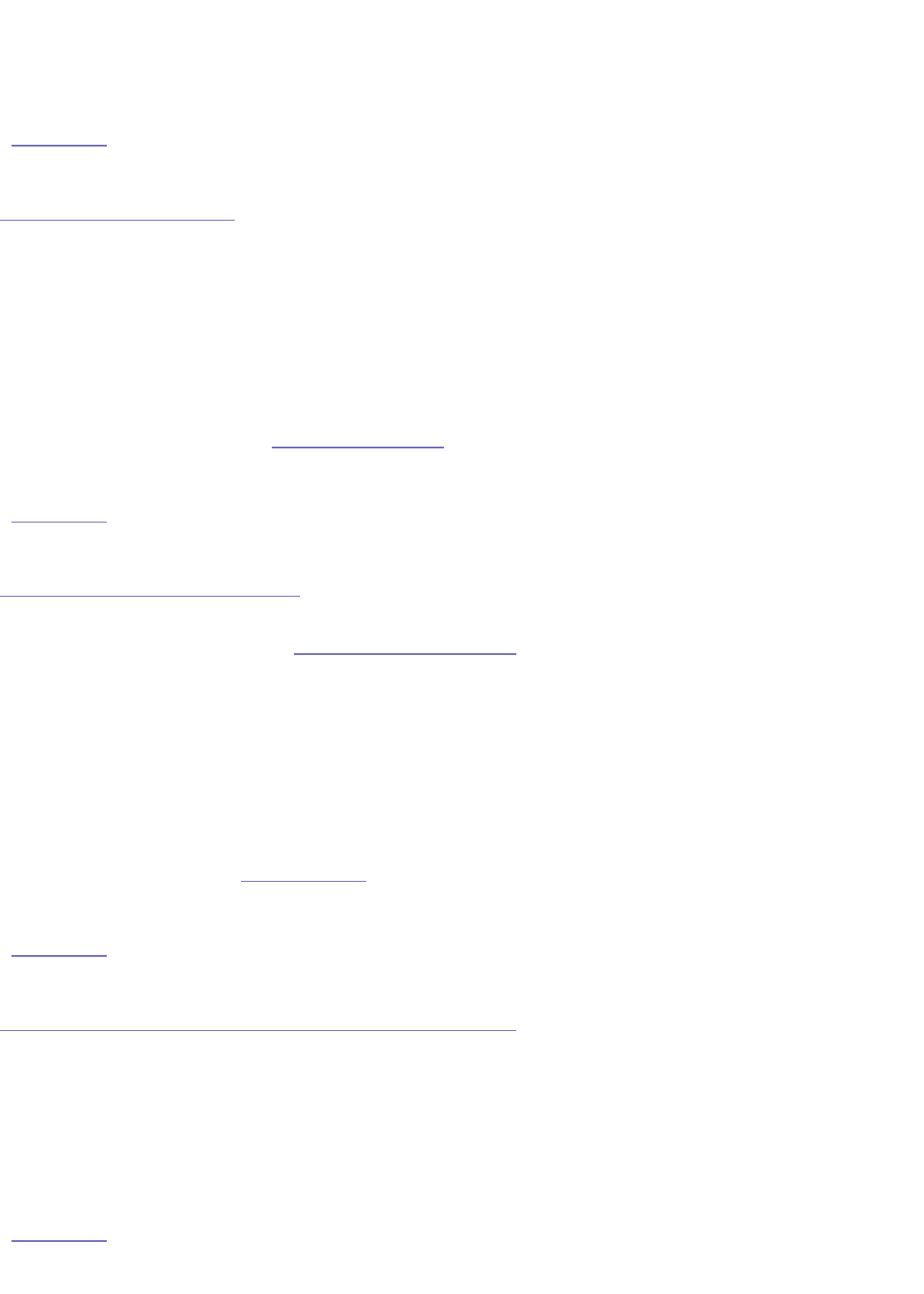CAUTION! Do not connect or disconnect printers while the StorCenter is performing a data
transfer. When the connection is severed, the data transfer will be interrupted and data may
be lost.
| top of page |
USB printer not recognized
The StorCenter should automatically set up a print server when a USB printer is connected.
The StorCenter will create a queue for one printer.
1. Make sure the USB printer is plugged into an electrical outlet or UPS and that the
power is ON.
2. Make sure the USB printer is connected to a USB port on the StorCenter.
3. The StorCenter will only recognize one printer.
4. Follow the instructions for Sharing a USB Printer.
| top of page |
USB storage device not recognized
The StorCenter should automatically share up to four USB mass storage devices. You will
need to configure the StorCenter to Share a USB Storage Device.
1. If the USB device requires power, make sure it is plugged into an electrical outlet or
UPS and that the power is ON.
2. Make sure the USB storage device is connected to a USB port on the StorCenter.
3. The StorCenter will recognize up to four USB storage devices.
4. Make sure the USB Storage Device has a FAT, FAT32, or NTFS (Windows) format.
5. Make sure that Automount of USB Storage Devices is enabled on the Disk
Management screen in Device Settings.
| top of page |
How do I reset the StorCenter Pro 150d to factory defaults?
You can reset the StorCenter Pro 150d to factory defaults by holding the Power Button down
for 12 seconds.
NOTE: The Factory Reset feature of the Power Button can be disabled on the Basic Settings
page of the Web-based configuration tool. Check this setting before trying to reset the
StorCenter Pro.
| top of page |