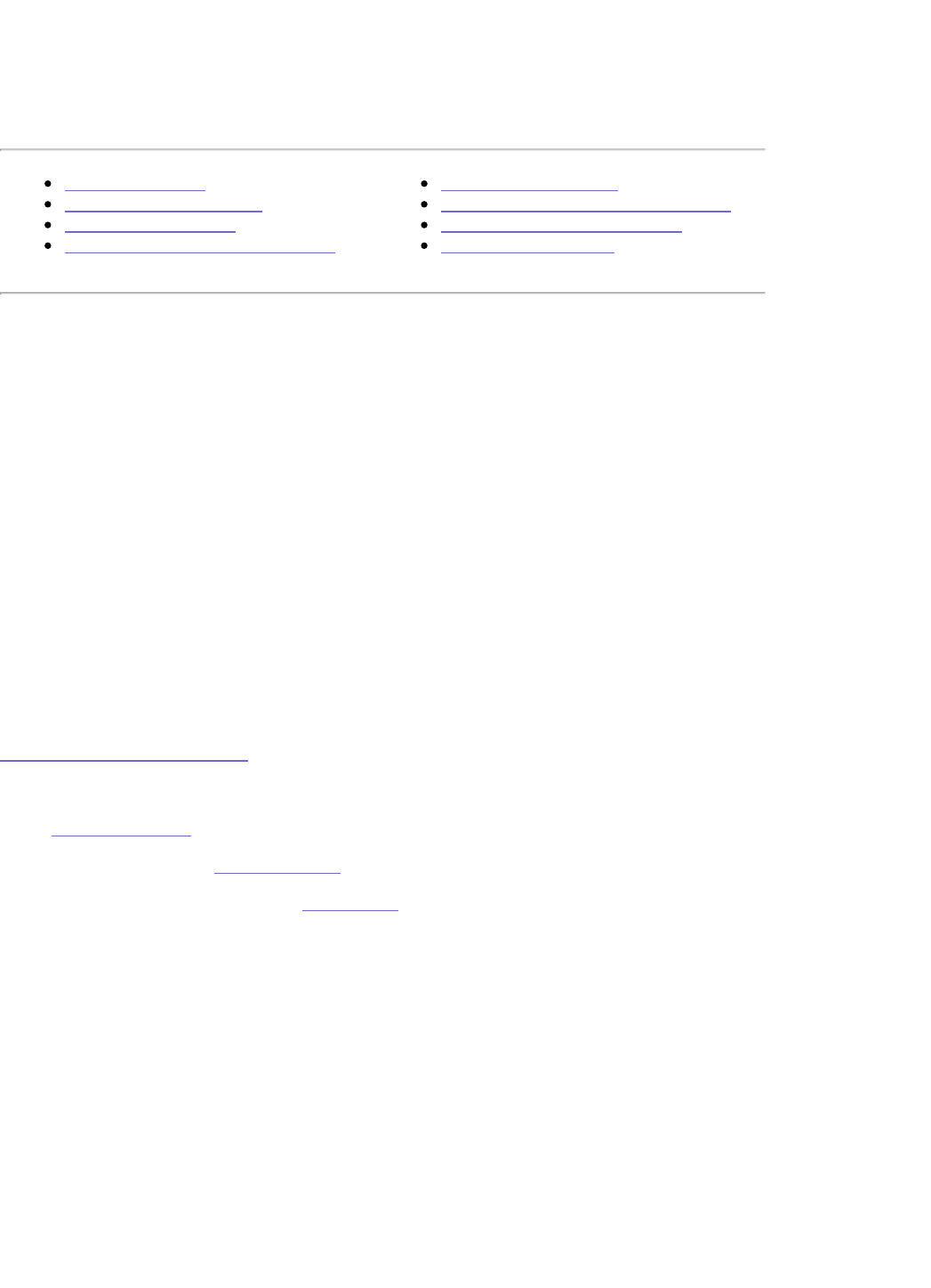Using the Iomega
®
StorCenter
™
Pro
Accessing Shares
Filenaming Conventions
Protecting Your Data
StorCenter Pro Drives and Arrays
Using Device Settings
Backing Up With the StorCenter Pro
Sharing a USB Storage Device
Sharing a USB Printer
Sharing a USB printer
The StorCenter Pro is capable of sharing a USB printer with other systems on your network.
Printer sharing is automatic and the StorCenter does not require any special configuration;
however, each client computer must be configured to use the printers. The printers will be
shared at the location:
\\<StorCenter Device address>\Printer1
Connecting and disconnecting a printer causes the StorCenter Pro's Samba (SMB file sharing)
service to restart. When this service restarts, all current connections will be interrupted. Your
computer should automatically reconnect to the share once the service has been restarted. If
your connection is not restored, use the Iomega Discovery Too Pro software to reconnect to
the StorCenter.
CAUTION! Do not connect or disconnect printers while the StorCenter Pro is performing a
data transfer. When the connection is severed, the data transfer will be interrupted and data
may be lost.
Adding a Printer in Windows
Windows 98/Me
1. Log in to the Device Settings web Interface.
2. If necessary, enable the print server.
3. Connect a USB printer to the StorCenter.
4. Install the printer drivers on the client computer.
5. Click on the Start icon and select Printers from the Settings submenu.
6. Double click on Add Printer.
7. Click Next.
8. Select Network Printer, then click Next.
9. Enter the location of the printer
\\<StorCenter Device Location>\Printer1, then click Next.
10. Follow the on-screen steps to complete the printer configuration.