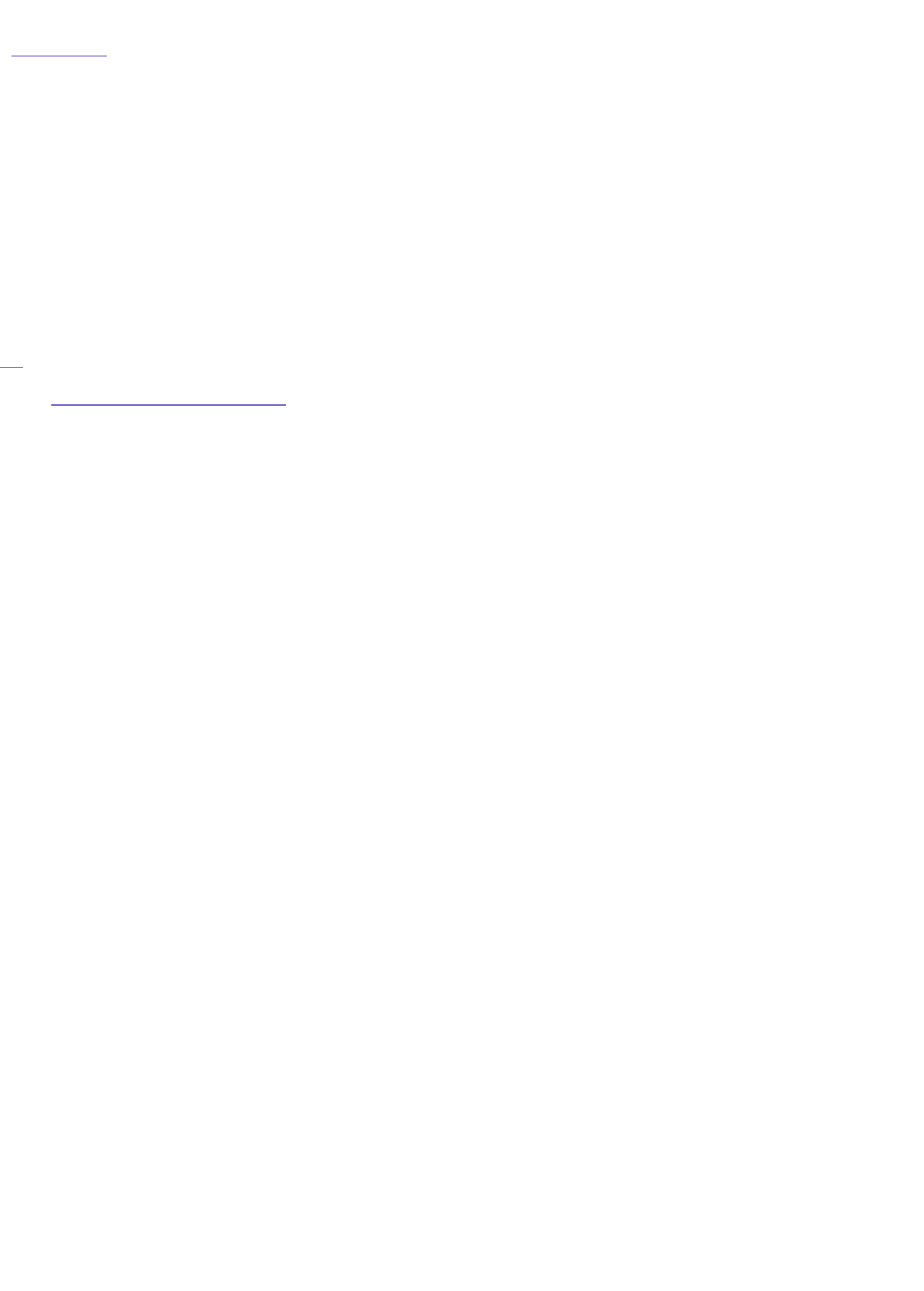| top of page |
Backing Up a Client Computer
Iomega recommends that you perform a full system backup once a week. The following
steps will help you create a full system backup and schedule your daily backups.
Using Roxio Retrospect Express
Roxio Retrospect Express is a full-featured backup program. For more information on using
Retrospect Express, read the Retrospect manual or visit the Roxio support website.
PC
Backing Up Your Computer
These steps will walk you through configuring a full-system backup in Wizard
Mode only. For information on using Advanced Mode, please see the Retrospect
help system.
1. Install Retrospect on the computer you wish to back up. Retrospect is
included on the Solutions CD that came with your StorCenter Pro Server.
2. Launch Retrospect 7.5 from the Roxio Retrospect program group in the
Start menu.
3. The Retrospect serial number is pre-entered. Click Next to continue.
4. Personalize your copy of Retrospect, then click Next.
5. Register your copy of Retrospect, then click Next.
6. Click Next.
7. Check the option for Perform a backup, then click Next.
8. Click Next.
9. Select the option for My Computer as your backup type, then click Next.
10. Select the types of files you wish to back up, then click Next.
NOTE: This is a full-system backup, deselecting a filetype may
compromise your backup.
11. Select your Iomega drive, then click Next.
12. Select the option for Later (on a schedule), then click Next.
13. Choose an appropriate day(s) and time for your backup. Set a time when
the computer will not be in use, for example, Friday after business hours.
14. Select the option for One Backup Set. Click Next.
15. Name your backup set, then click Next.
16. Configure the desired data compression settings, then click Next.
17. Configure desired security settings, then click Next.
18. Configure disk spanning, then click Next.