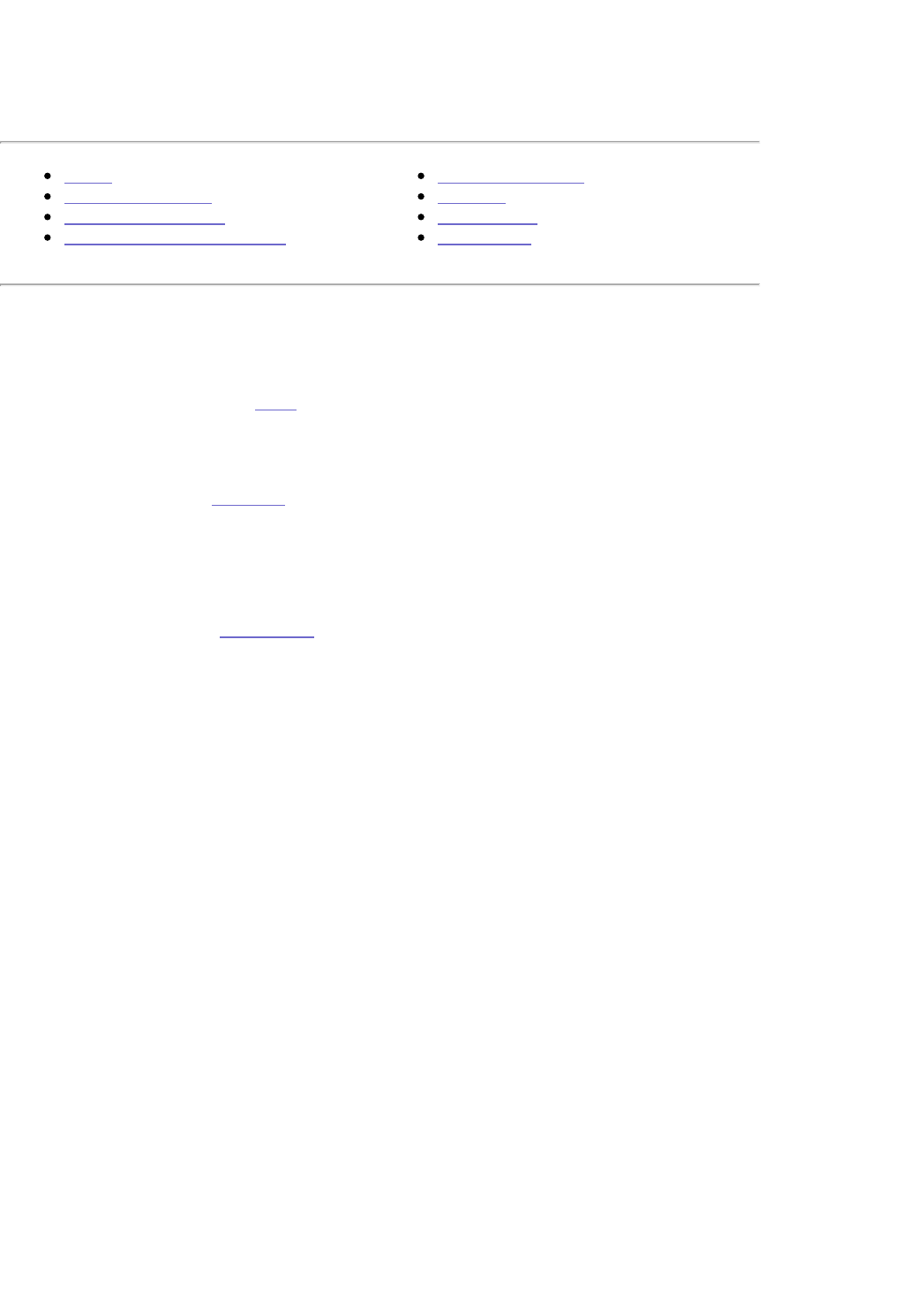Device Settings
Home
User Management
Group Management
Shared Folder Management
Disk Management
Network
Disk Backup
Print Server
User Management
The User Management screen displays the names and descriptions of all users. It also allows
you to Add, delete, or edit users. You can change the Administrator password using the
Change Password tool on the Basic page.
NOTE: You cannot manage domain users from this device. Domain users must be managed
on the domain controller.
Edit a User—Links to the Edit User screen.
Delete a User—Click the Delete link next to the user you wish to delete.
Show Domain Users—(Windows Domain Environment Only) Click the Show Domain Users
checkbox to retrieve a list of users from the Primary Domain Controller (PDC).
Create User—Links to the Create User screen.
Edit/Create User
NOTE: In Edit mode, some fields are for informational purposes only and cannot be edited.
NOTE: You cannot manage domain users from this device. Domain users must be managed
on the domain controller.
Name—Enter a name for the user (The Edit screen will display the name of the user, but is
not editable).
Description—Enter user information such as a email address or the user's full name.
Password—Set a password for the user. The password can contain letters and numbers, but
should not contain any special characters (e.g., spaces, punctuation, á, à, ã, ä, etc.). The
password is case sensitive.
Confirm Password—Allows you to confirm the new password.
Enable quota for this user's folder—Disk quotas limit the size of a user's home directory.
After enabling disk quotas, specify the maximum size of the user's directory.
Share Permissions—Enable user access to individual shares. The user can have Full Access,
Read Only, or No Access to a share.
Add to Groups—Select a group and use the > > or < < buttons to add or remove groups.
USB Storage Device Permissions—Enable user access to attached USB disks. The user can
have Full Access, Read Only, or No Access to all USB disks.