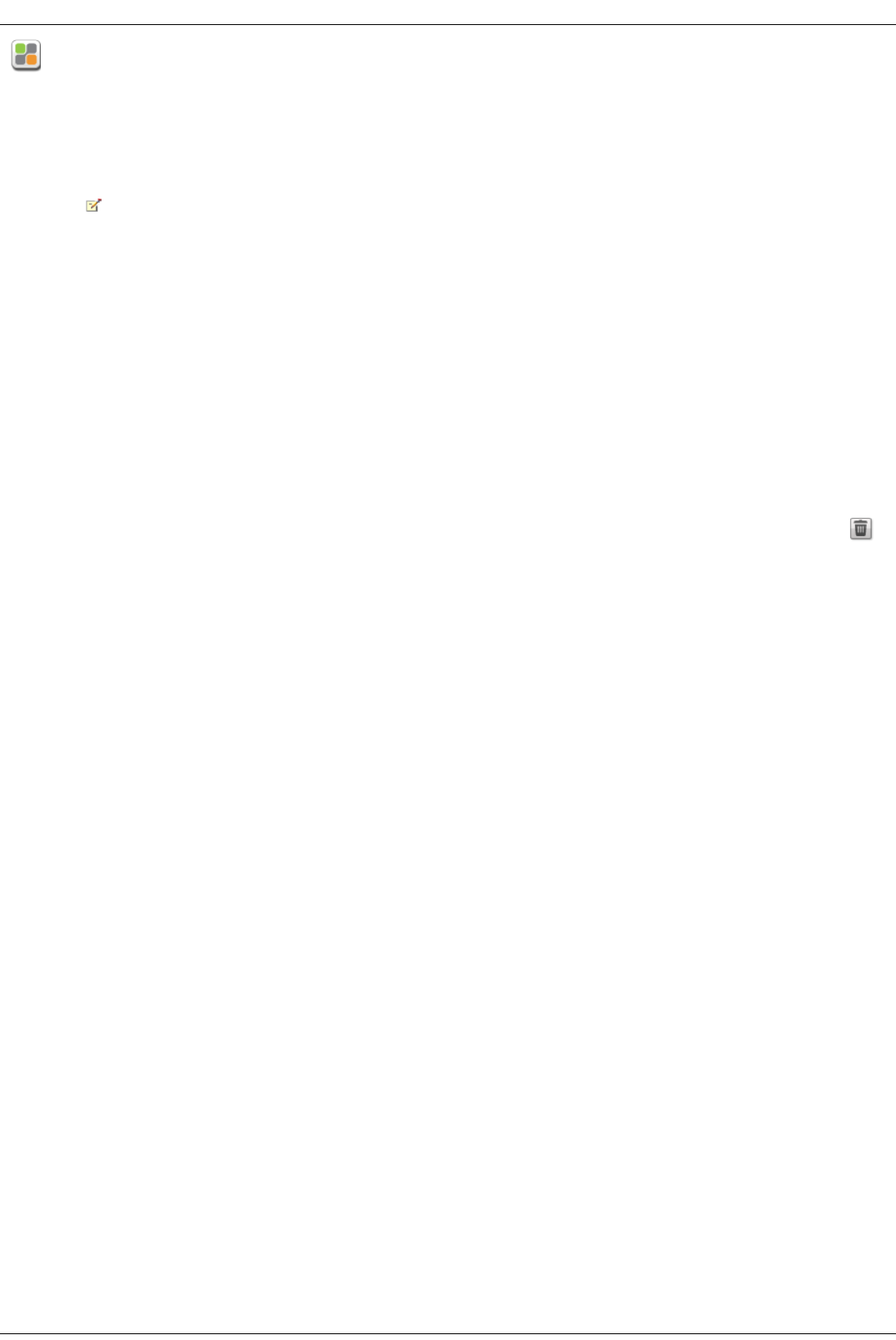Mozy Backup
The Mozy online backup service allows you to create a Mozy account, connect your Iomega StorCenter ix4-200d to the account, and back up Shares and folders
to the Mozy cloud service.
Enabling Mozy Account Information
1. On the Mozy Backup page, click the switch on.
If you do not have a Mozy account, click the link to open an account.
2. Enter a valid username, password, and license key for your Mozy account.
3. To upgrade your Mozy account, click the link.
4. Click Apply to save your changes.
Selecting folders to back up
1. Expand the Backup section and select the Shares and folders to back up in the tree. The tree provides a way to select a Share and all its folders, or just
some of the folders under a Share.
2. Click Apply to save your changes.
Restoring folders
1. Click the link to restore any files and folders you back up to your Mozy account.
2. Select the desired backup from the Backup Date: drop-down menu, either the latest backup or a previous one.
The file browser provides a way to select a Share and all its folders, or just some of the folders under a Share.
3. Click Apply to save your changes.
The Restore section displays a table with the status of a restore, either one in progress or one that has failed. To delete the restore task, click
and confirm the deletion. When the restore finishes, the table status clears.