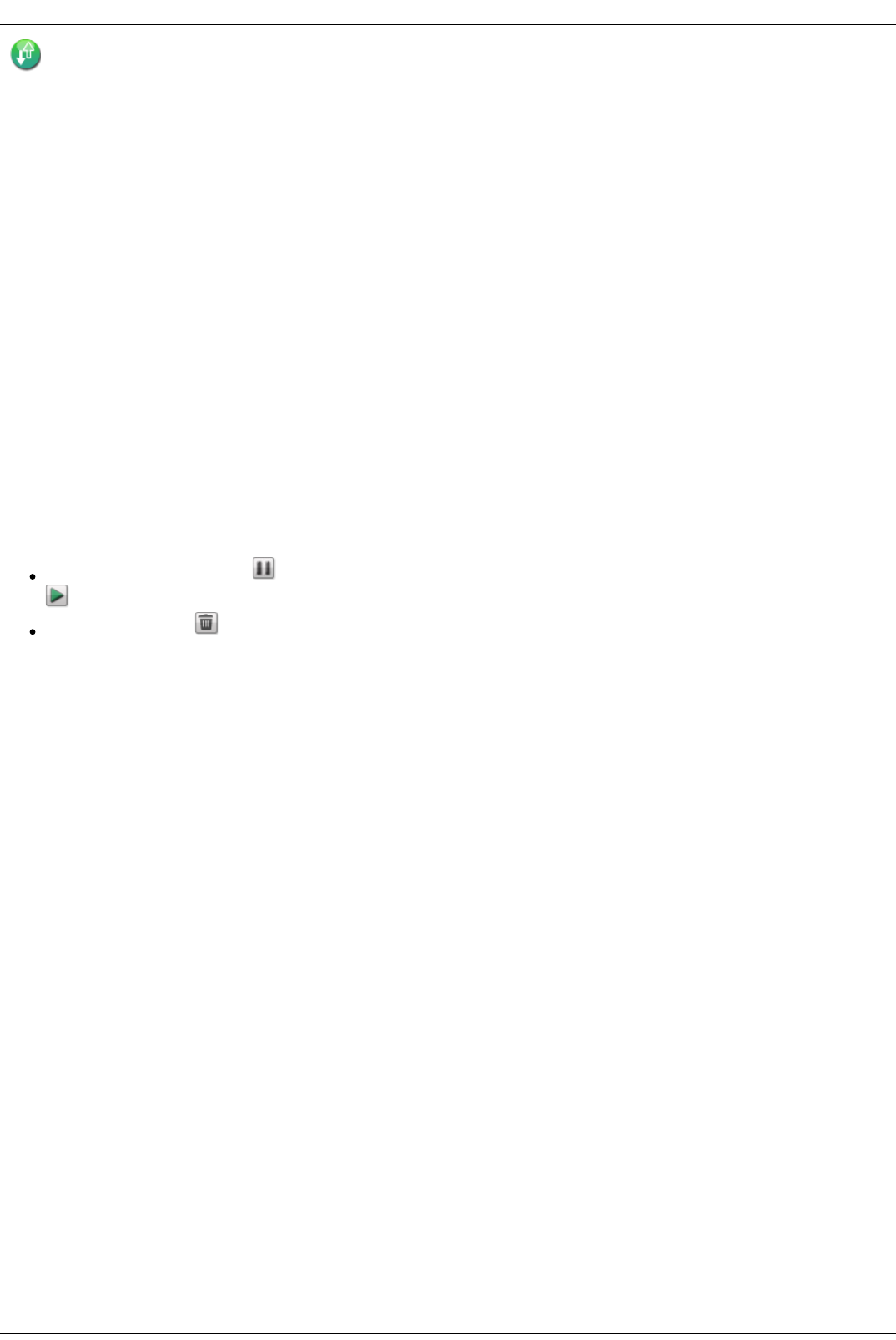Torrent Download
Torrent downloads allow you to share files using a peer-to-peer file sharing protocol. With Torrent Download enabled, you can download files using the torrent
protocol to your Iomega StorCenter ix4-200d and then those files can be uploaded by other torrent users.
After you have added torrent jobs to your Torrent share, the Torrent Download page displays a table of torrent jobs, both downloads and files available for
upload. Multiple torrent files can download simultaneously. The table information includes the name of the data file, its size, download or upload status, and
amount of time left before the torrent job completes.
For more information on adding a torrent, refer to Adding a torrent.
Enabling Torrent Downloads
1. Click the switch on.
2. Click Settings to modify the torrent download and upload settings.
3. In the pop-up window, type a value for Maximum Download Speed. Maximum download speed sets the rate at which files are downloaded to your
device.
4. Type a value for Maximum Upload Speed.
This is the maximum upload speed for files being uploaded by other users from your device. The upload speed can affect device performance, as it sets
the speed at which other users upload a file unprompted from your device. It is recommended that you choose a value that does not strain the
performance of your device and impact other work on it.
5. Set a Port value used by torrent peers to upload files from your Iomega StorCenter ix4-200d.
The port value should be a number between 6881 and 6999, and your router must be configured to allow port forwarding on the same port. Refer to
Configuring your router for torrent downloads for more information on how to do this.
6. Click Apply to save your changes.
Managing torrent downloads
In the Torrent Download table, you can perform the following actions:
Pause or resume a torrent job. Click to pause a torrent download. When a torrent download is paused, you can resume the download by clicking
.
Delete a torrent job. Click to delete the torrent download.