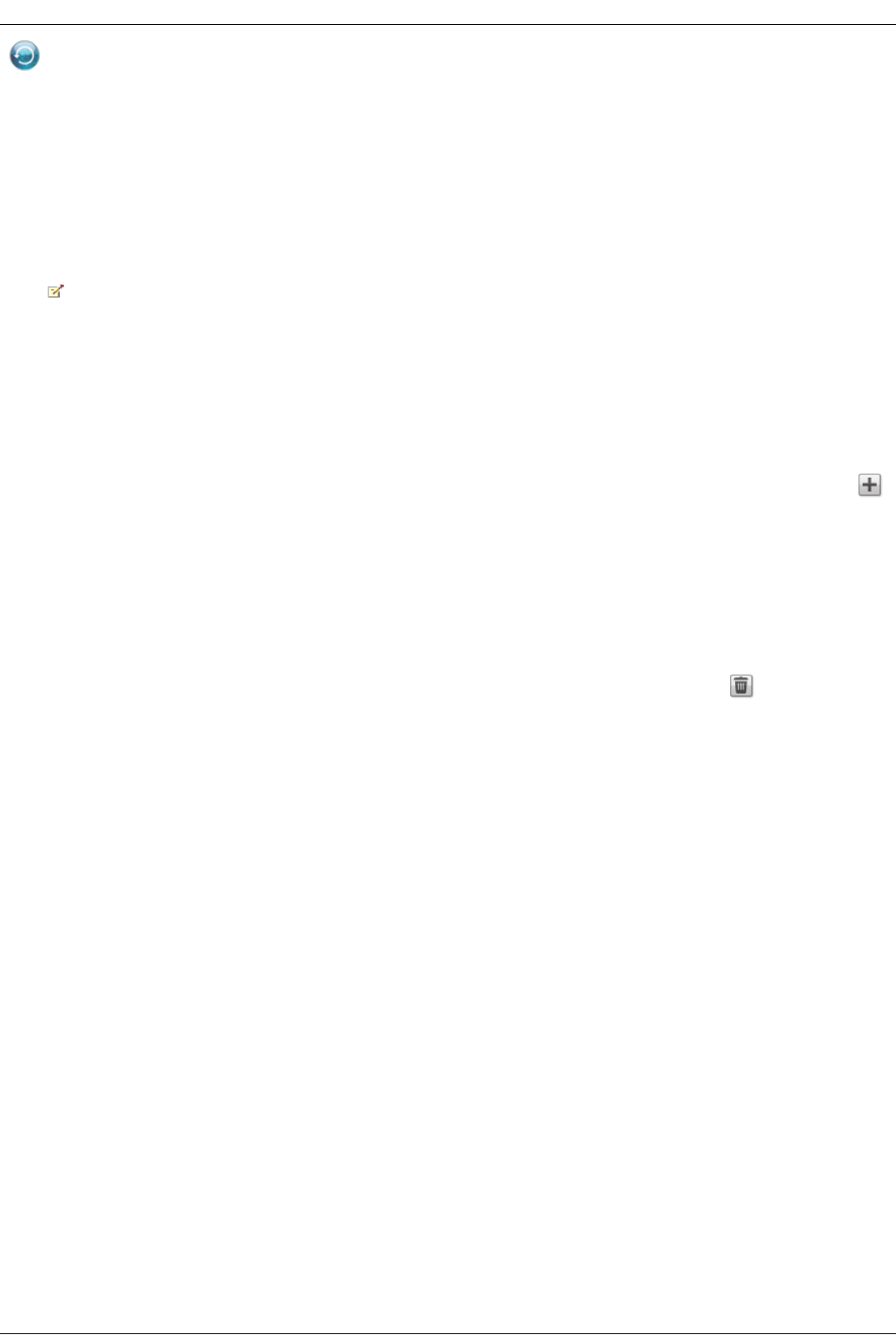Time Machine
Time Machine ist ein Sicherungsprogramm für Mac-Computer, die Apple OSX 10.5 oder höher ausführen. Time Machine kann alle Dateien auf Mac-Computern
sichern und wiederherstellen. Aktivieren Sie Time Machine auf Iomega StorCenter ix2-200, damit Mac-Computer darauf Backups erstellen können. Wenn Sie
Time Machine aktivieren, wählen Sie auf Iomega StorCenter ix2-200 eine Zielfreigabe für die Backups aus. Für alle Mac-Computer, auf denen Iomega Storage
Manager ausgeführt wird, werden in der angegebenen Freigabe automatisch Backup-Ordner erstellt.
Aktivieren der Time Machine-Unterstützung
1. Aktivieren Sie den Switch.
2. Klicken Sie auf den Link Einstellungen, und wählen Sie im Dialogfeld mit den Time Machine-Einstellungen aus der Dropdown-Liste Ordner eine
Zielfreigabe für die Time Machine-Backup-Ordner aus.
3. Klicken Sie auf Anwenden.
Durch Aktivierung der Funktion Time Machine wird auch die Funktion Apple File Sharing aktiviert.
Ändern der Time Machine-Zielfreigabe
Sie können die Backup-Zielfreigabe für Time Machine ändern, indem Sie auf Einstellungen klicken und im Popup-Fenster einen anderen Ordner auswählen.
Wenn Sie Ihren Computer bisher mithilfe von Time Machine auf Iomega StorCenter ix2-200 gesichert haben, kopieren Sie unbedingt alle vorhandenen Backup-
Ordner von der ursprünglichen Zielfreigabe in die neue Zielfreigabe, bevor Sie die Zielfreigabe ändern. Wenn Sie die vorhandenen Backups nicht kopieren,
gehen diese verloren.
Manuelles Erstellen von Backup-Ordnern für Mac-Computer
Sie können Backup-Ordner für alle Mac-Computer erstellen, die Iomega Storage Manager nicht ausführen, indem Sie über der Time Machine-Tabelle auf
Time Machine-Backup-Ordner hinzufügen klicken. Geben Sie im angezeigten Dialogfeld den Apple Network-Hostnamen und die Ethernet-ID des
hinzuzufügenden Mac-Computers ein, und klicken Sie auf Anwenden. Der Mac-Computer wird zur Time Machine-Tabelle hinzugefügt, und in der Time
Machine-Freigabe wird ein Backup-Ordner für ihn erstellt.
Starten eines Time Machine-Backups
Um ein Backup zu starten, öffnen Sie Time Machine auf Ihrem Mac-Computer, und wählen Sie Iomega StorCenter ix2-200 als Ziel aus.
Löschen von Backup-Freigaben für Mac-Computer
Sie können jede Backup-Freigabe auf einem Mac löschen. Klicken Sie neben dem Mac-Computer in der Time Machine-Tabelle auf , um den Ordner dieses
Mac-Computers zu löschen.