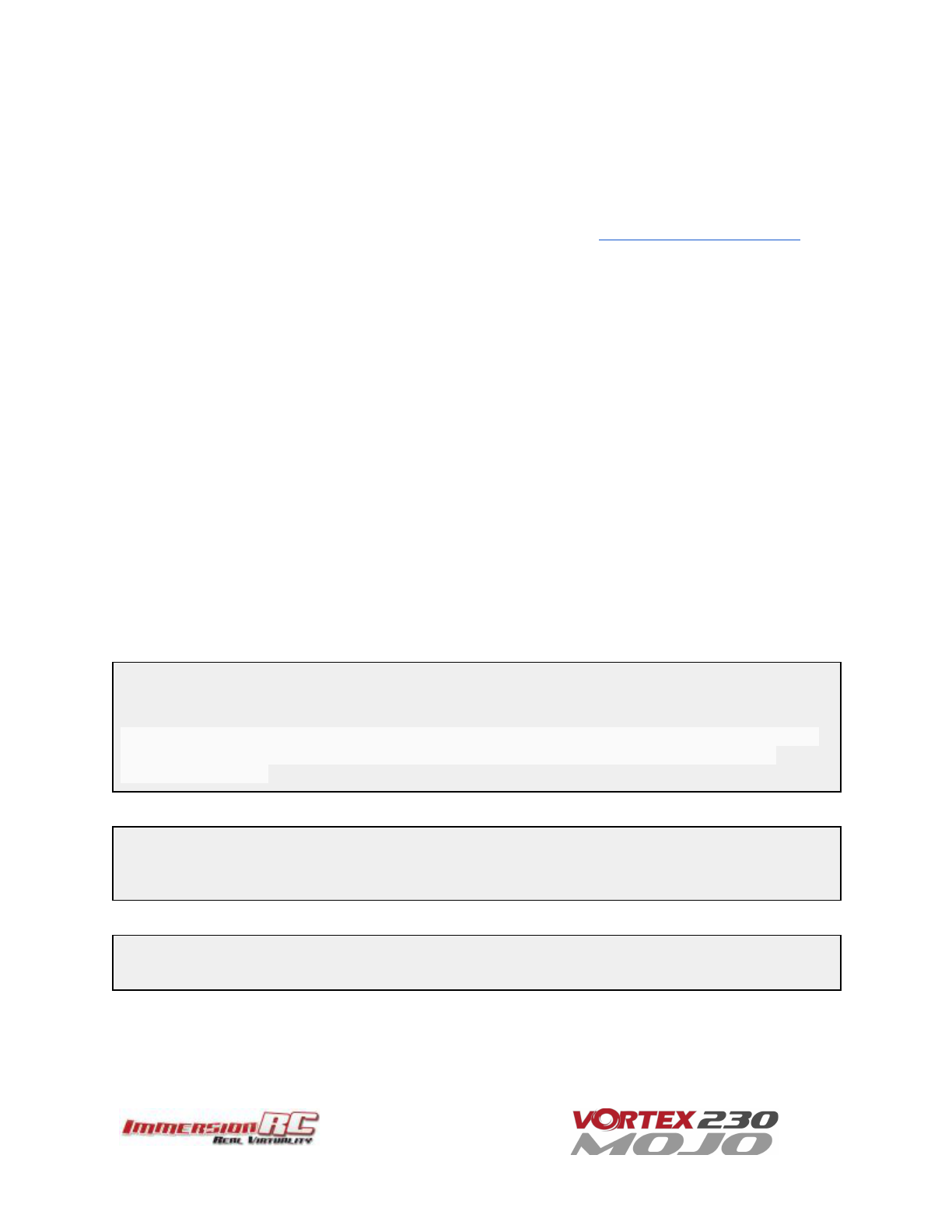Upgrade procedure
1) Remove props, connect a Lipo.
2) Attach the Vortex to a Windows PC or a Mac using a standard Micro-USB cable (ensure
that
this
is
a
full
USB
cable,
and
not
a
power-only
cable
shipped
with
some
products)
3) Start Vortex-configurator from chrome://apps/
4) Make sure the right COM port is selected and press the Flash Firmware button.
5) Point to the update file (OSD_vX.X.X.X.fw) downloadable from the Vortex 230 Mojo product page on
the ImmersionRC website, and start the update.
If during a previous upgrade you had a problem causing the OSD to be bricked, you can still recover from this
state using the procedure below:
Upgrade procedure for bricked OSD
1) Press and hold the button on top of the Synergy flight controller (accessible through a hole in the front
of the battery pad).
2) Remove props, plug in the Lipo ( while still holding the fusion board button ).
3) Release Synergy board button after 2 seconds.
4) Plug to USB
5) Start Vortex-configurator from chrome://apps/
6) Make sure the right COM port is selected and press the Flash Firmware button.
7) Point to the update file downloadable from the Vortex product page on the ImmersionRC website, and
start the update.
Flight Controller Firmware Upgrades
To upgrade the Flight-Controller firmware, the same Vortex Configurator tool may be used.
Simply select the BetaFlight .hex file instead of the OSD .fw file when flashing. Use the betaflight configurator
to configure the flightcontroller after successful flashing.
NOTE: If flashing fails wait a few seconds and retry by clicking Flash Firmware. Sometimes it may need
few attempts before it starts flashing, so keep trying. If after 5 retries it's still not working, retry the
entire procedure.
Note that from time to time you may receive a ‘STM32 - timed out, verification steps failed’ message. As
long as this states ‘verify’, and not ‘program’, you may safely ignore it (this was resolved in recent
versions of firmware).