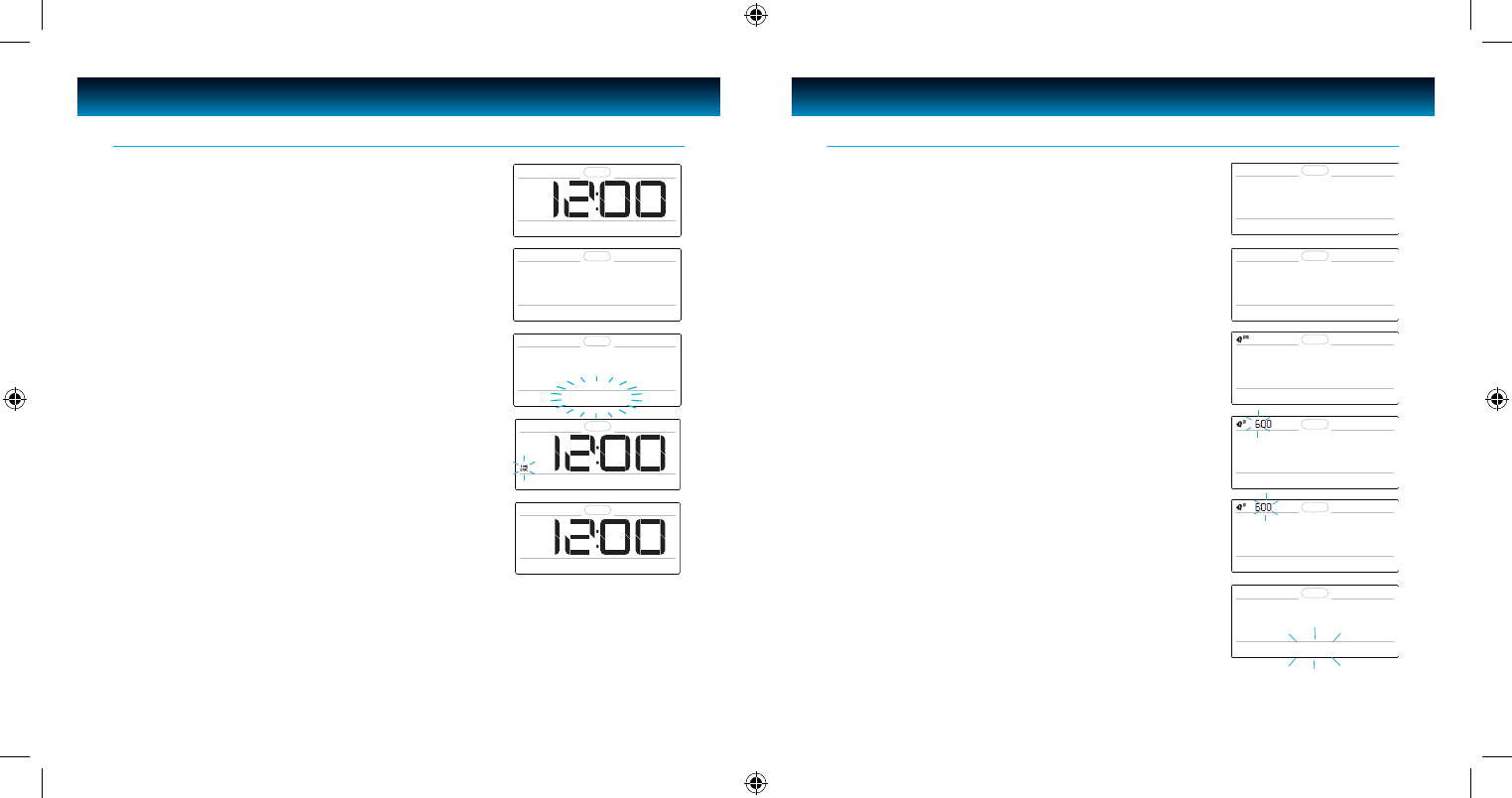iLuv | 10iMM178 | V10M10_IM_EN_01262010
OPERATIONAL INSTRUCTIONS
9 | iLuv
OPERATIONAL INSTRUCTIONS
User is able to set two distinct alarms on the unit.
1. Press
SETUP and rotate the SEARCH wheel until
“2. ALARM 1 SET” or “3. ALARM 2 SET” appears on the LCD
screen.
Setting the Clock
2. Press SELECT and “FREQUENCY” will appear on the screen
3. “5” and “2” will blink in the upper left corner of the display
(5 = weekdays, 2 = weekends).
4. Rotate the
SEARCH wheel to scroll through, “EVERYDAY” (5
+ 2), “WEEKDAYS” (5), or “WEEKENDS” (2). Press SELECT to
conrm frequency, the hour will blink and “SET HOUR” will
appear on the LCD screen.
5. Rotate the SEARCH wheel to change hour, press SELECT to
conrm, the “minute” ashes and “SET MINUTE” displays on
the LCD screen.
6. Rotate the SEARCH wheel to change minute, press SELECT
to conrm, the wake to mode ashes and “SET WAKE TO”
displays on the LCD screen.
Setting the Alarm
Time Sync
The easiest way to set the clock on the iMM178 is to
synchronize it with the atomic clock function on your iPhone
or iPod. This unit is equipped with a Time Sync function which
automatically sets the date and time by synchronizing it with
your iPhone or iPod, when it is placed in the dock.
1. Press
SETUP. “1. TIME SET” will appear on the LCD screen.
2. Press
SELECT. “MANUAL” will blink on the LCD screen.
3. Rotate the
SEARCH wheel until “TIME SYNC” blinks on the
LCD screen.
4. Press
SELECT again to conrm. The “TIME SYNC” icon will
display on the LCD screen.
5. Connect your iPhone or iPod to dock, “TIME SYNC” icon will
begin to blink during the Time Sync process.
6. When Time Sync is complete, “TIME SYNC” will disappear
from the screen and “TIME UPDATED” will appear for
approximately one (1) second.
7. The date and time are now set.
Notes:
• To synchronize the most accurate time from your iPhone or iPod.
The unit will take one minute (max) to read the time.
• Time Sync can be activated from any mode (Standby, FM, iPod).