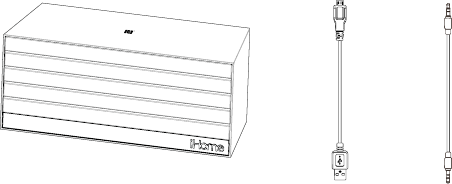iBN27 EN-IB (of CR8630)-running change
Size: 214mm x 336mm
Printing color: Black
Mar 03, 2014
100gsm2 WF (書紙)
*Audio Cable
Unit doesn’t respond (no power)
• Make sure unit is completely charged.
• Check that all connections are correct and properly plugged in.
• Make sure your device is properly paired with the iBN27.
• Make sure the Power ON/OFF Switch is not in the OFF (left) position.
• If the unit cannot be charged up, please remove the aux-in cable from the unit and
slide the Power ON/OFF Switch to OFF position before charging.
Resetting the Unit
• If the unit is “frozen” or locks up, you may wish to reset it. T
of paper clip or similar into the reset port on the back of the unit for less than 2 seconds to reset it without
clearing Bluetooth settings. The unit will reset and power back on. (If pressed for longer than 2 seconds,
the unit will reset but will not power back on.)
• TBluetooth Pairing Button on the back
of the unit for 8 seconds. The light will flash red rapidly and a tone will sound. Y
re-pair any previously linked devices.
T
Bluetooth implementation varies depending on your device’
our website for updates on pairing.
• Make sure you have the latest firmware for your device.
• Make sure your device is working properly
and linking.
For further information and to see the latest instructions, visit www.ihome.com/support
9
T
7
Using Bluetooth: Pairing Y
“iHome iBN27” should appear on your device’
message appears, tap on “iHome iBN27“ to complete pairing. If your device asks for a password, enter
1234 on the keyboard of your device. If no device is paired within 2 minutes, the unit will revert to auto
link mode. TBluetooth Pairing Button again.
Playing Audio Via Bluetooth
1. Move Power ON/OFF Switch to the ON position (right) to listen to audio streamed wirelessly from
your paired iPad, iPhone, iPod or other Bluetooth device.
The blue light will flash as the unit searches for a previously paired device, and then turn solid blue once
a previously paired device is detected.
2. Use the controls on your device to play or pause audio, navigate tracks and control volume from your
Bluetooth device.
3. When done listening, move the Power ON/OFF Switch to the OFF position (left) to turn the unit off.
NOTE: Aux-in audio is disabled when Bluetooth audio is playing from a different device.
Playing Audio via Aux In
1. Connect the included 3.5 mm audio cable plug to the headphone or line-out jack on your audio device
and the other end into the Aux-in Jack on the back of the unit.
2. Move Power ON/OFF Switch to the ON position (right) to listen to audio via aux in. The indicator
light will flash blue.
3. Power on the audio device and use the controls on the device to play or pause audio, navigate tracks
and control volume. If your audio device is already paired with the unit, the light will glow steadily blue
as in Bluetooth mode, but you will hear your audio via aux-in.
4. When done listening, move the Power ON/OFF Switch to the OFF position (left) to turn the unit off.
Remember to turn off your audio device, too.
8
Playing Audio via Aux Out
Y
expand the audio playing in Bluetooth or Aux-In modes.
1. Connect a 3.5 mm audio cable plug to the Aux- out jack on back of the unit and connect the other
end to the line-in jack on your external speaker
2. Move Power ON/OFF Switch to the ON position (right).
3. Power on a Bluetooth or aux-in audio device and use the controls on the device to play or pause audio,
navigate tracks and control volume.
4. When done listening, move the Power ON/OFF Switch to the OFF position (left) to turn the unit of
Remember to turn off your audio device, too.
Playing Audio From a Computer via USB
The included micro USB to standard USB cable lets you play audio from a USB port on a Mac or PC while
charging the iBN27.
1. Connect the micro USB plug to the micro USB charging/audio port on the back of the unit.
2. Connect the standard USB plug end of the cable to a USB port on your computer
setup steps for PC & Mac.
Setting up on a PC :
The iBN27 should automatically load required audio drivers onto your PC when connected via USB.
Under Control Panel> Sound, select “iHome iBN27” and click on “Set Default”.
Setting up on a Mac (OSX) :
Open System Preferences>Hardware>Sound, click on the Output tab, then select “iHome iBN27”.
3. Use the audio controls on your computer to play or pause audio, navigate tracks and control volume.
Note: while connected via USB with iBN27 selected as the audio output source, audio will play
through the IBN27 whether it is turned ON or OFF
4. When finished listening, stop play in your computer and disconnect the USB cable from the iBN27 OR
unselect iBN27 as an audio output source in your computer
6
Using Bluetooth: Pairing YManually
For First Time use (auto pairing):
1. T
manual.
2. Move Power ON/OFF Switch on the unit to the ON position (right). The first time the unit is
turned on it will enter auto pairing mode, indicated by a rapidly flashing blue light.
NOTE: In any
mode (auto link, pairing, Bluetooth or Aux audio) if the unit is connected to charging source, the
indicator light will be red instead of blue.
“iHome iBN27” should appear on your device’
“Not Paired”, “Not Connected” or similar message appears, tap on “iHome iBN27“ to complete
pairing. If your device asks for a password, enter 1234 on the keyboard of your device.
3.
Once paired with a device, the blue light will glow steadily
device that pairing is complete (”Connected” or similar). On some devices, you must then select “Use as
Audio Device” or similar on the device’
the iBN27 whenever within range (about 30 feet).
If auto pairing did not work, press and hold the
Bluetooth Pairing Button located on the back of the unit for 2 seconds to retry pairing.
Once the Unit Has Paired with A Device (auto linking):
1. When the unit has been paired with a device, the next time it is powered on, the unit will turn on in
auto link mode and attempt to auto link to a previously paired device, indicated by a slowly flashing
blue light. If a linked device is found, the indicator will glow solid blue.
2. If no linked device is found, the blue light will continue to flash slowly Press and hold the Bluetooth
Pairing Button located on the back of the unit for 2 seconds. The unit will enter pairing mode, 2 short
beeps will sound and the light will flash blue rapidly while the unit attempts to pair
2
iBN27 System
USB charging/audio cable Audio cable
Included
• iBN27
• Micro USB to USB charging/audio cable
• 3.5mm stereo audio cable
3
Meet Y
Power/Charging/Pairing
Indicator Light
Back
Front
Charging the Unit
1. Connect the micro USB plug to the micro USB charging/audio port on the back of the unit.
2. Connect the standard USB plug end of the cable to a power USB port on a computer or other USB
charging device. For first time use, charge unit for about 3 hours.
3. A red light glows steadily while the unit is charging and turns OFF once the unit is fully charged. If unit
is not powered on when micro USB plug is connected, the red light glows steadily to indicate unit is
charging. For best sound performance, only operate the unit when fully charged.
4
NOTE: When unit is on and not connected to power source, the red light will slowly flash for a
short time (10 times each minute) to indicate the battery needs charging.
NFC Antenna area
To
5
Using Bluetooth: Pairing and Playing YUsing NFC
This unit features wireless NFC pairing, which allows playing NFC–enabled devices to pair and play
instantly
1. T
(typically under Settings) as described in the device’
2. Place your NFC–enabled device in play mode.
3. Move the iBN27’s Power ON/OFF Switch to the ON position.
4. Touch the area of your playing NFC device
against the antenna area on top of the unit. The unit will
enter automatic pairing mode, tones will sound and the light will flash blue while the unit attempts to
pair If prompted, accept Bluetooth pairing. “iHome iBN27” should appear on your device’
Once paired with a device, the blue indicator light will glow steadily
and your music will play through the unit.
5.
Use the controls on your device to play or pause audio, navigate tracks and adjust volume.
6. When done listening, move the Power ON/OFF Switch to OFF position to turn the unit OFF.
Remember to turn off your audio device, too.
NOTE:
to switch between music playing from two paired NFC devices, touch the area of the desired
device to the antenna area on top of the unit.
T
Charge via computer USB port, USB AC adaptor or other powered USB por
Computer connected
to working outlet
iHome iBN27 USB port
Computer USB port
Power On/Off Switch
Bluetooth Pairing Button
Aux-in Jack
Reset port
Aux-out Jack
Micro USB Charging/Audio Port
aux-in pairingo | onpower in speaker out
reset
aux-in o | onpower in