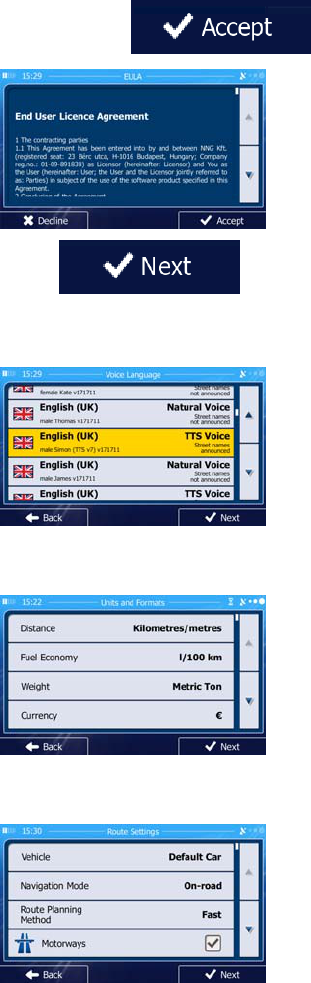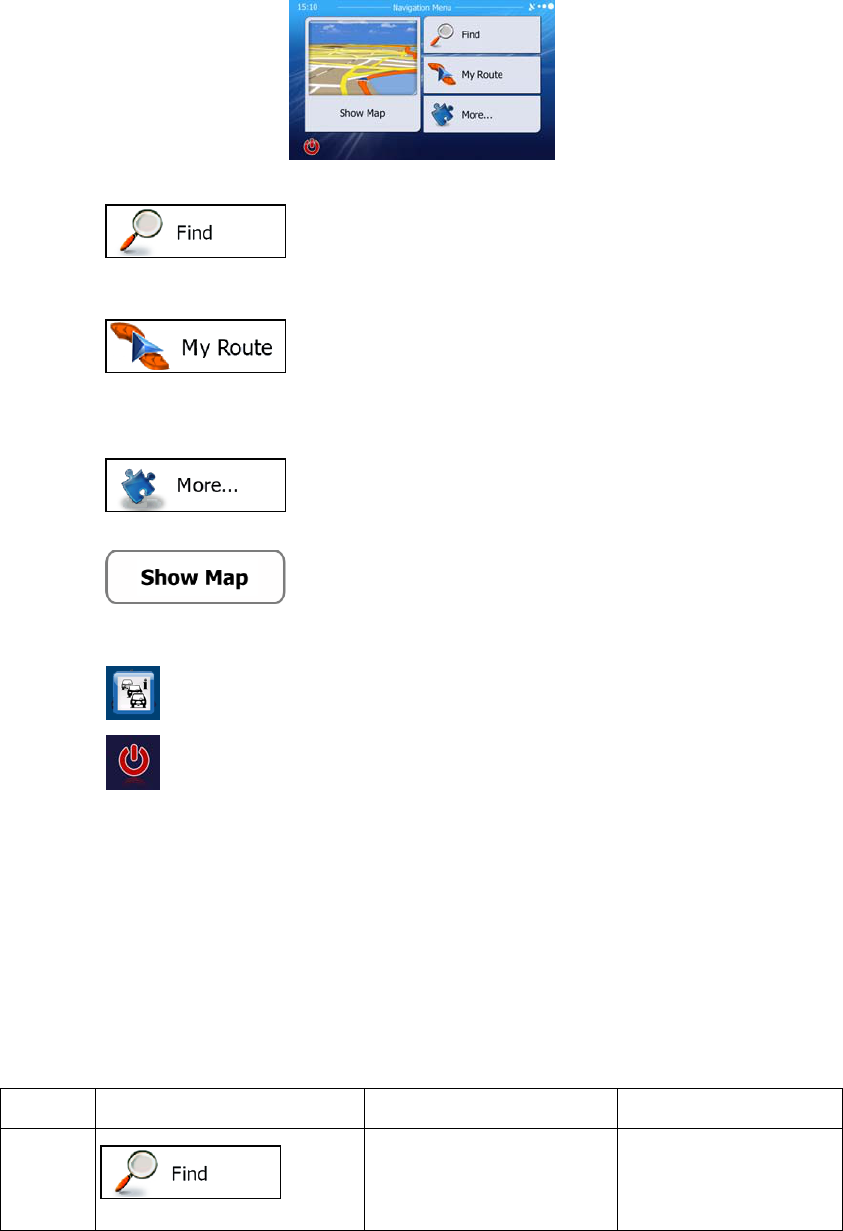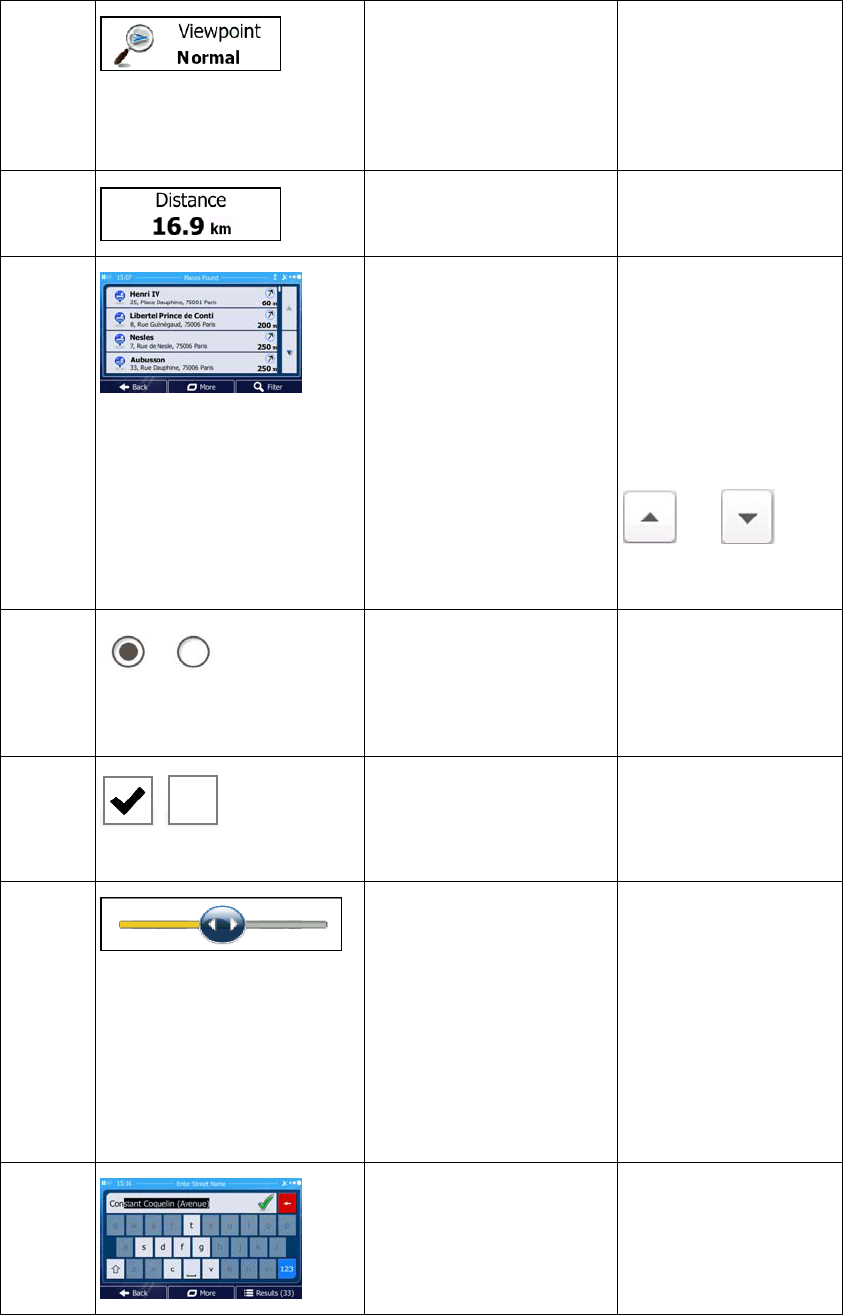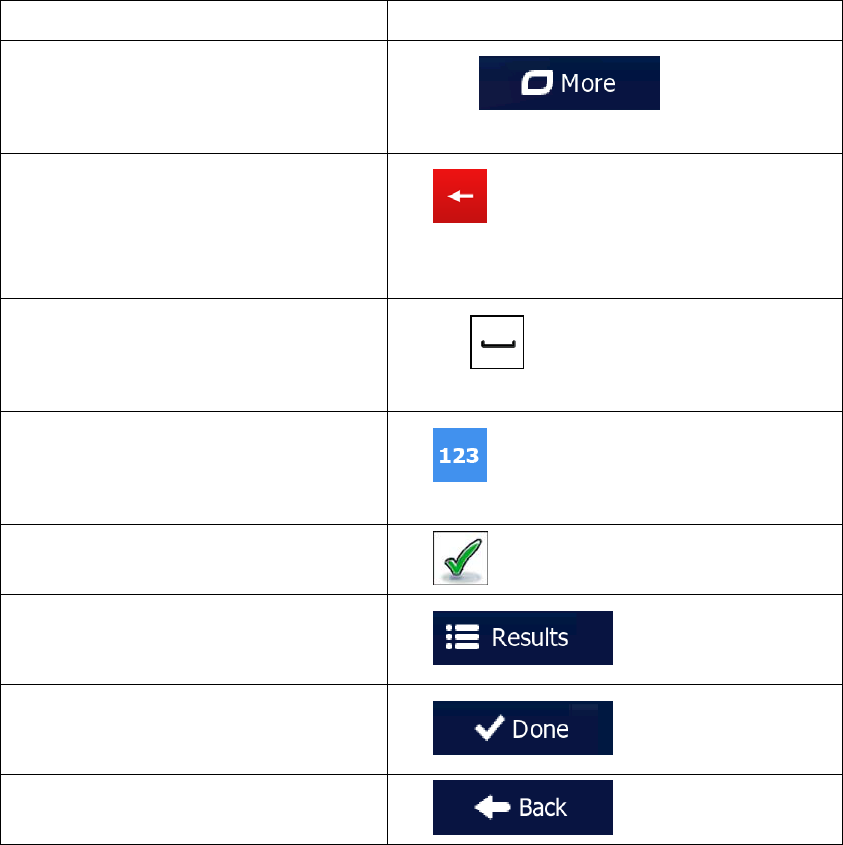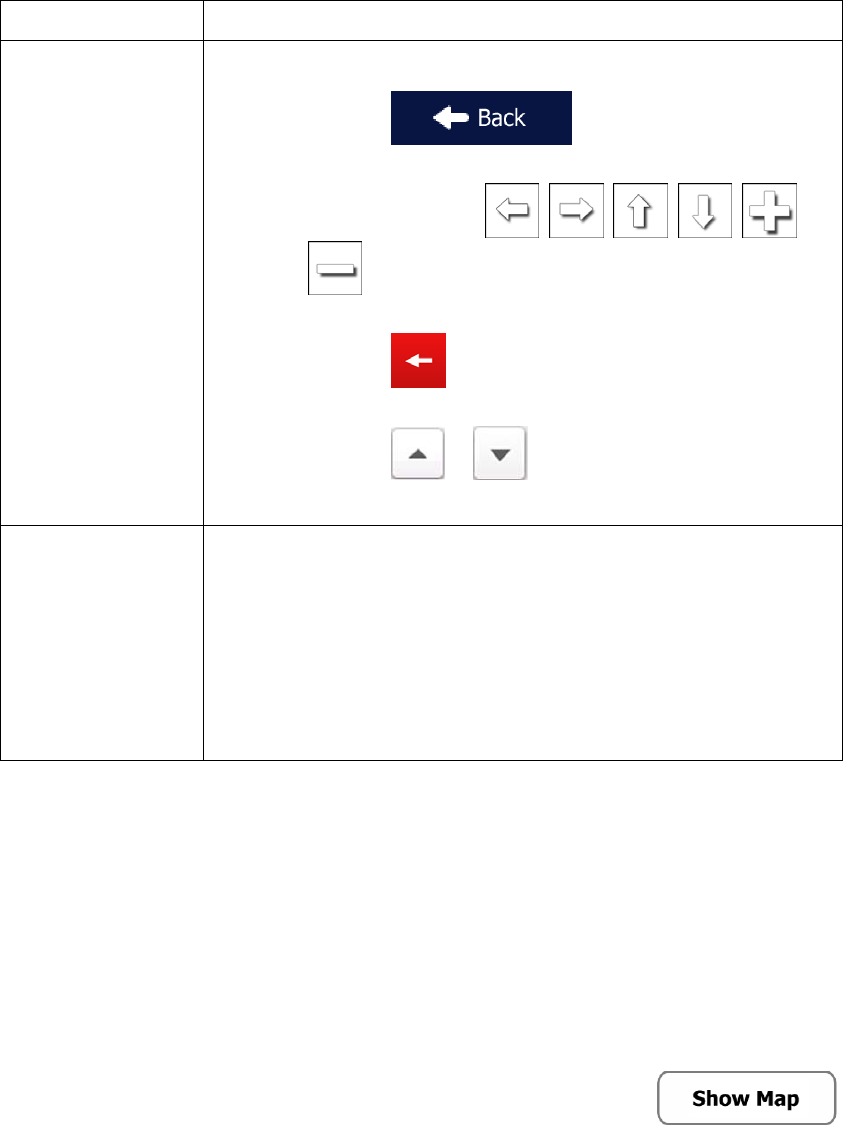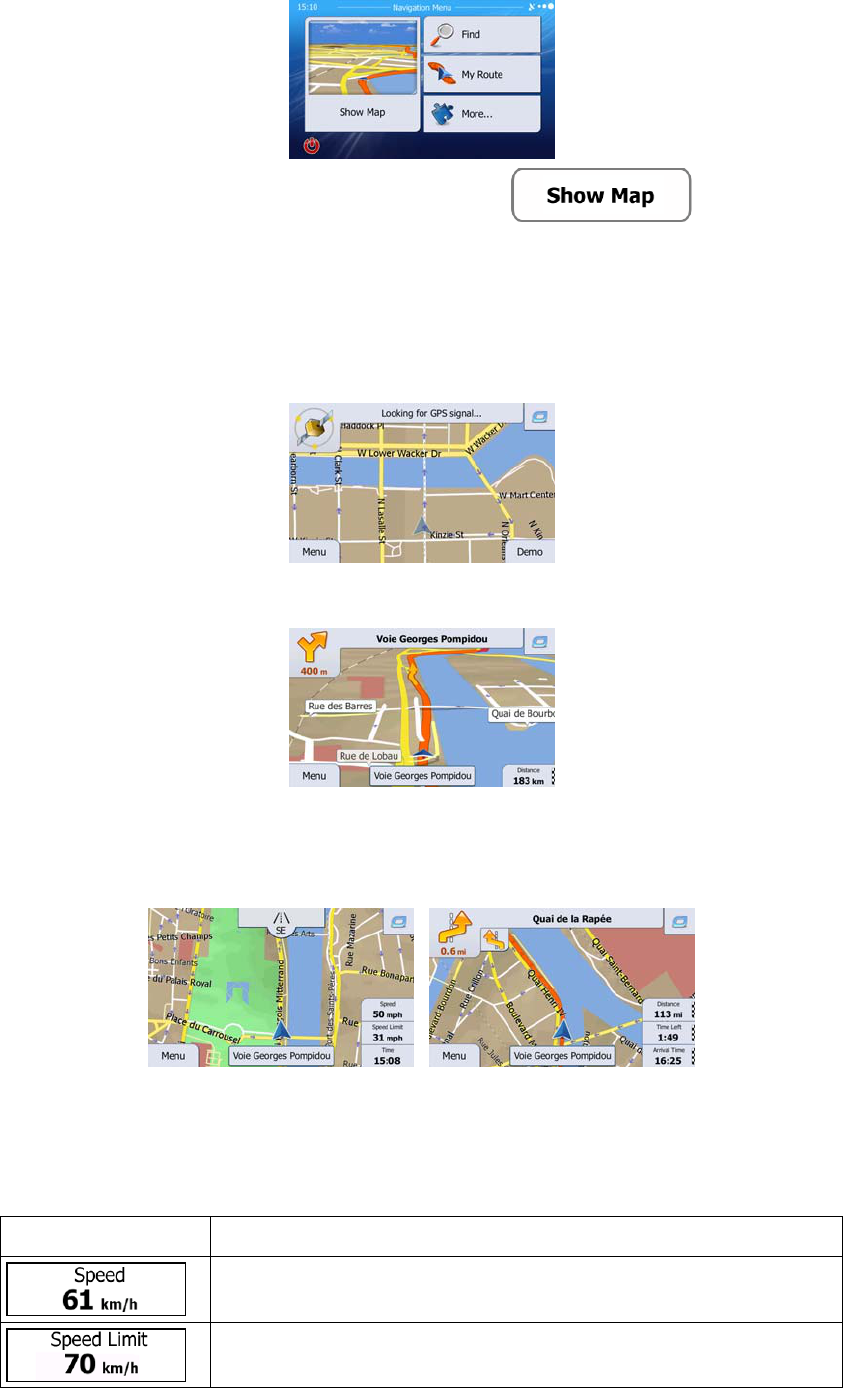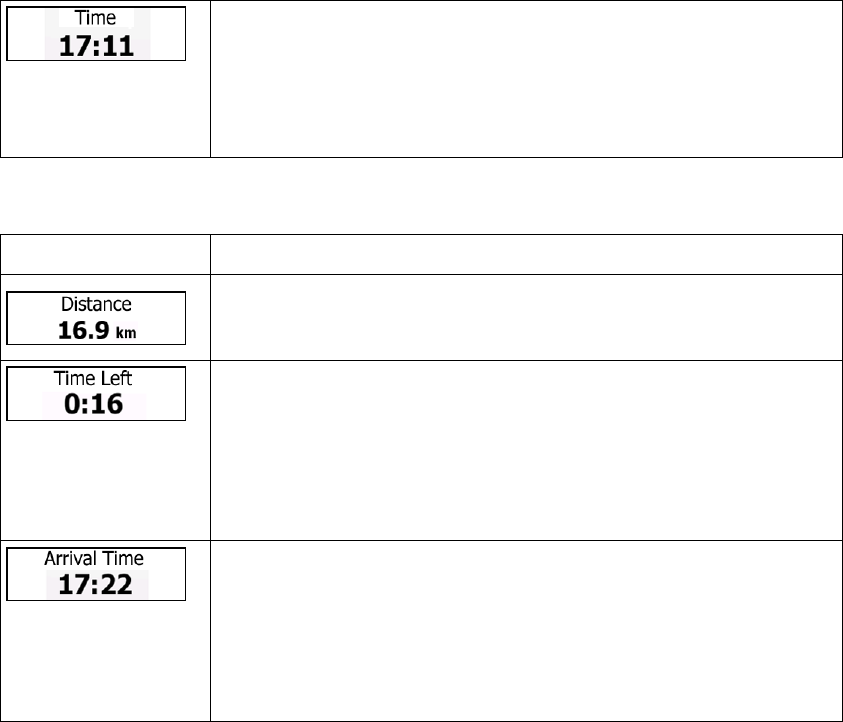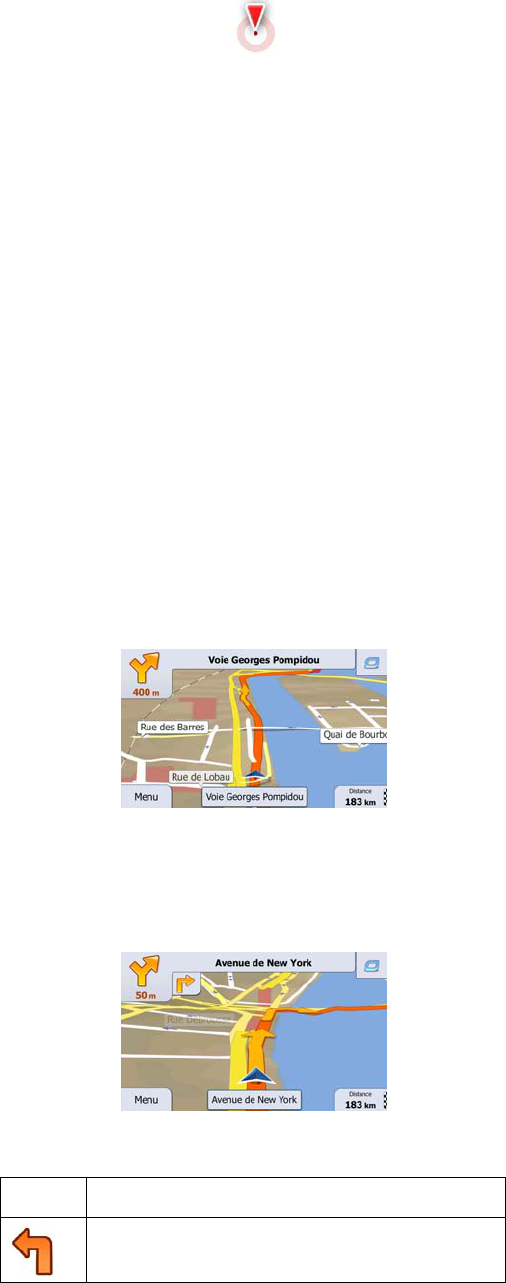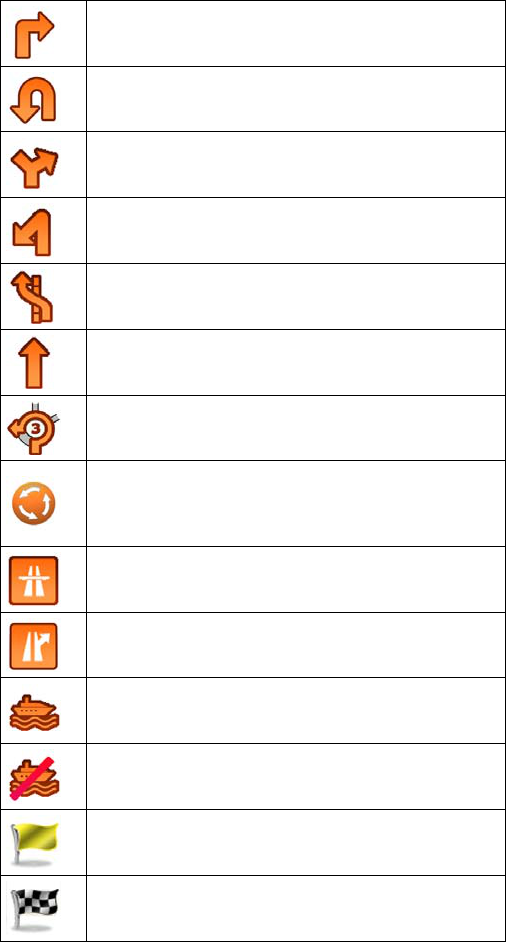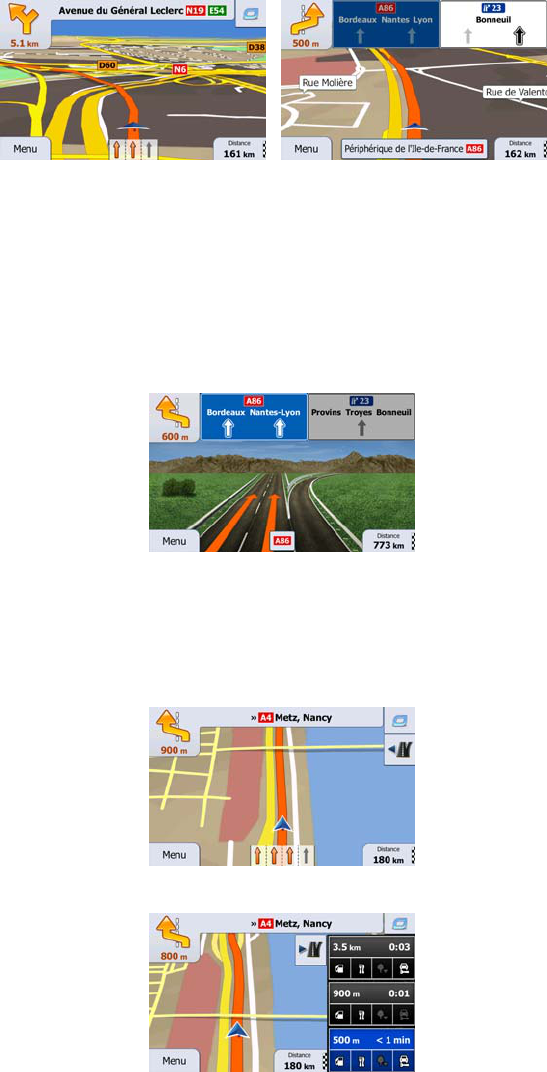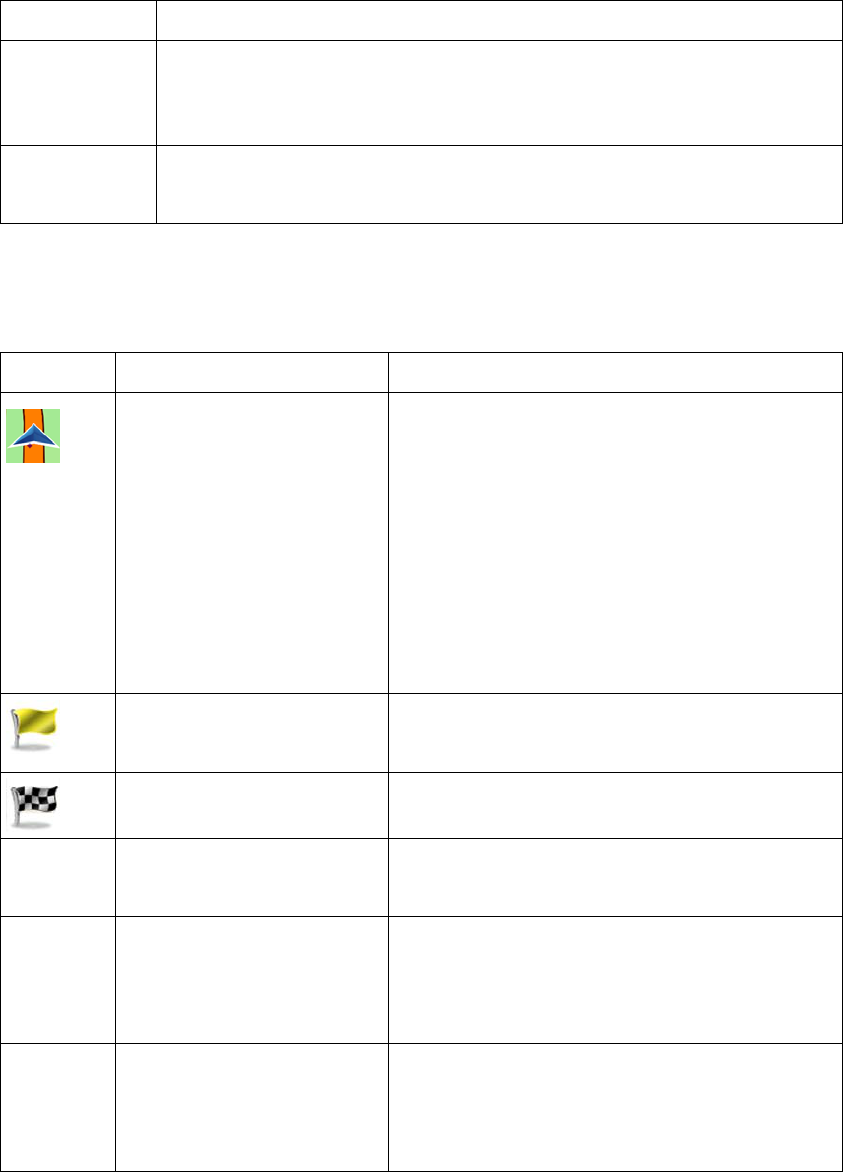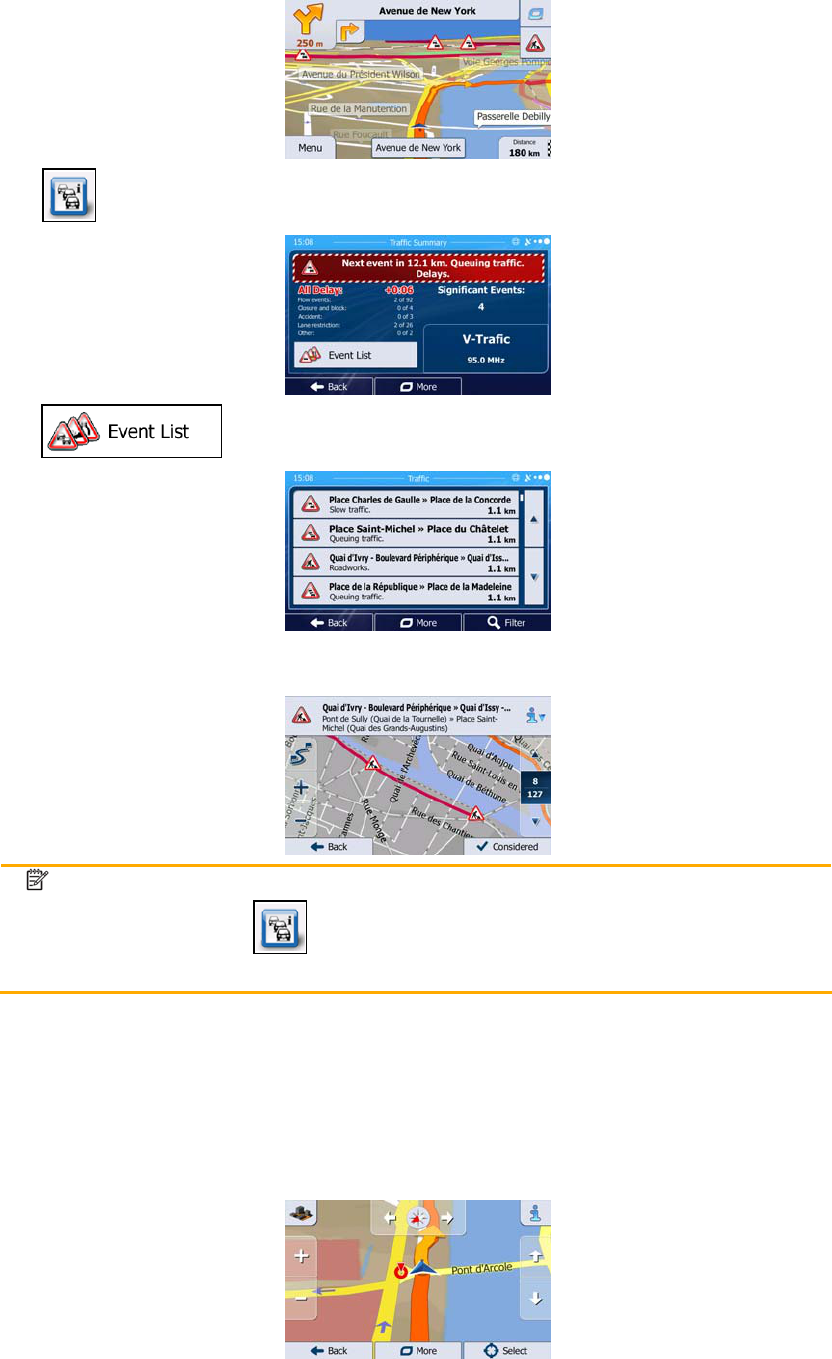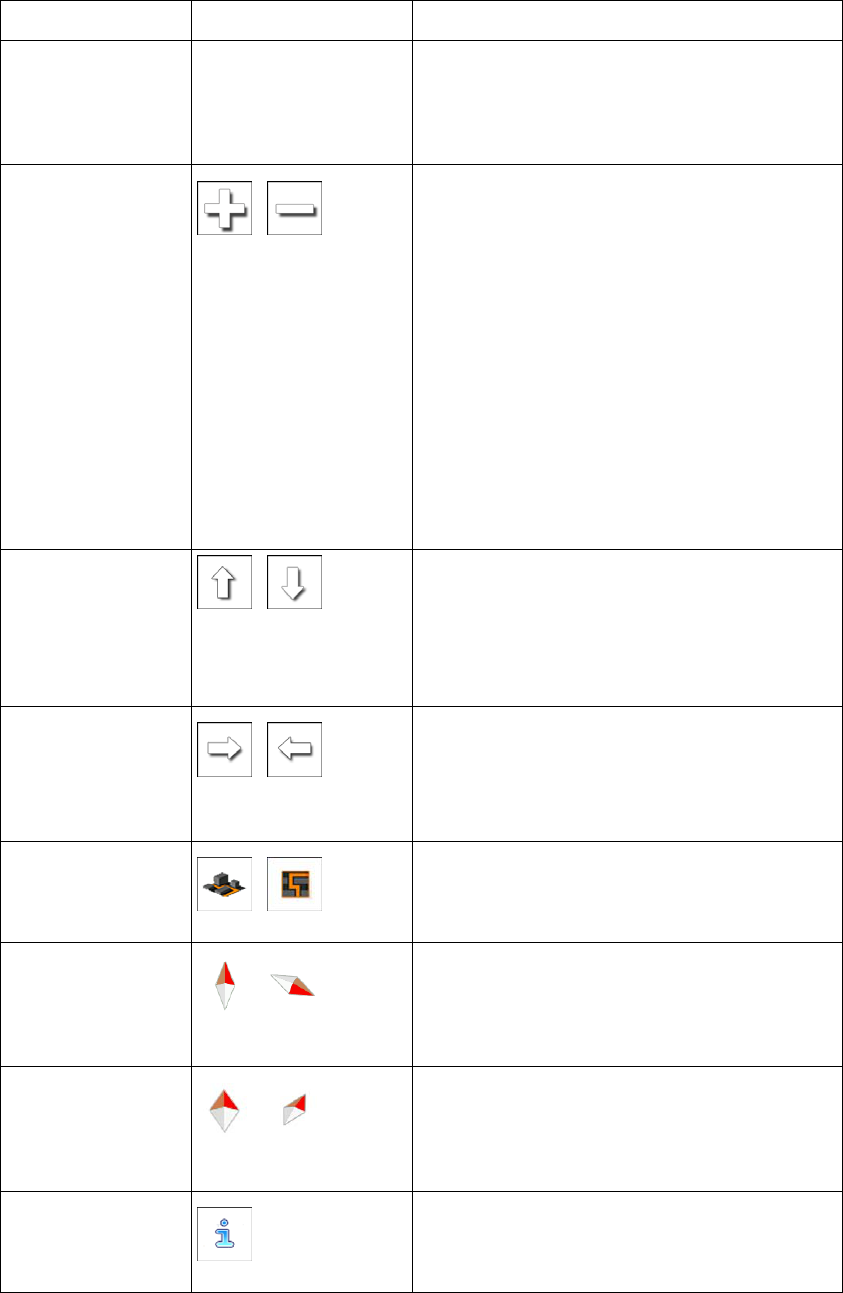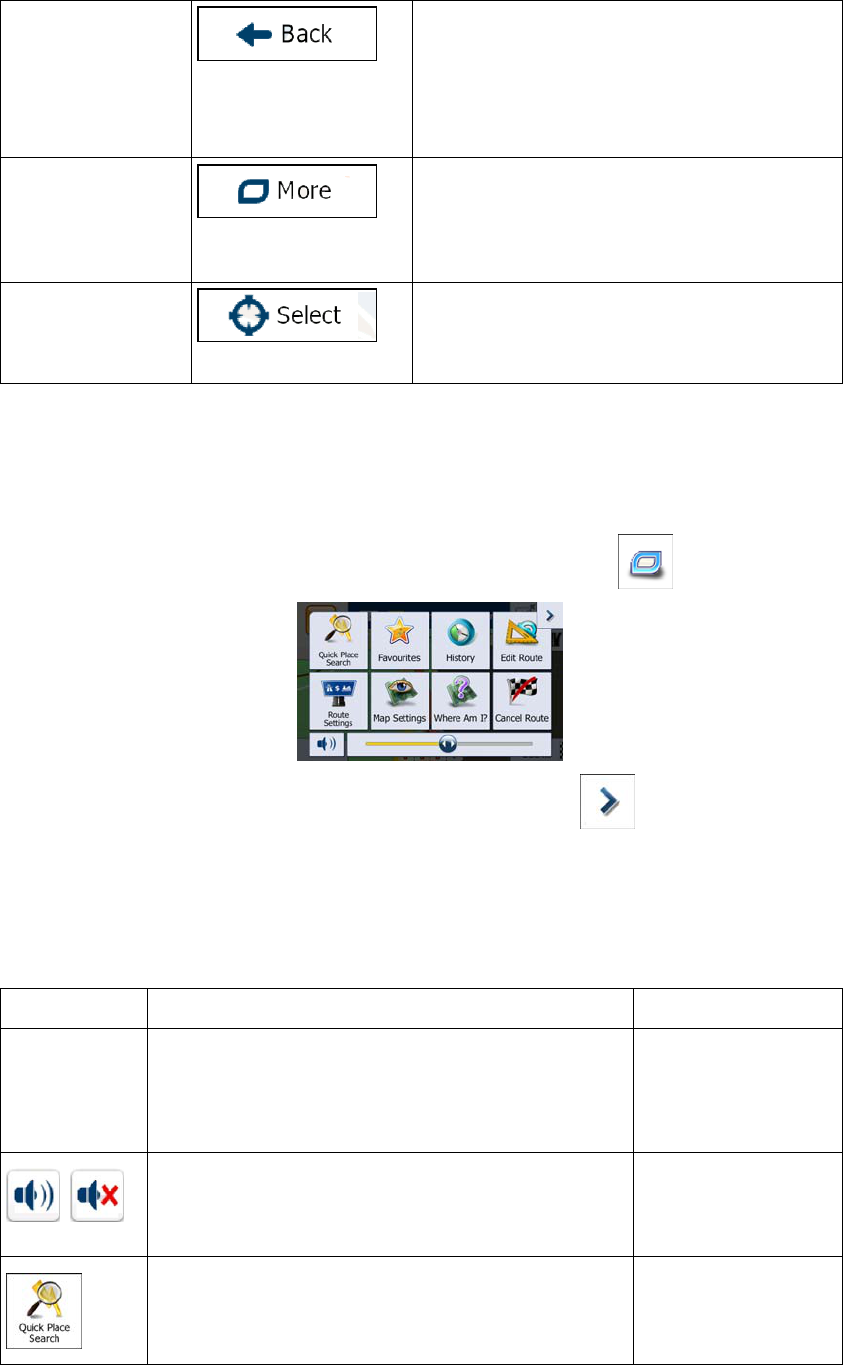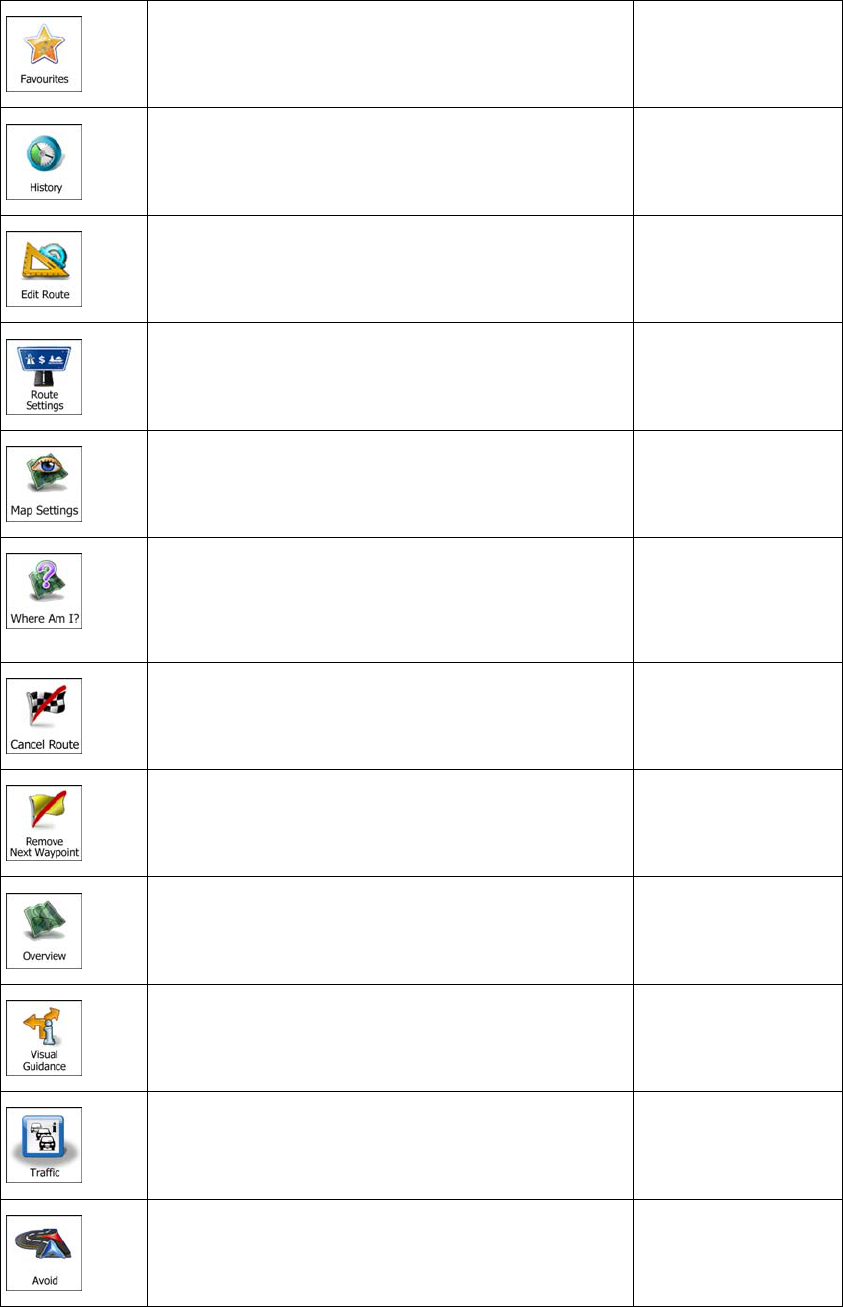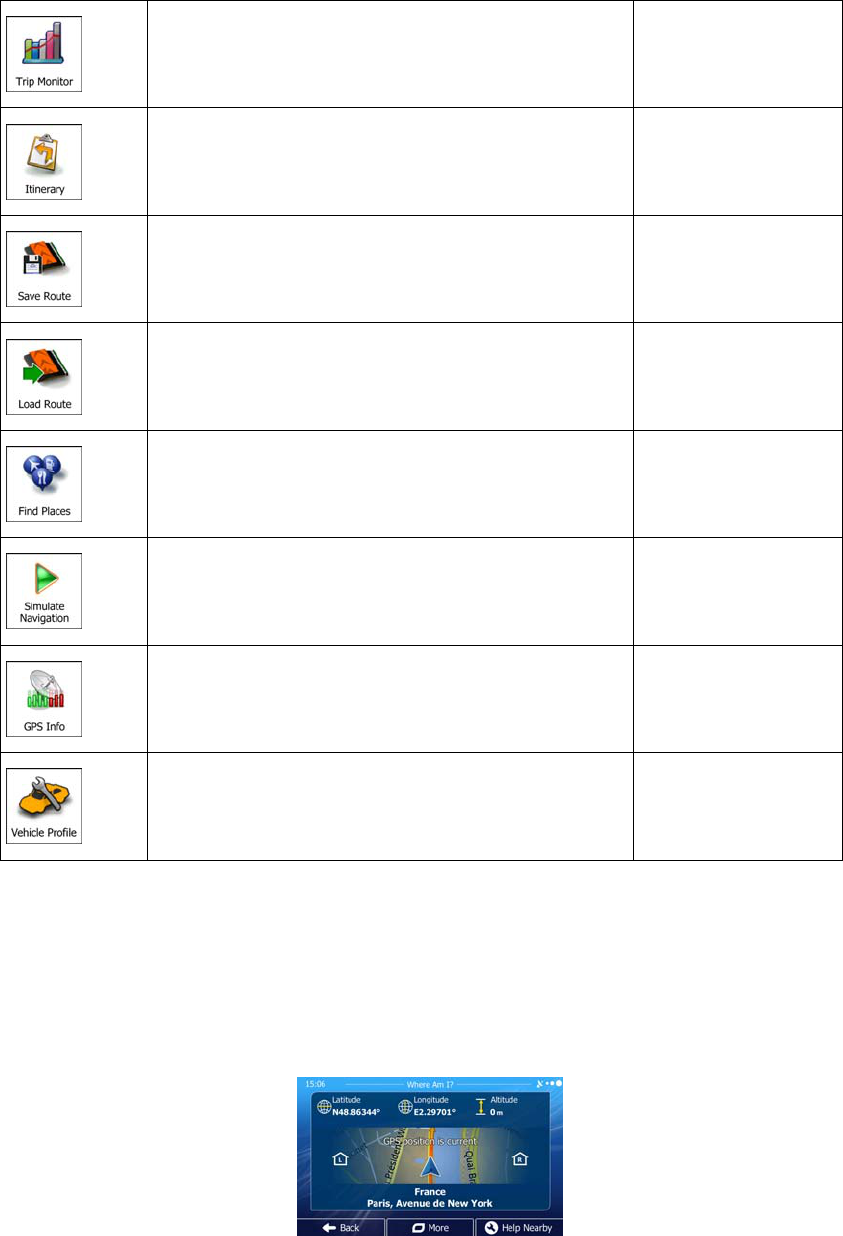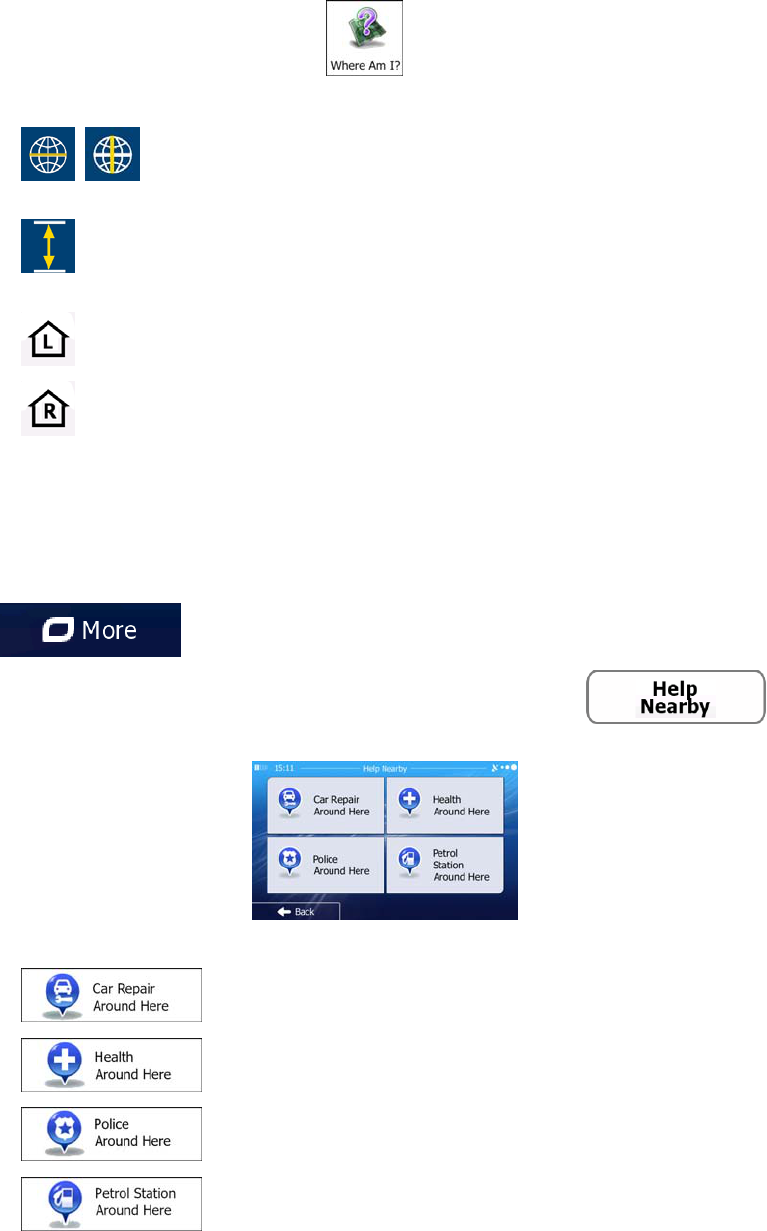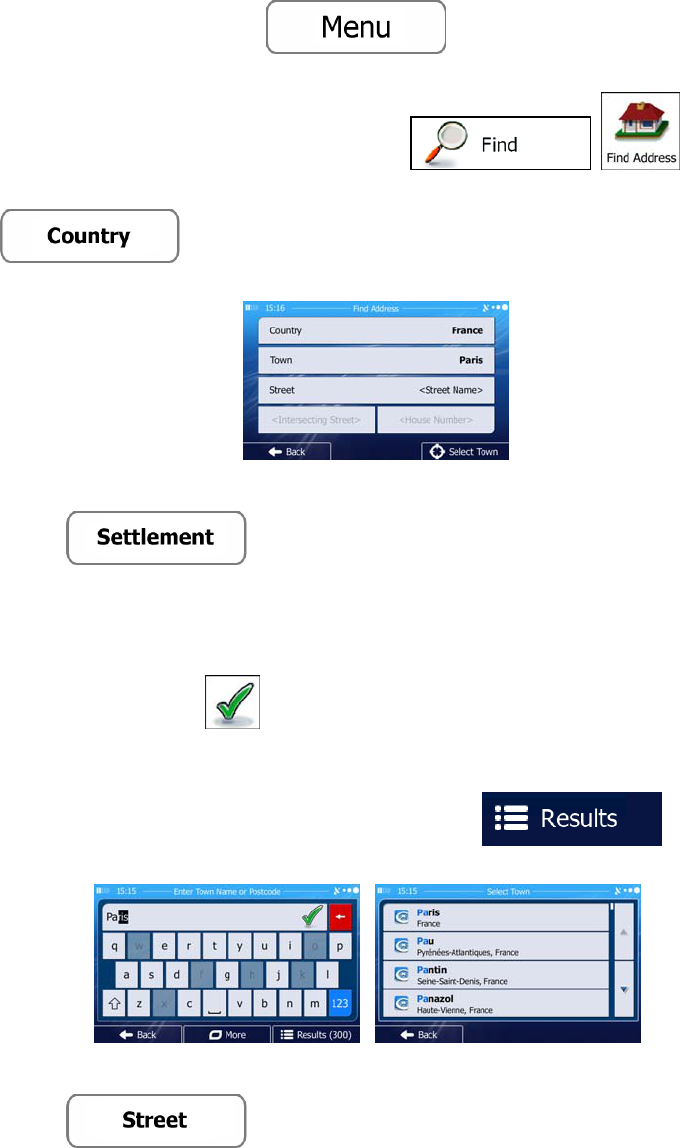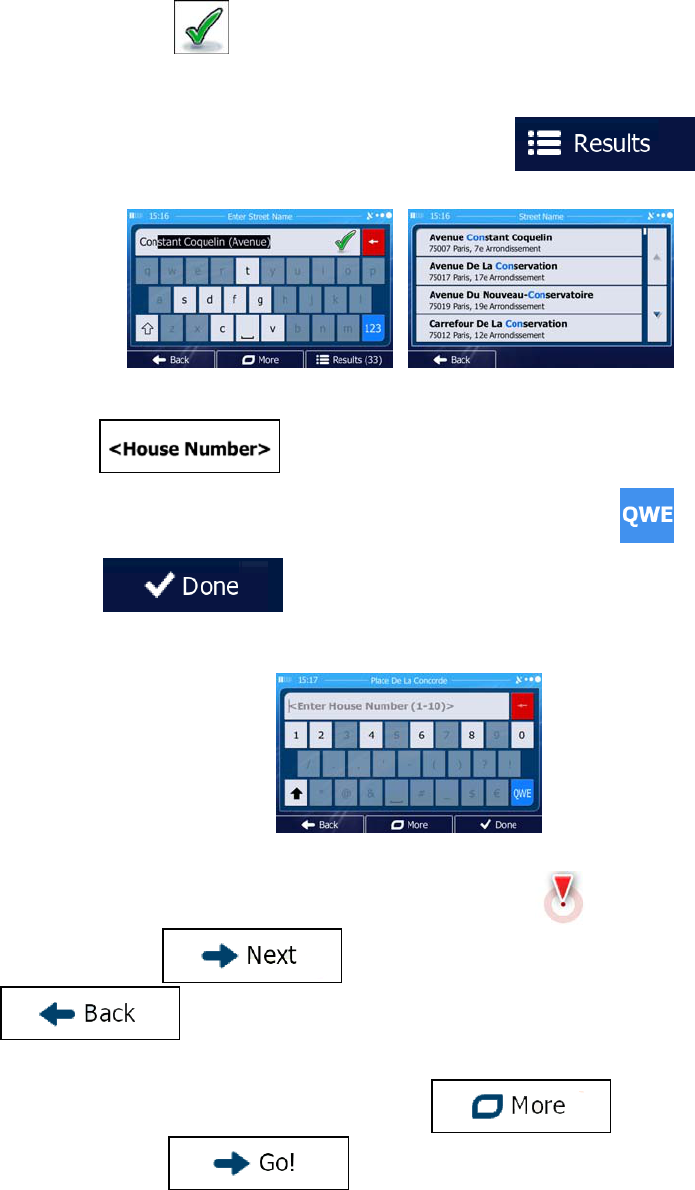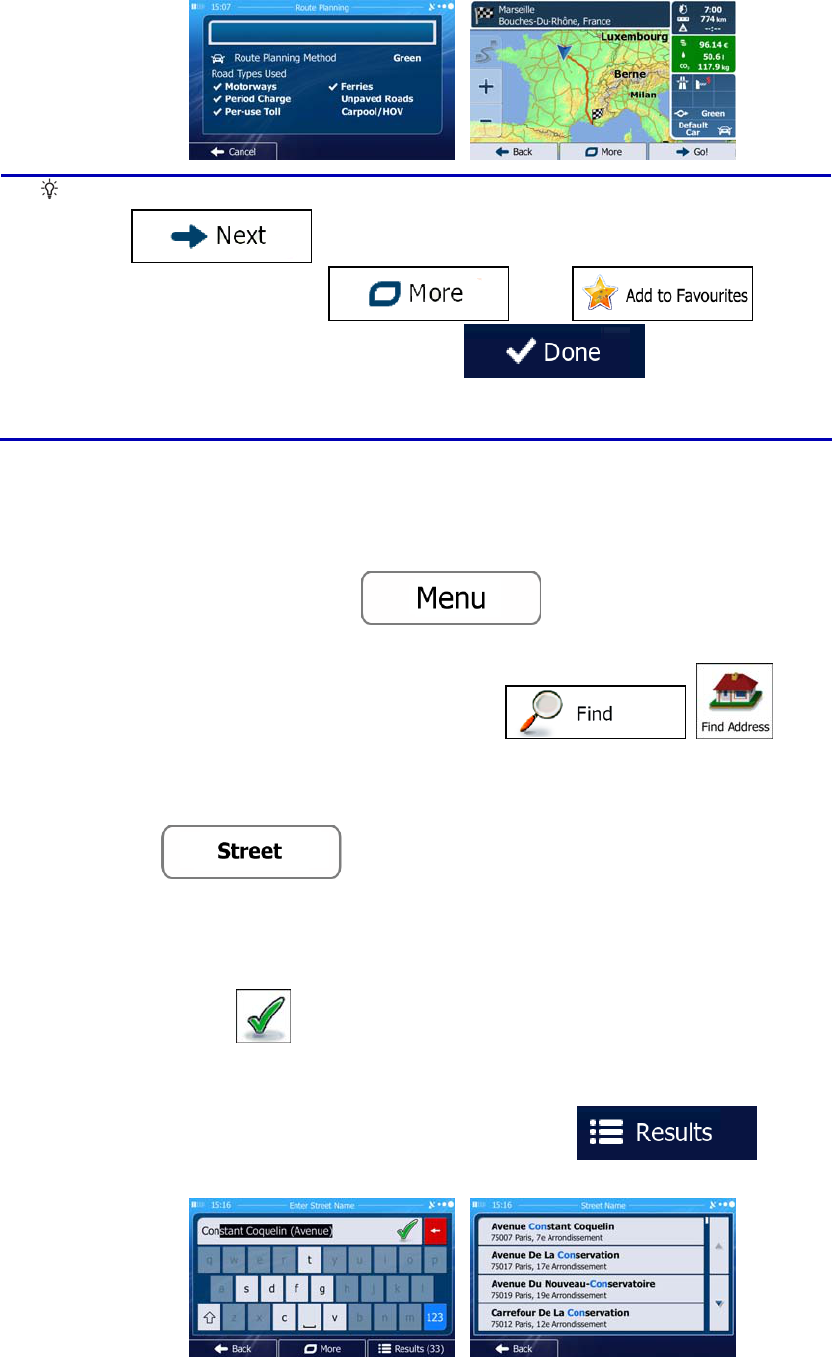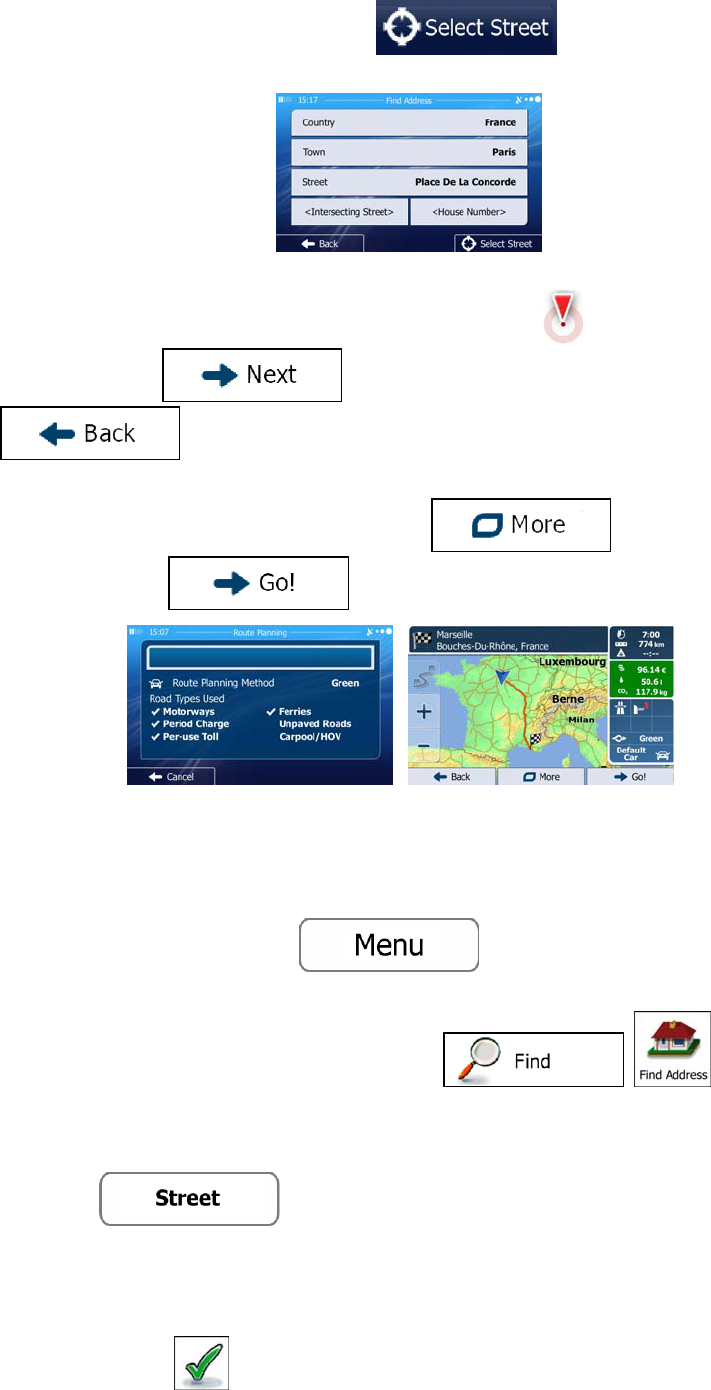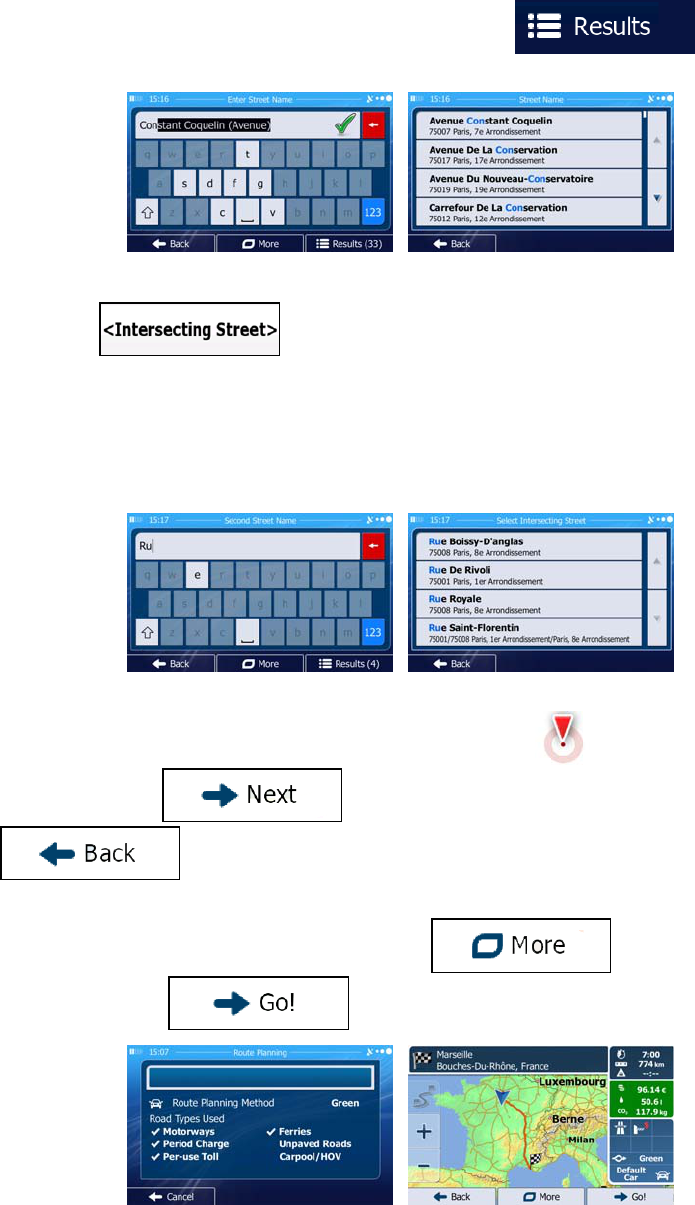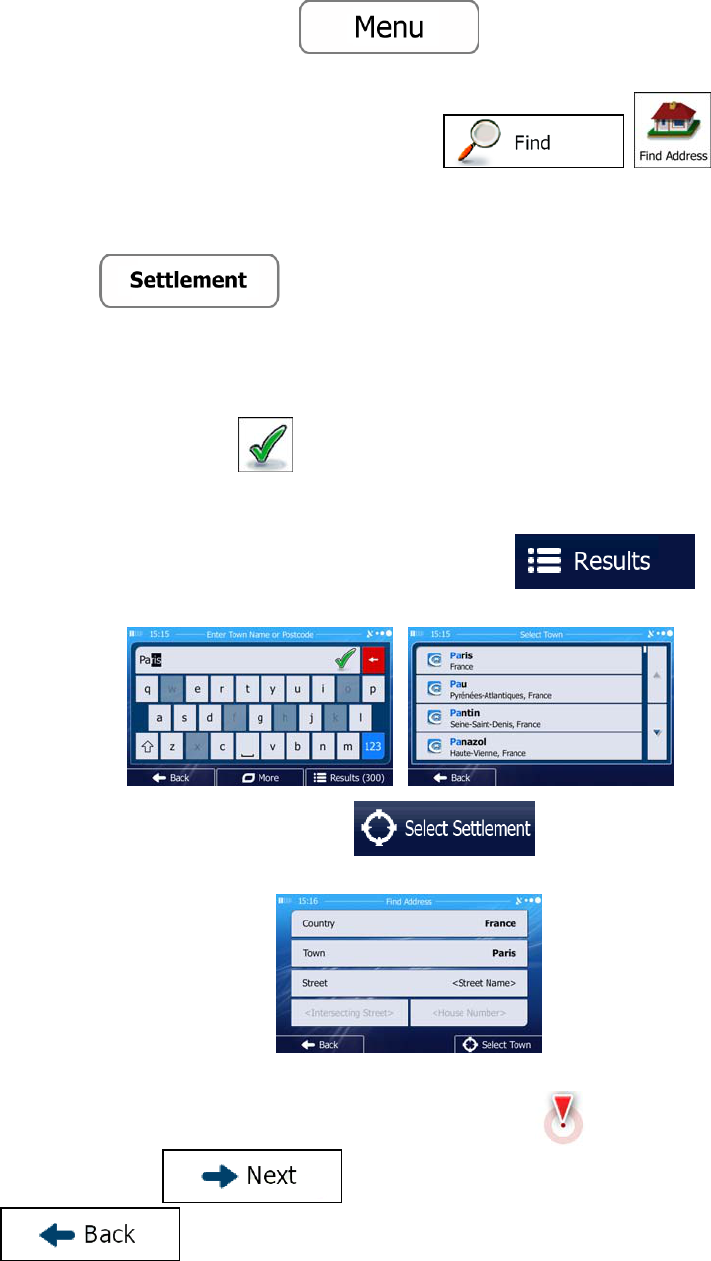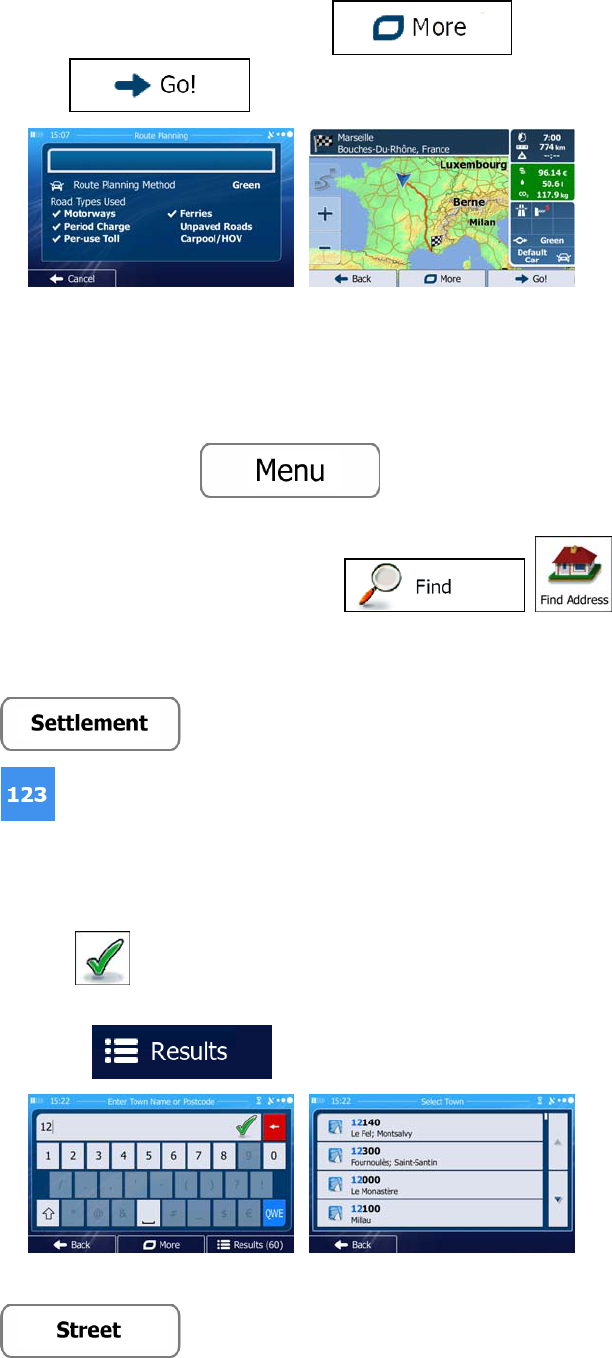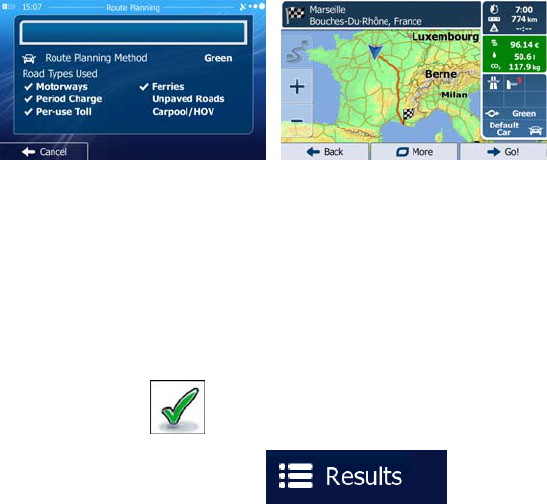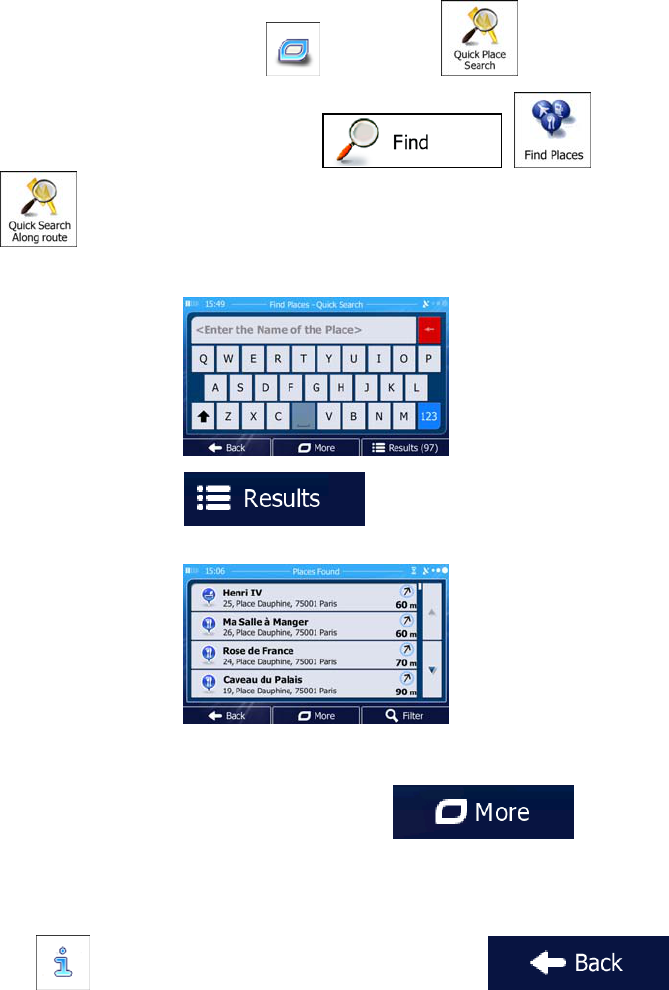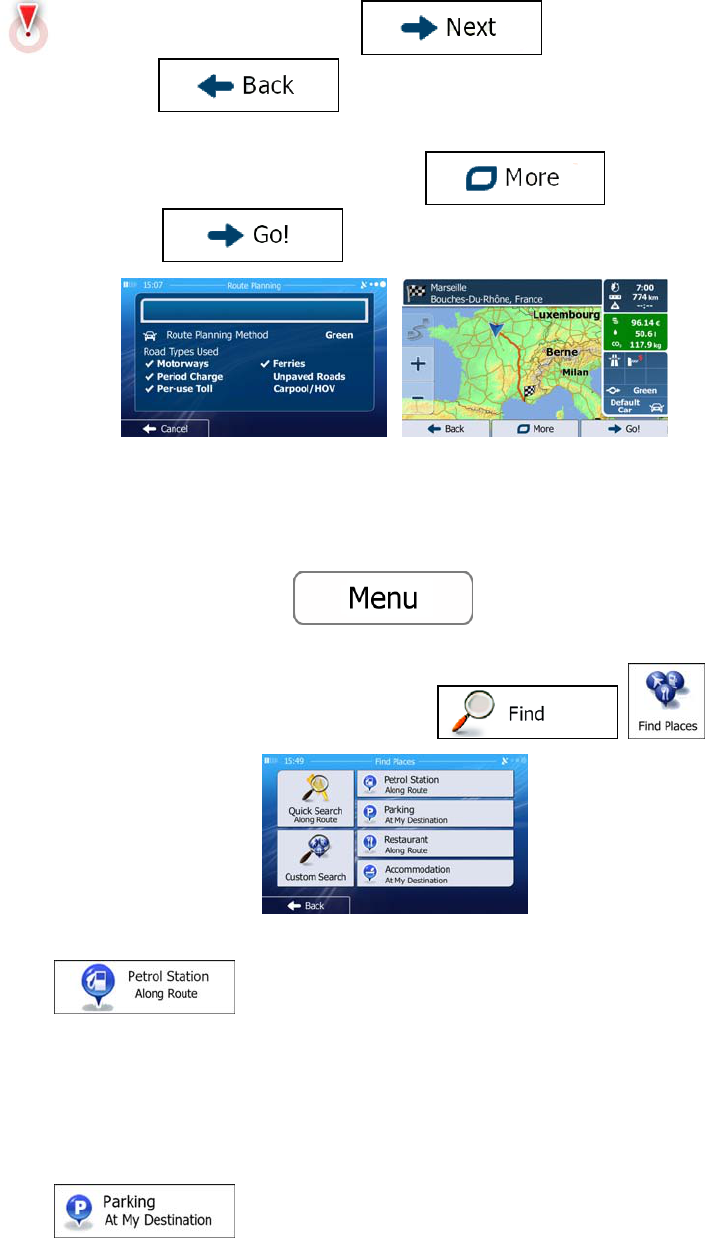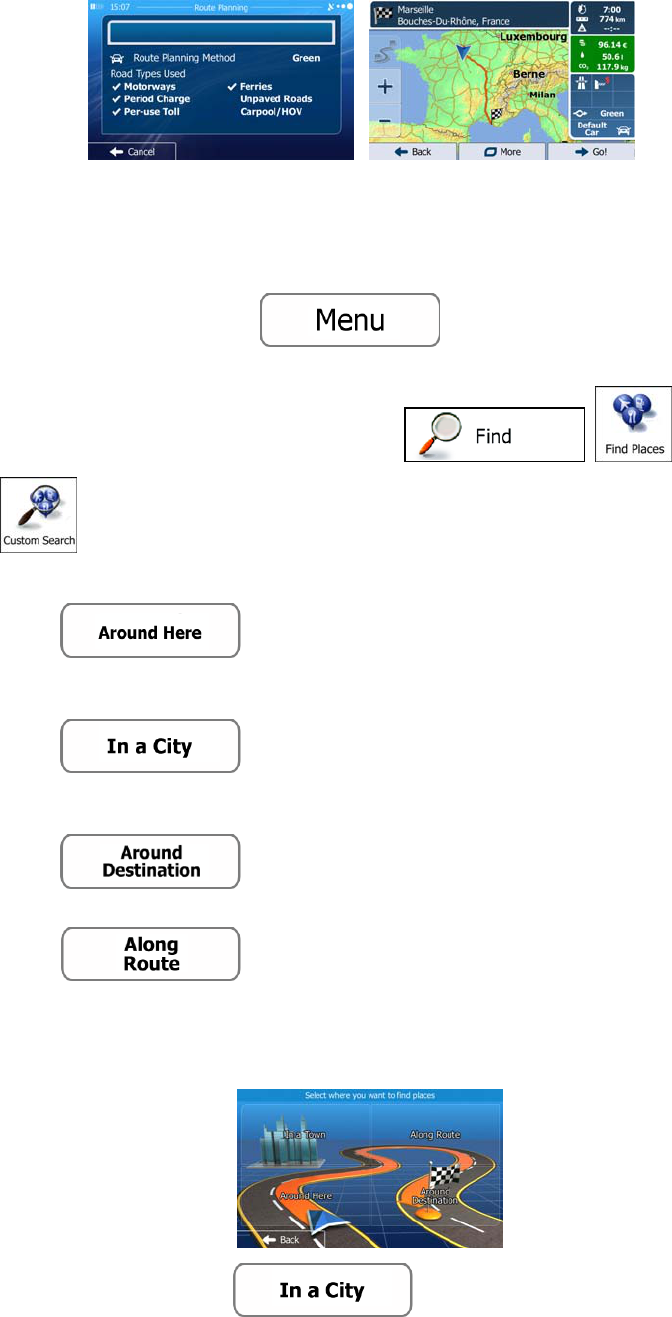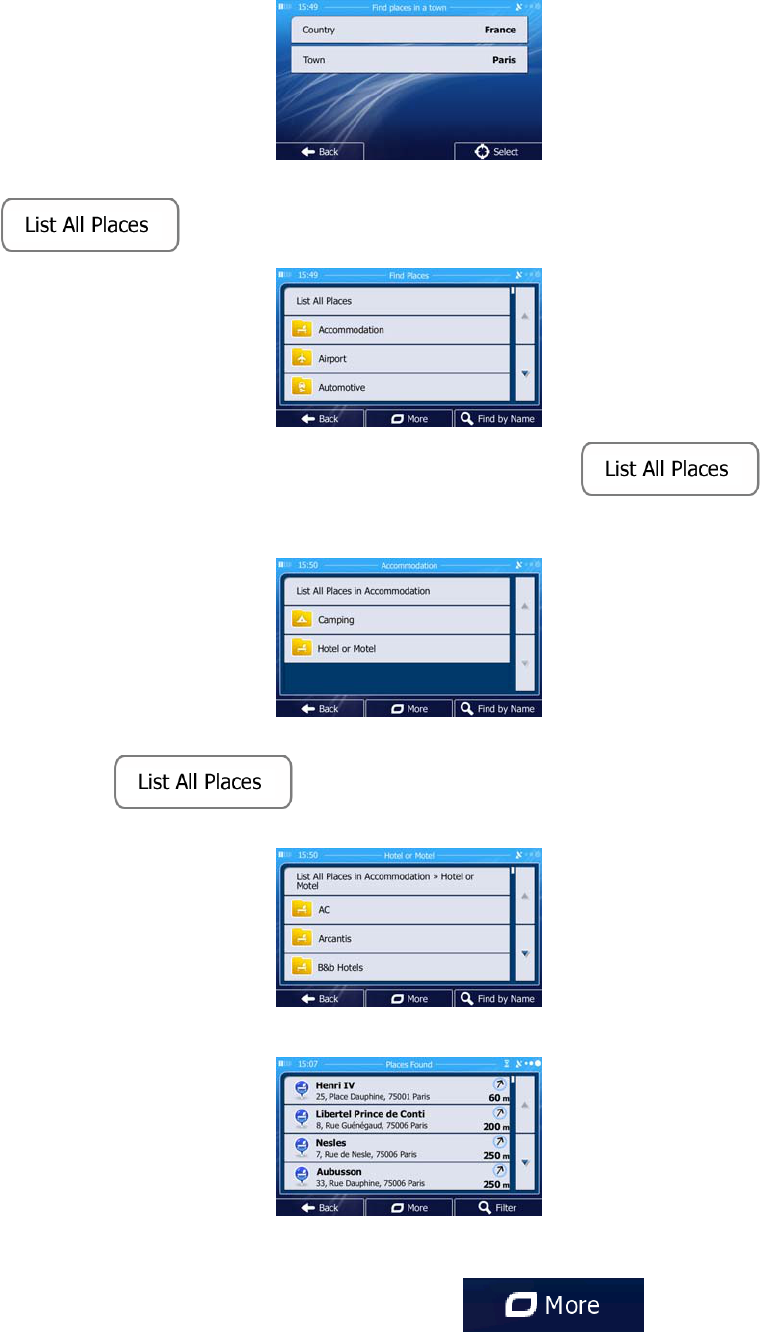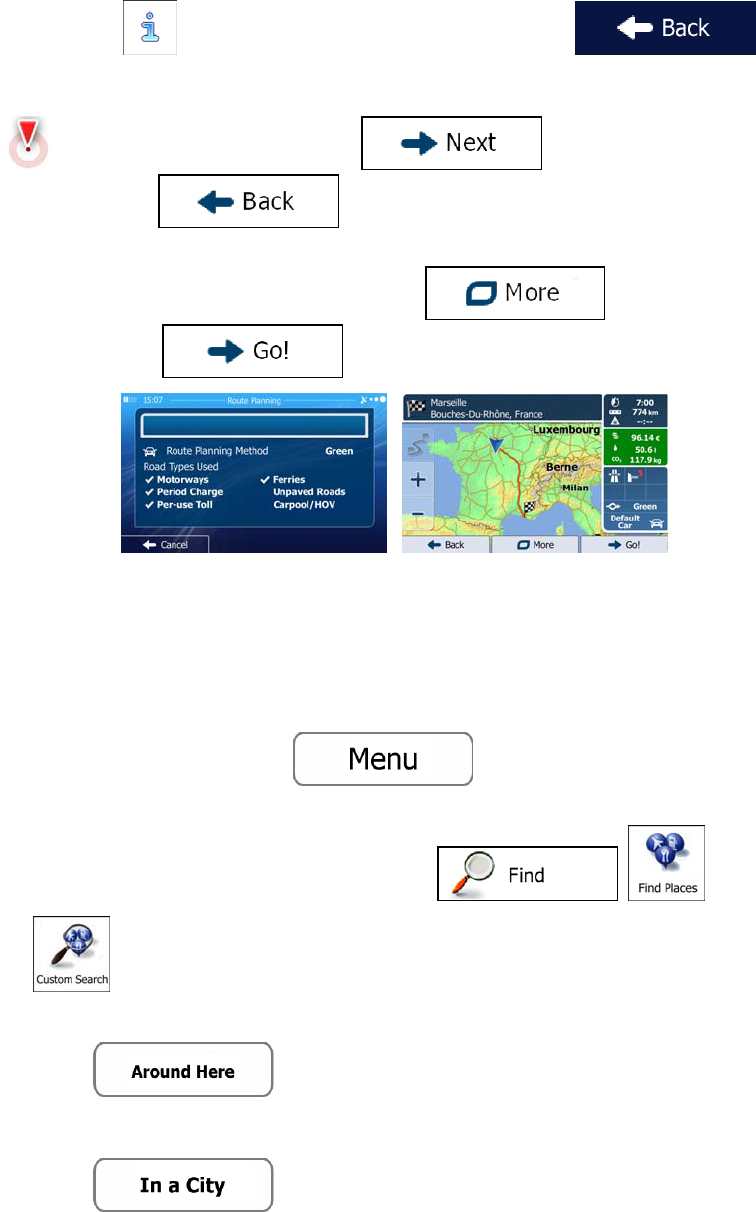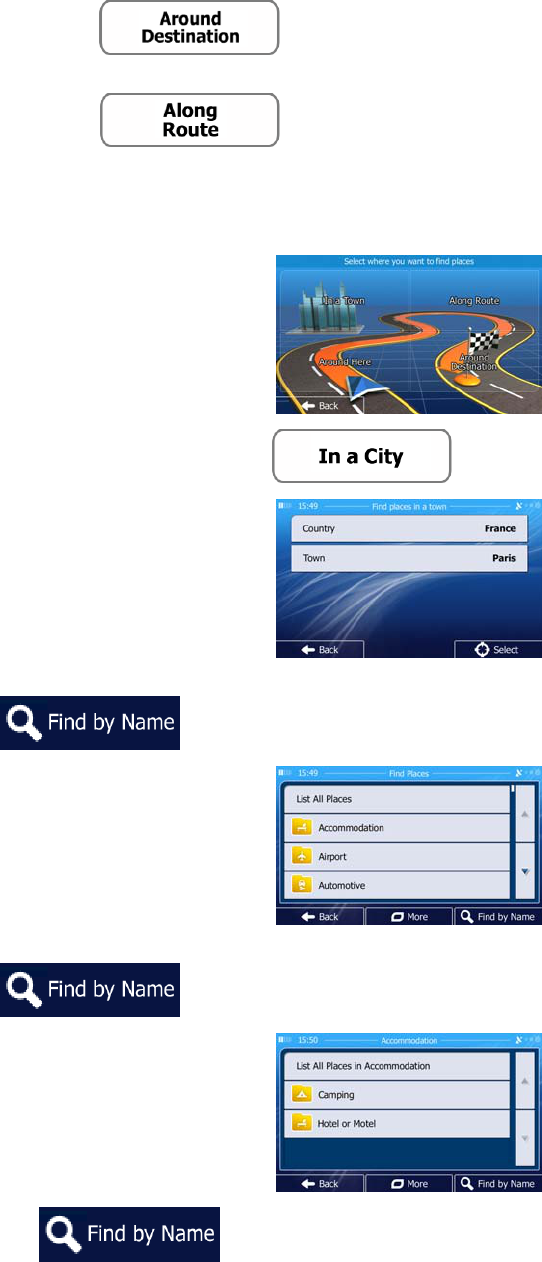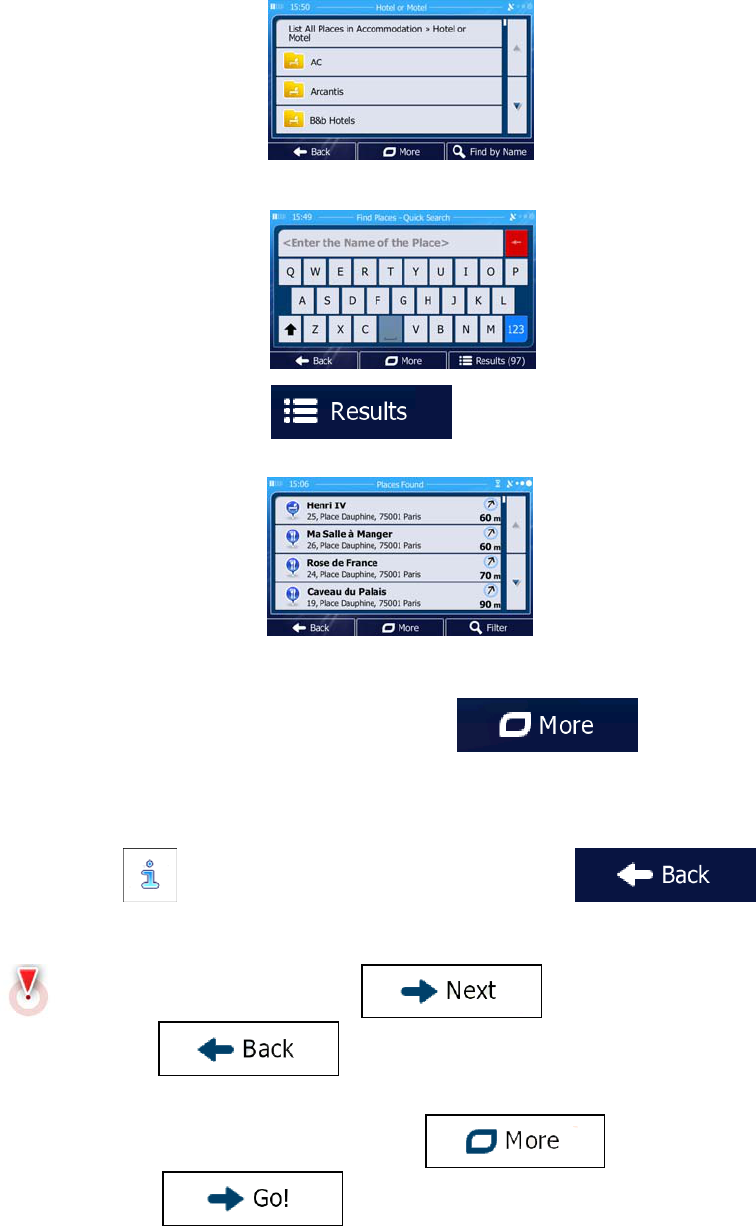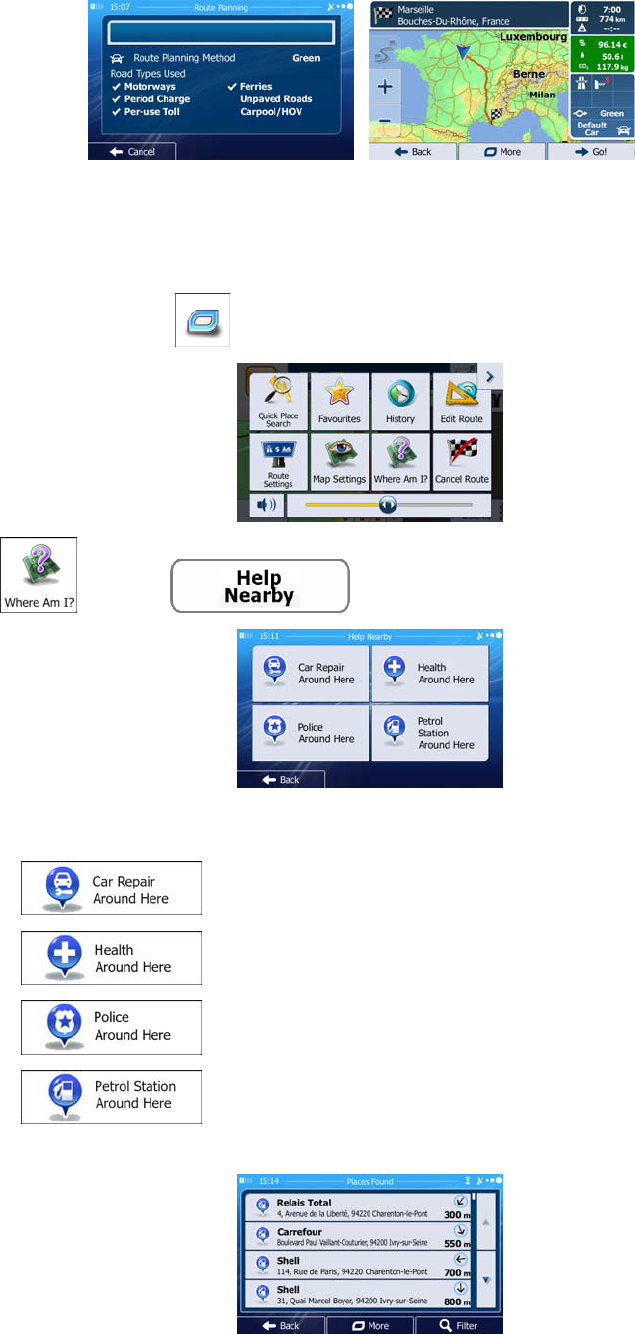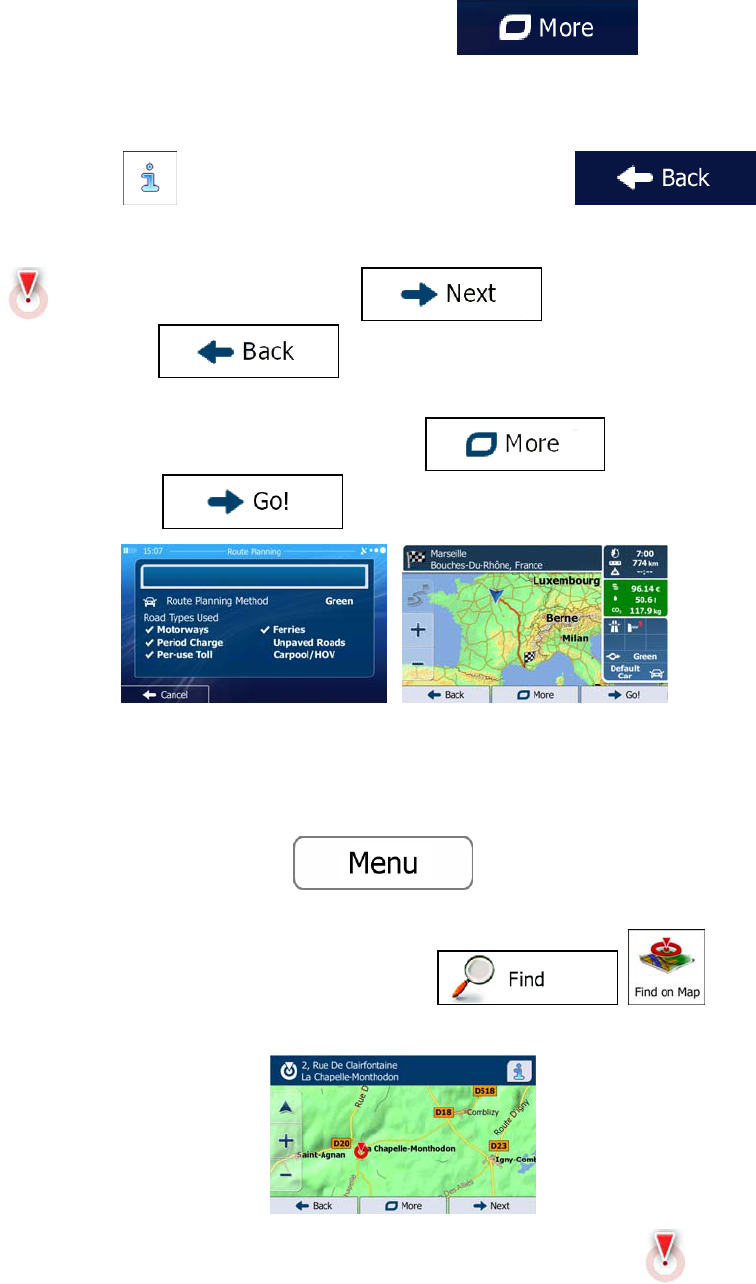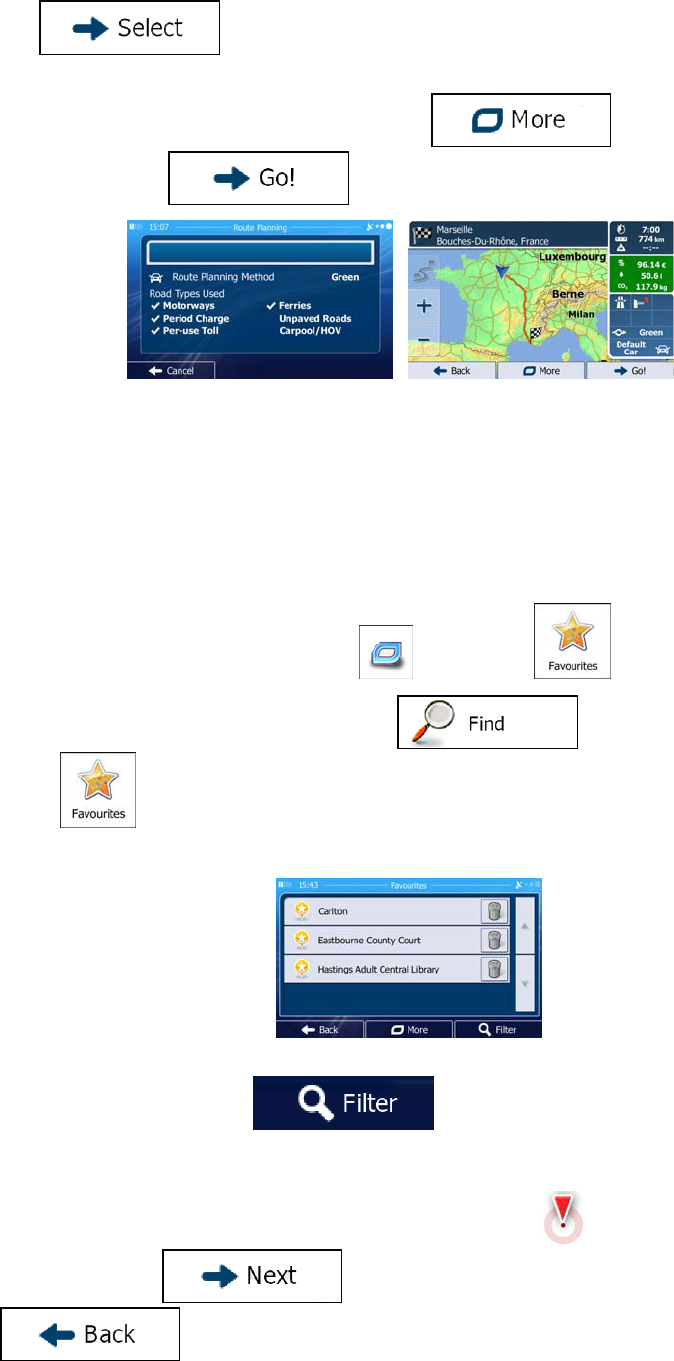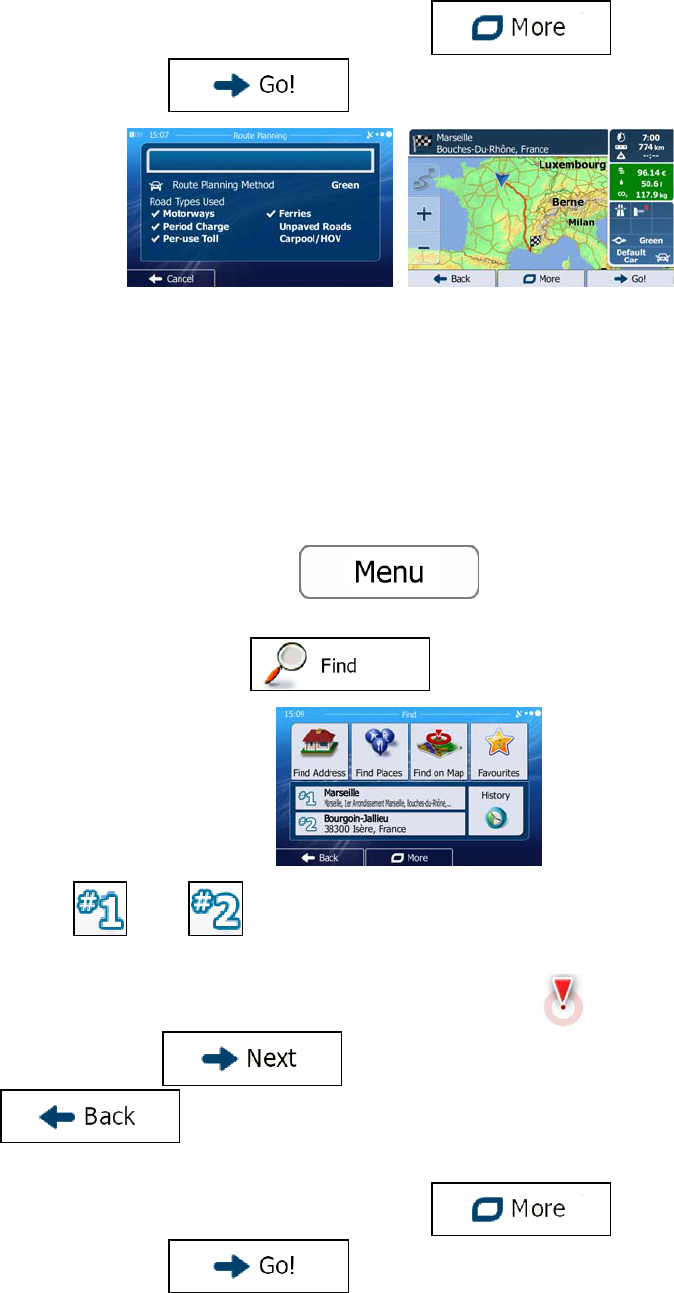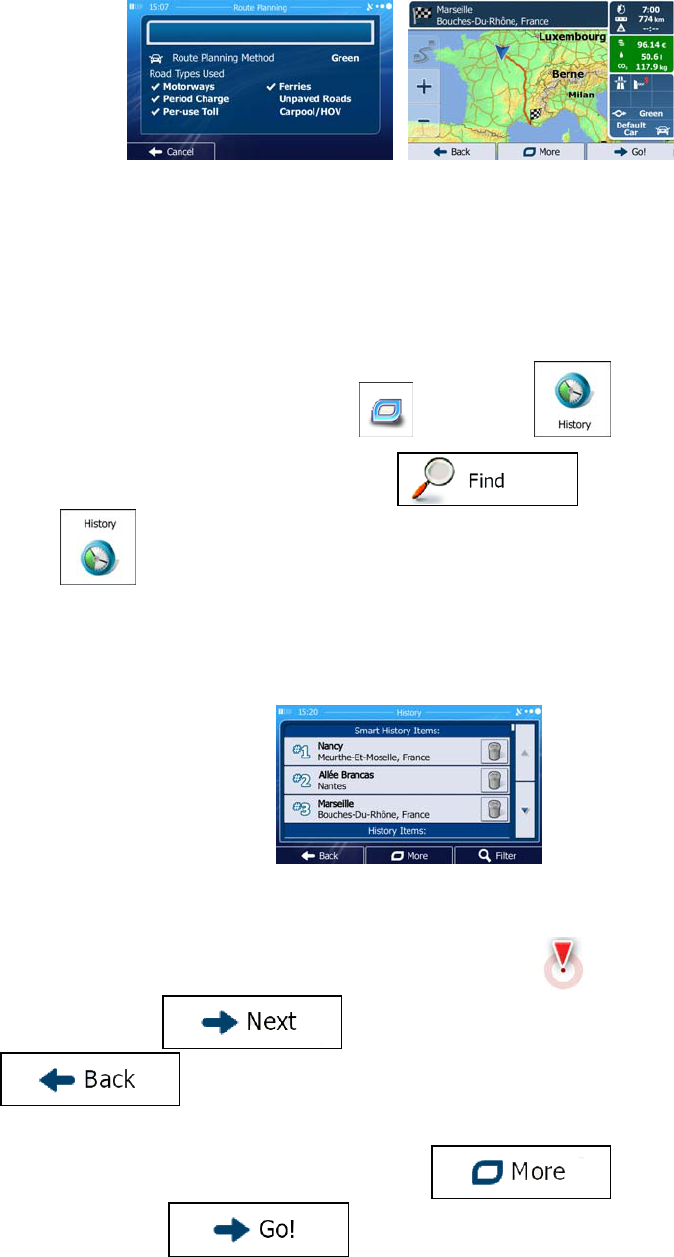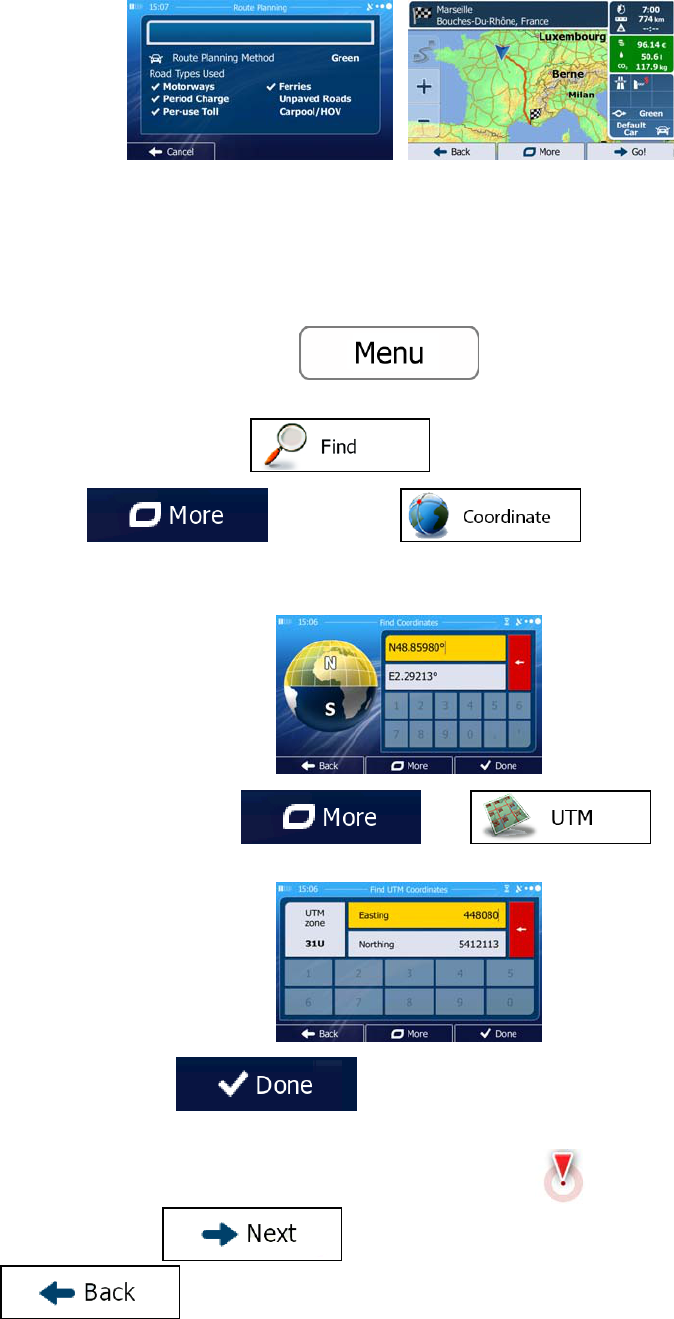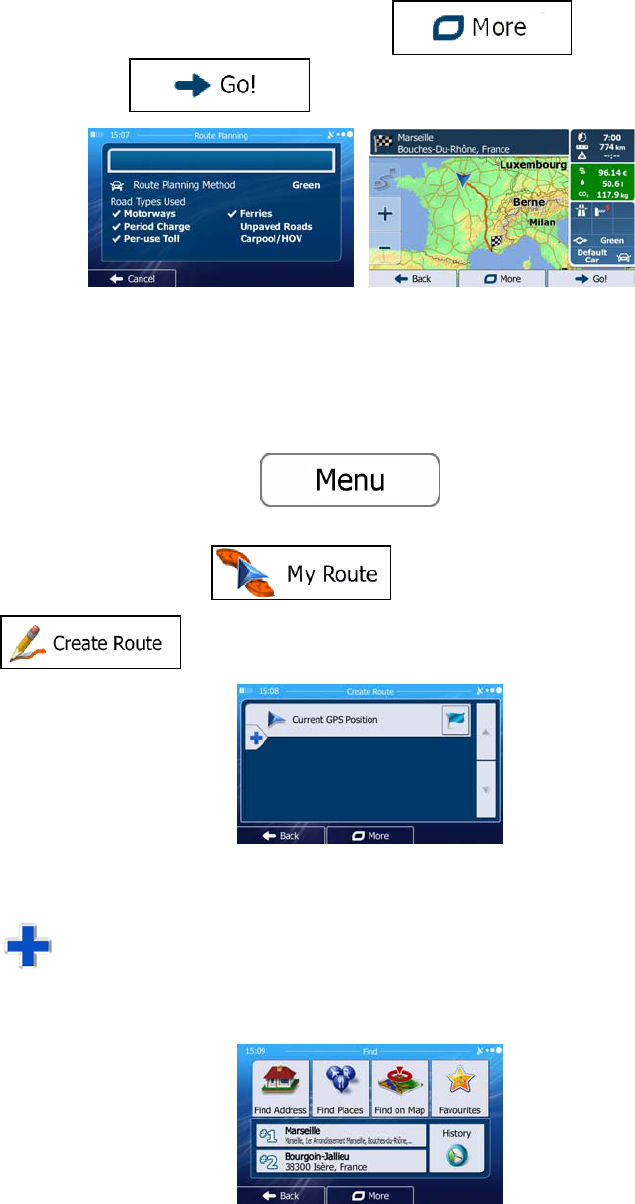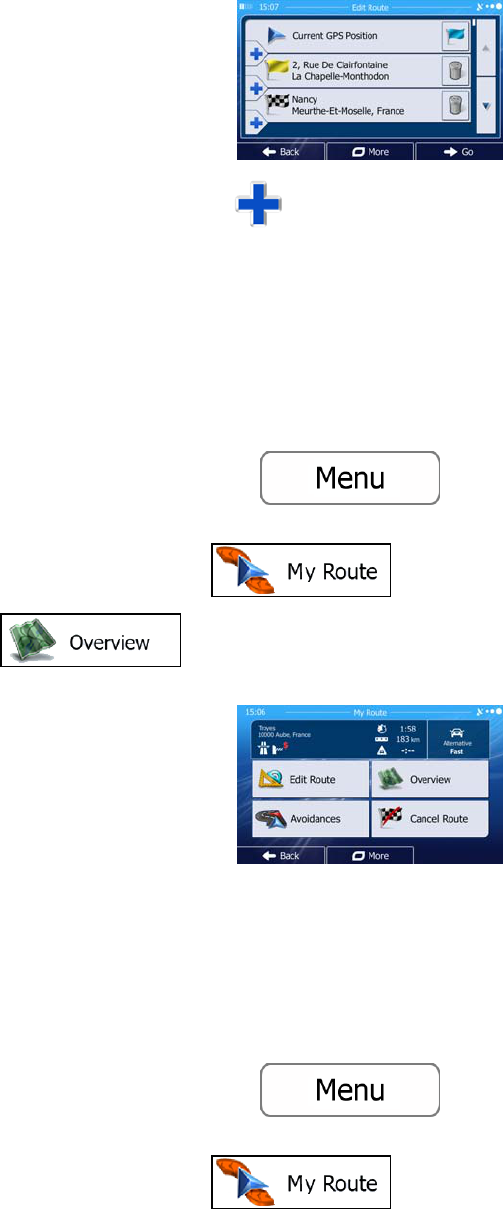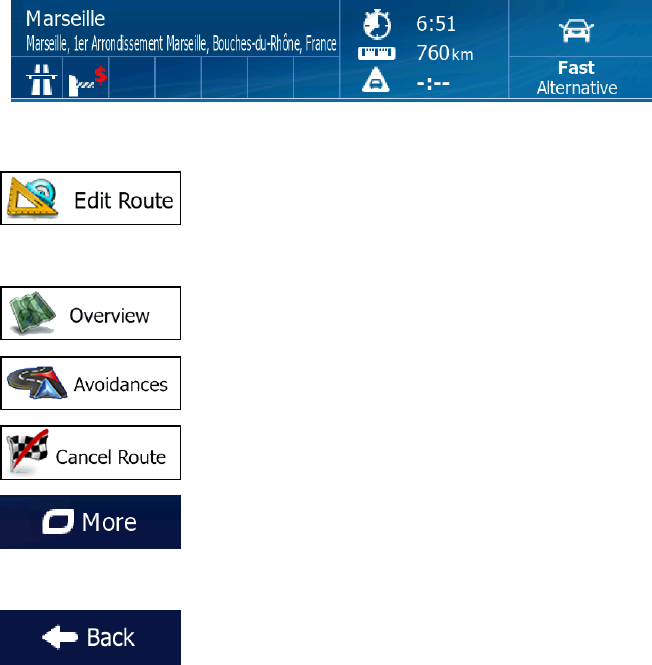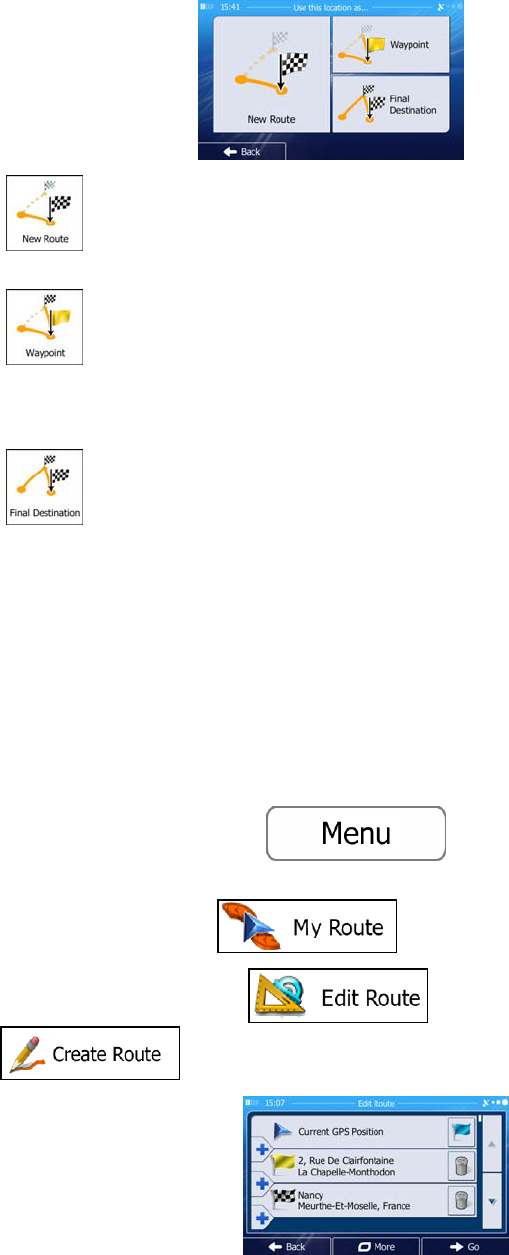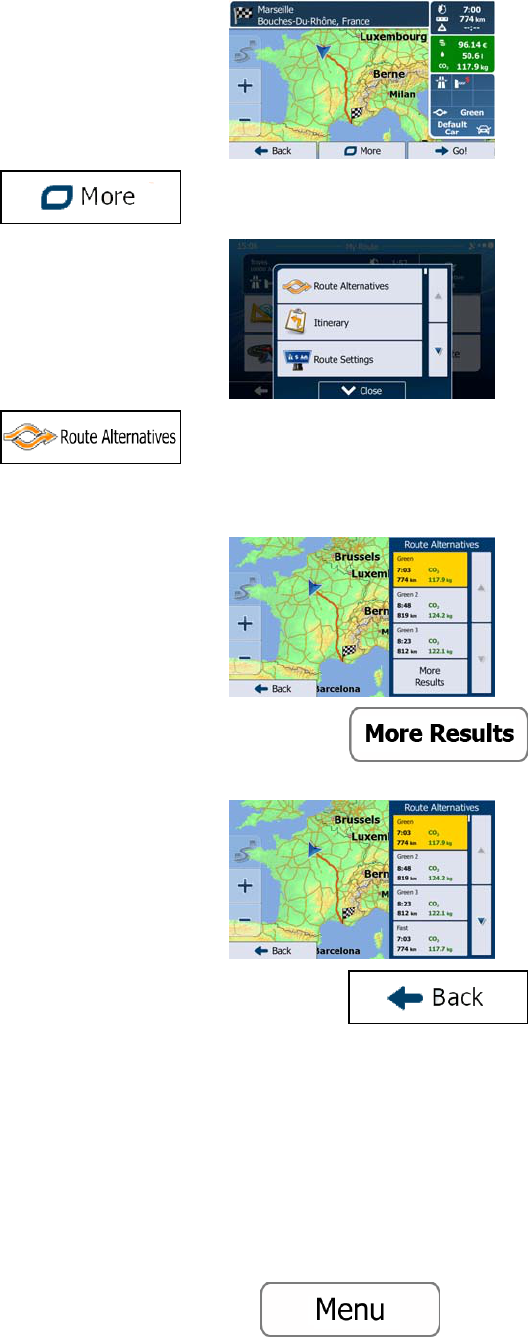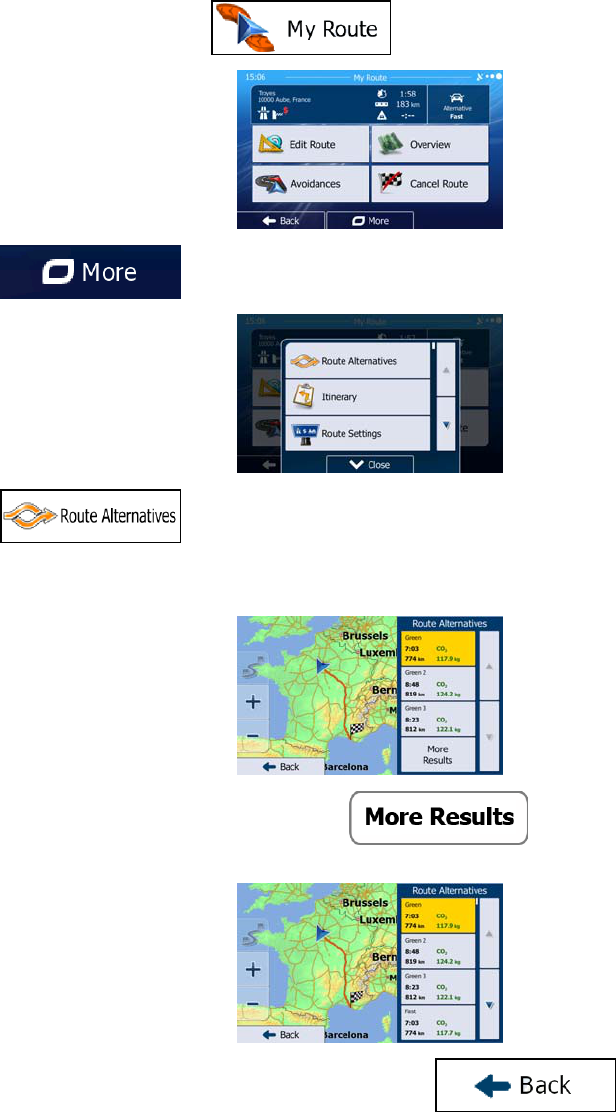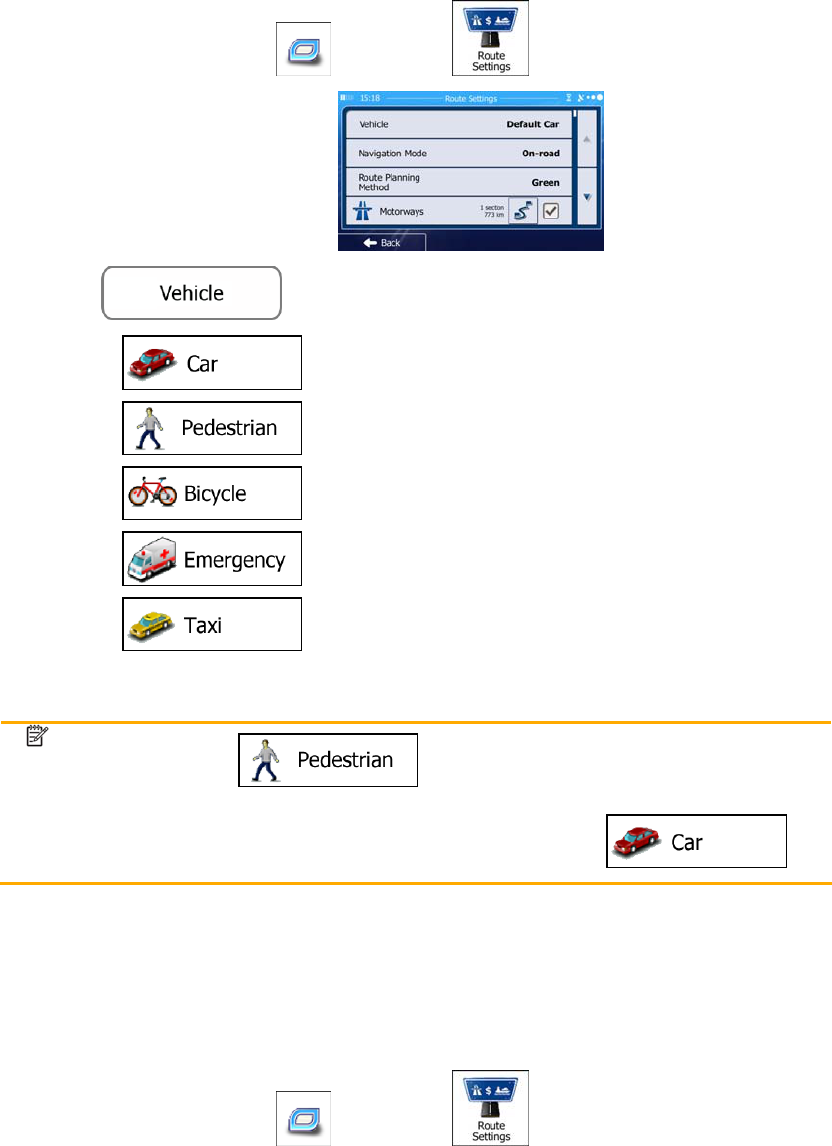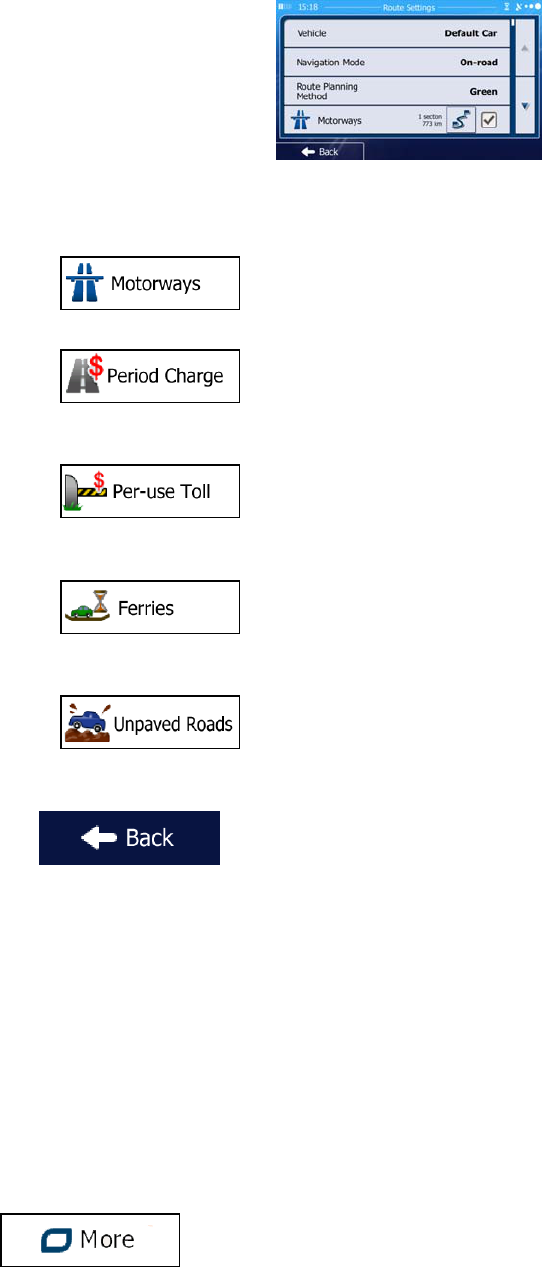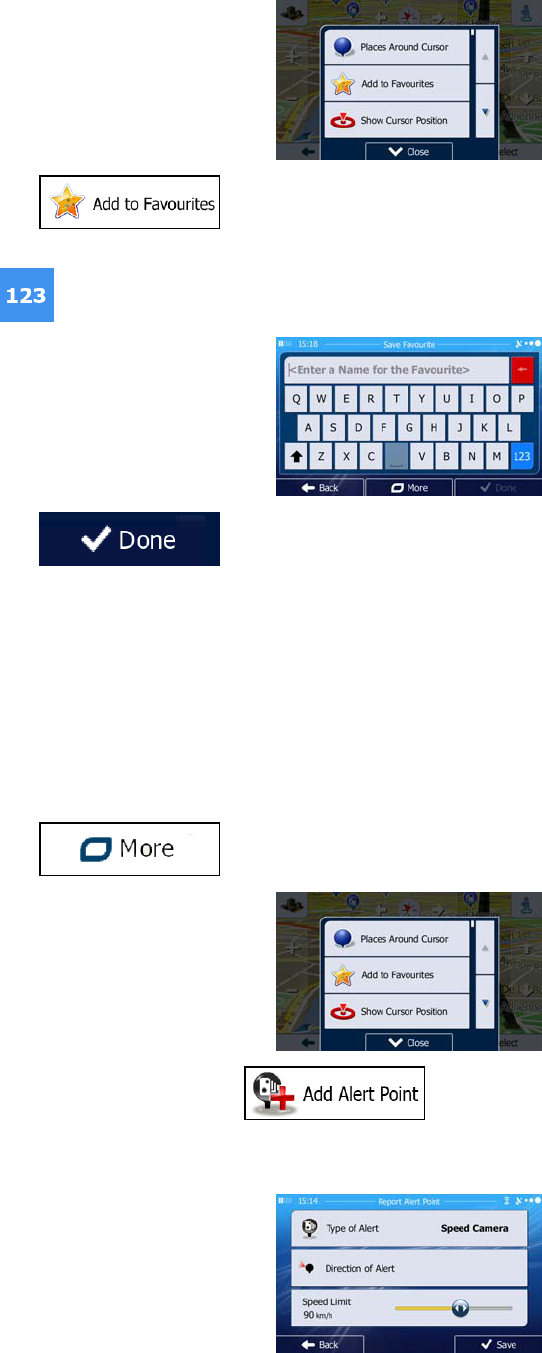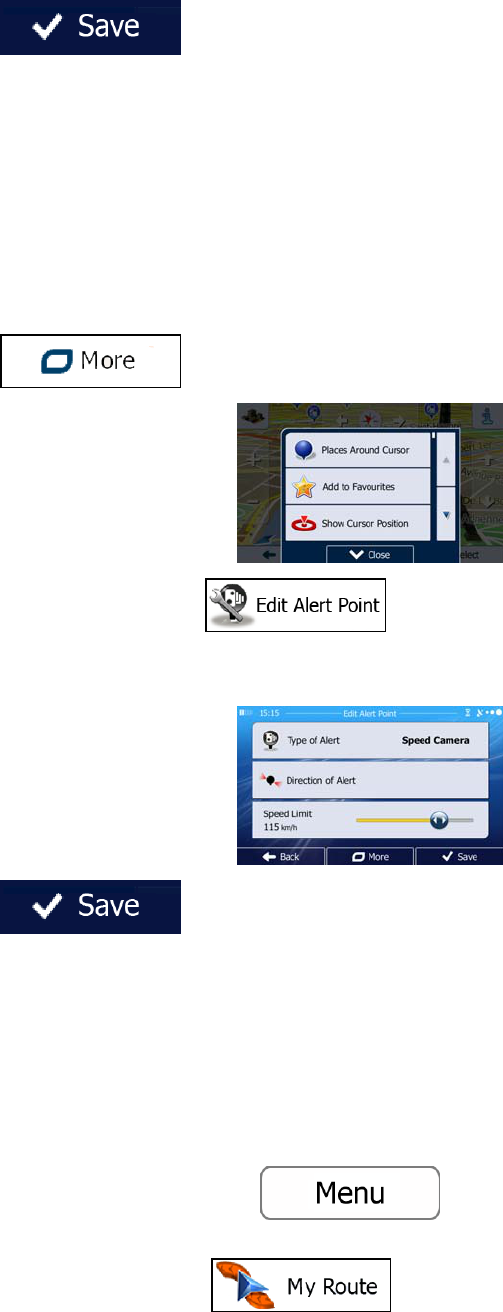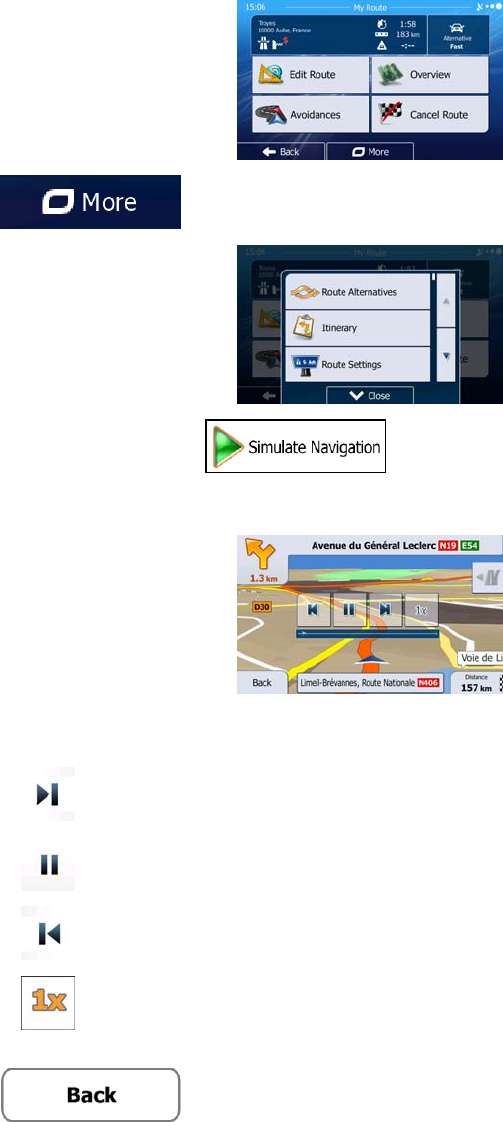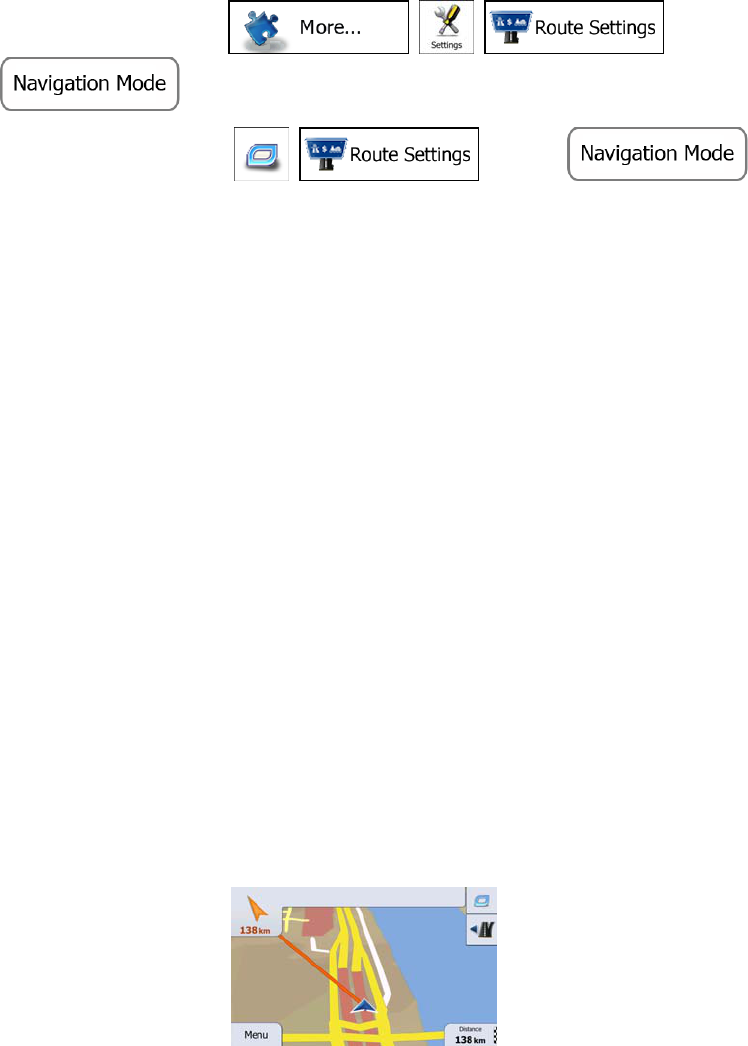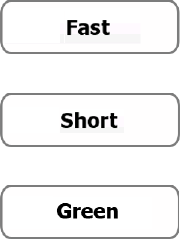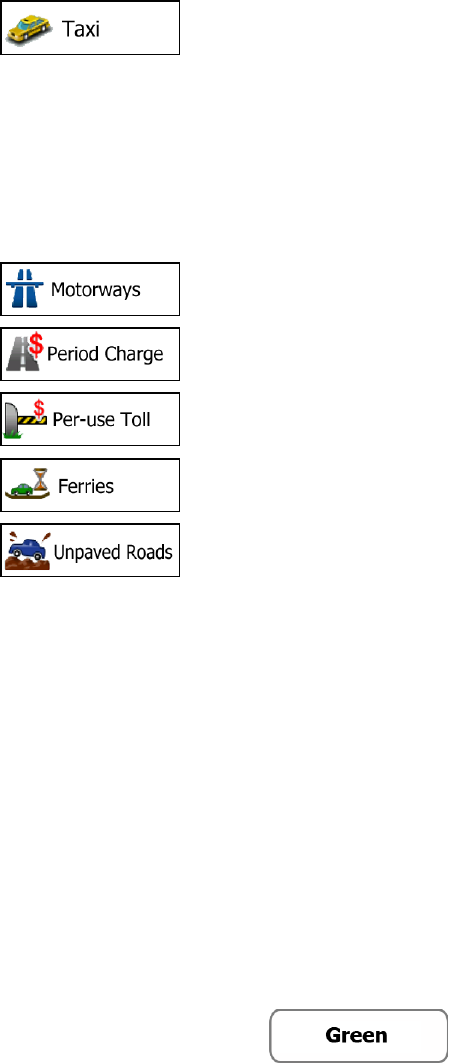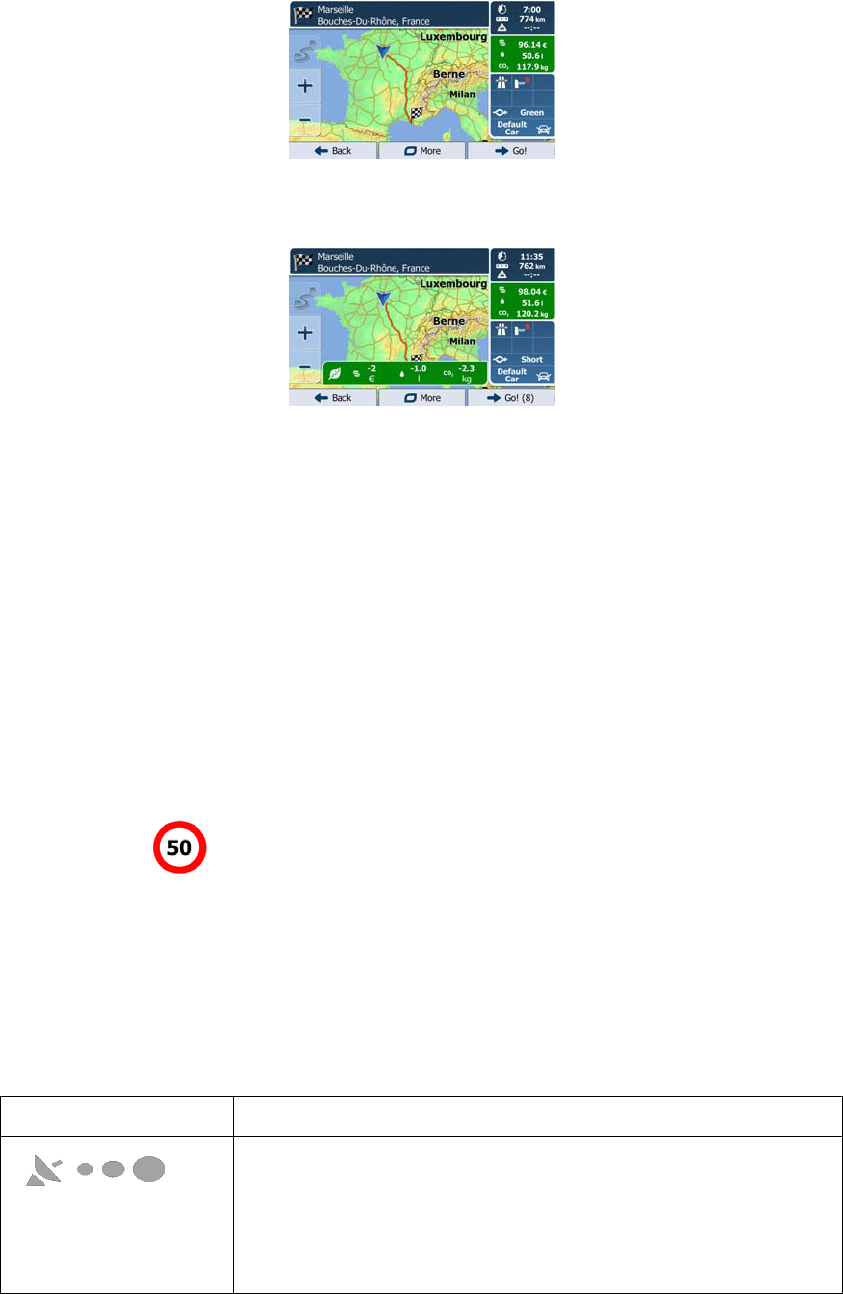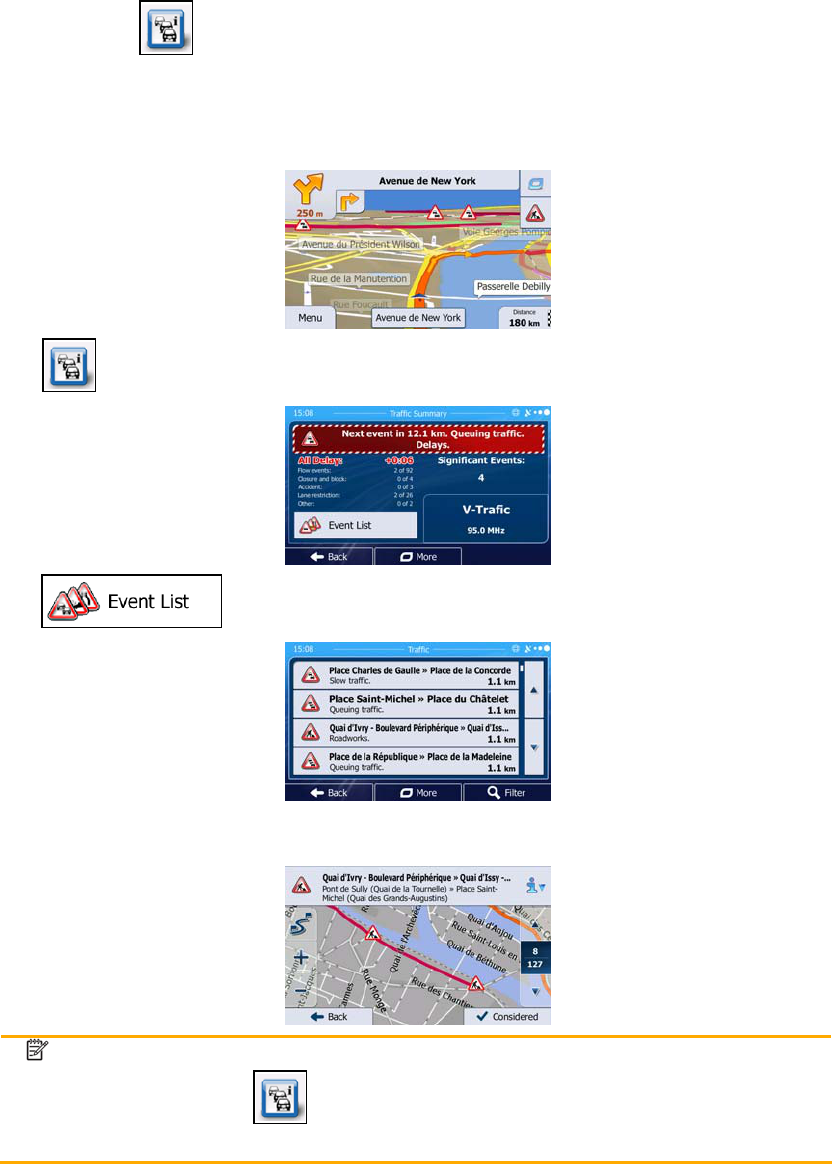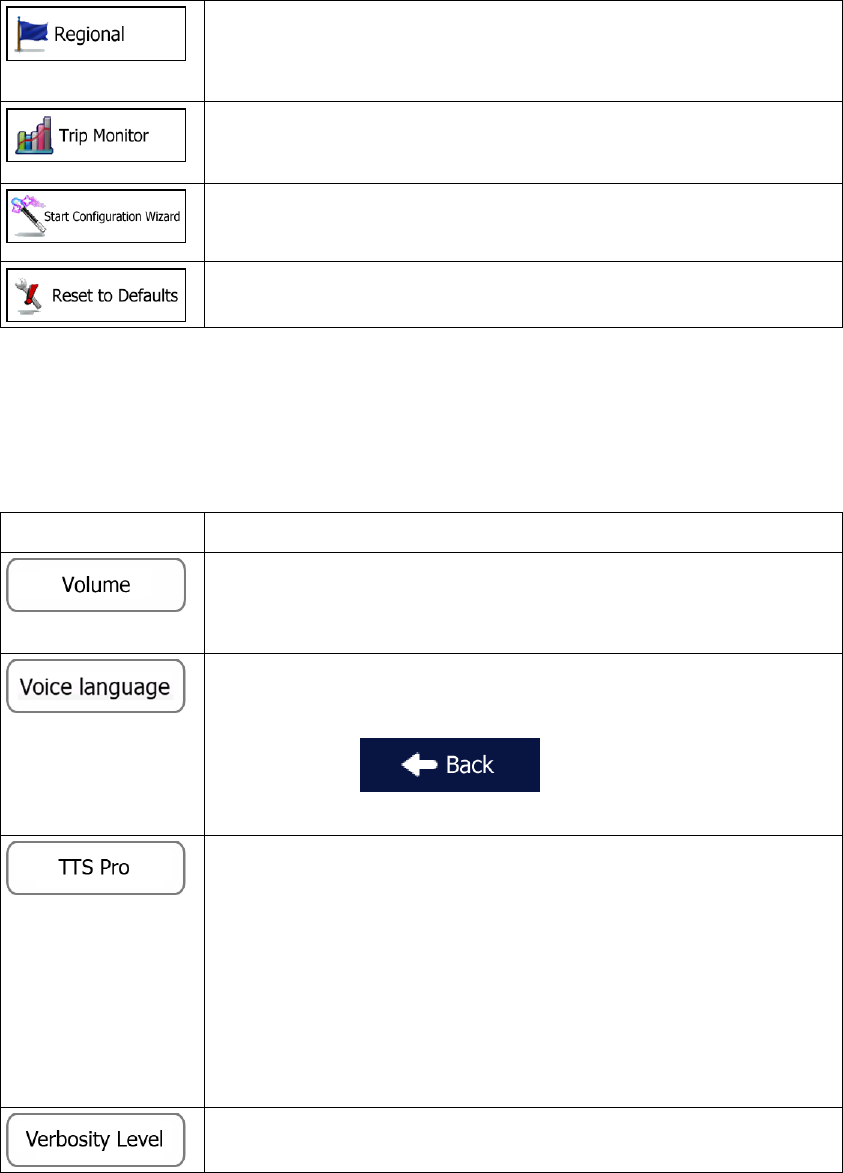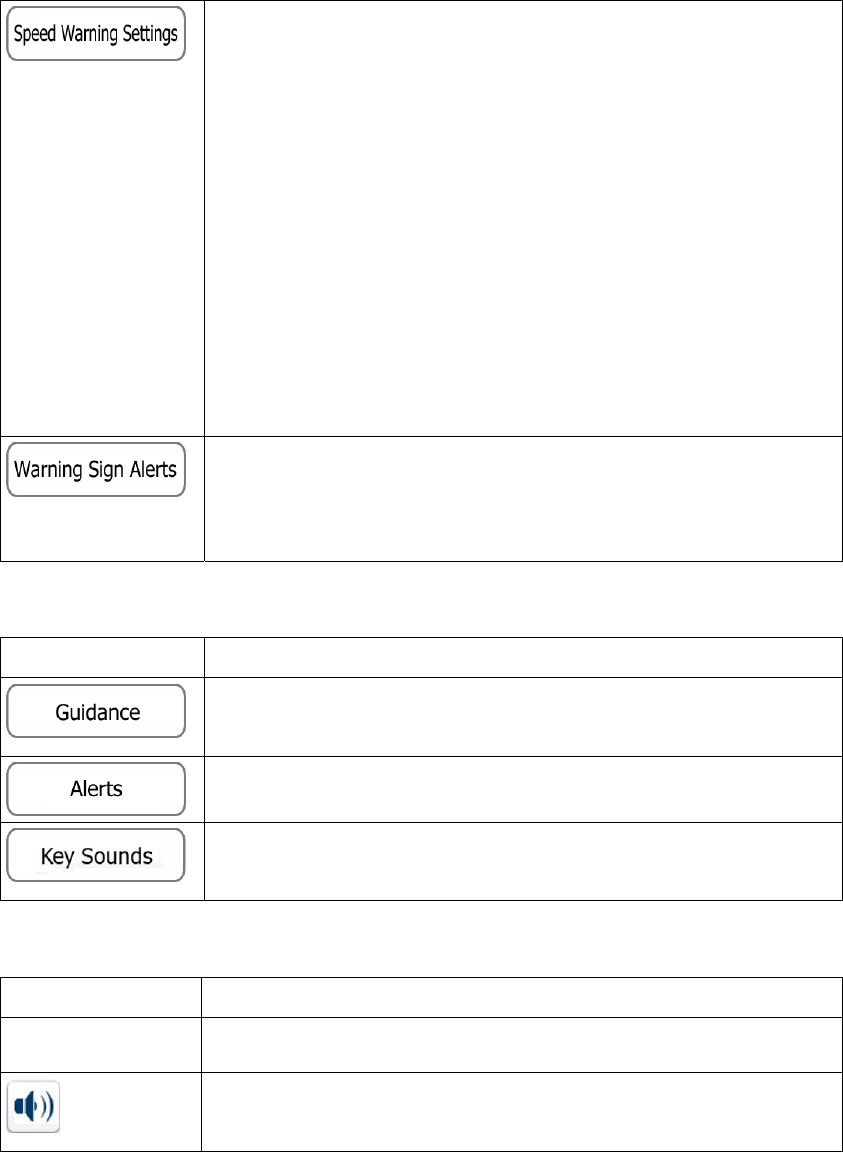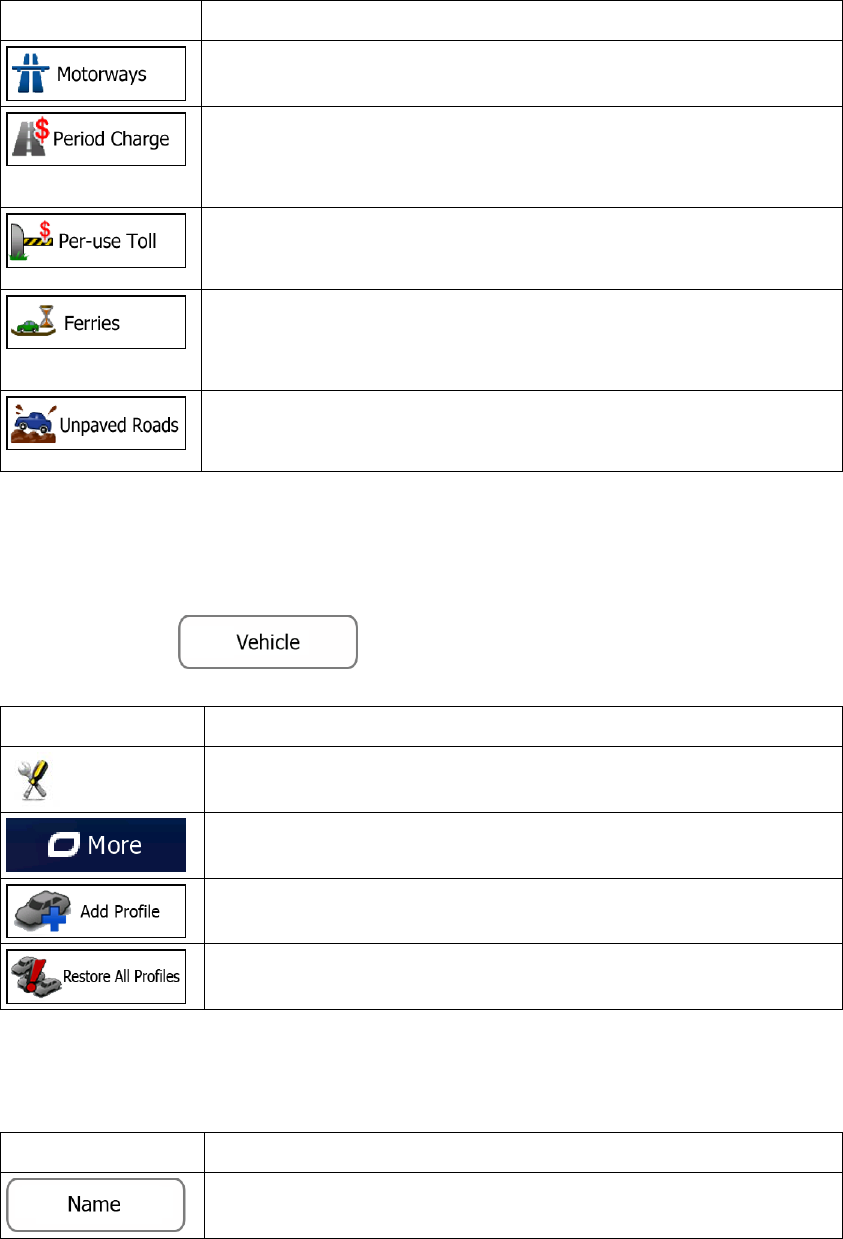4
3.1.5 Selecting one of the most likely destinations (Smart History)...........................45
3.1.6 Selecting a recent destination from the History.................................................46
3.1.7 Entering the coordinate of the destination .........................................................47
3.1.8 Building a route from the list of destinations (Create Route) ............................48
3.2 Viewing the entire route on the map.............................................................49
3.3 Checking route parameters and accessing route related functions..............49
3.4 Modifying the route.......................................................................................50
3.4.1 Selecting a new destination when already having a route: New Route, Waypoint or Final
Destination....................................................................................................................50
3.4.2 Setting a new starting position for the route ......................................................51
3.4.3 Editing the list of destinations (Edit Route).......................................................52
3.4.4 Pausing the active route.....................................................................................53
3.4.5 Cancelling the active route ................................................................................53
3.4.6 Checking route alternatives when planning the route........................................53
3.4.7 Checking route alternatives for an existing route ..............................................54
3.4.8 Changing the vehicle used in route planning.....................................................56
3.4.9 Changing the road types used in route planning................................................56
3.5 Saving a location as a Favourite destination................................................57
3.6 Saving a location as an alert point ...............................................................58
3.7 Editing an alert point....................................................................................59
3.8 Watching the simulation of the route............................................................59
4 Off-road navigation................................................................................ 61
4.1 Selecting the destination of the route............................................................61
4.2 Navigating in off-road mode.........................................................................61
5 Reference Guide..................................................................................... 62
5.1 Concepts........................................................................................................62
5.1.1 Smart Zoom .......................................................................................................62
5.1.2 Daytime and night colour themes ......................................................................62
5.1.3 Route calculation and recalculation...................................................................62
5.1.4 Green routing.....................................................................................................64
5.1.5 Speed limit warning...........................................................................................65
5.1.6 GPS position quality indicators .........................................................................65
5.1.7 Traffic information in route planning ................................................................66
5.1.7.1 Real-time traffic information (TMC)........................................................................66
5.2 'More' menu...................................................................................................68
5.3 Settings menu ................................................................................................69
5.3.1 Sound and Warnings..........................................................................................70
5.3.2 Customise Quick menu......................................................................................71
5.3.3 Traffic settings...................................................................................................72
5.3.4 Route settings.....................................................................................................72
5.3.5 Map settings.......................................................................................................76