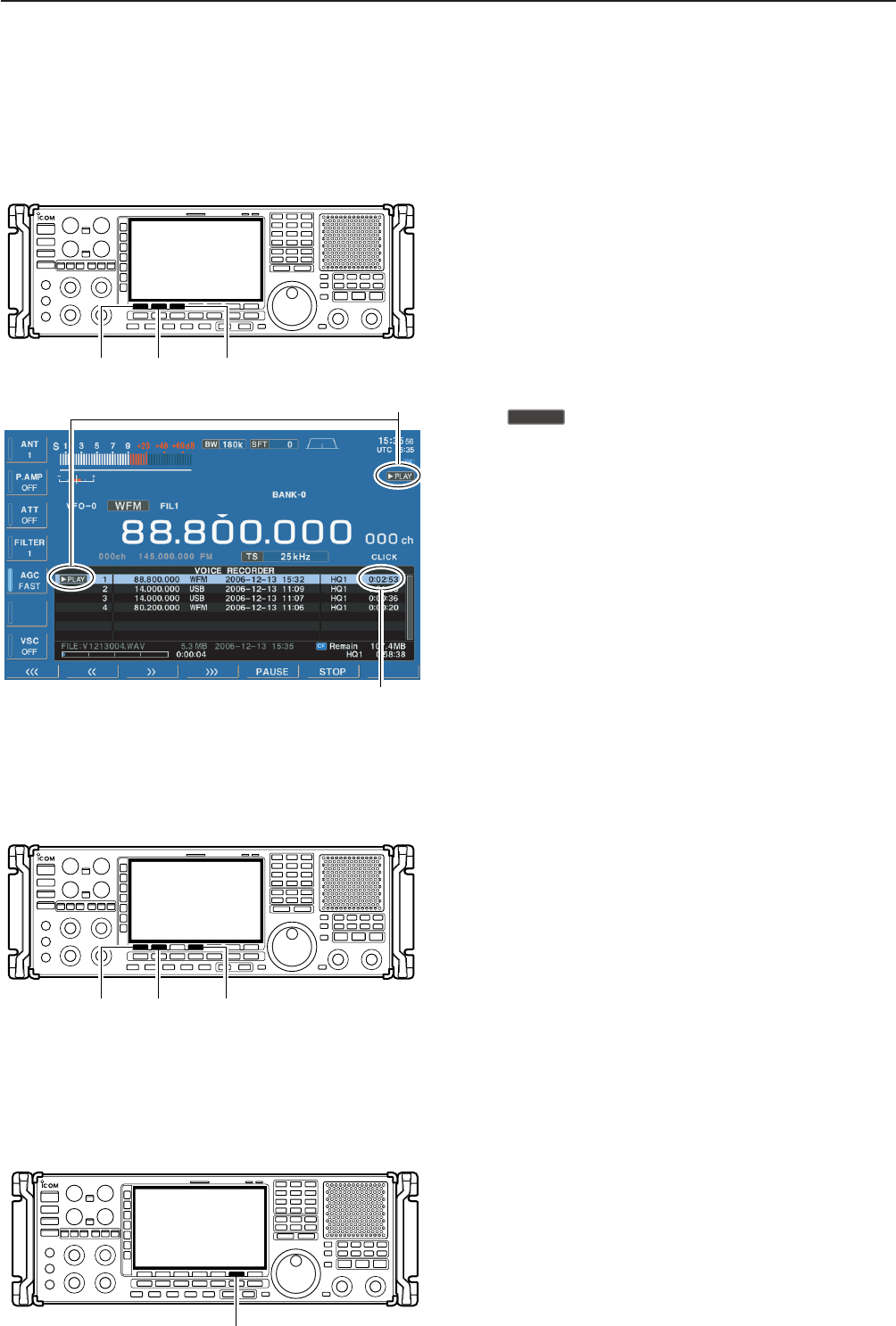6-4
■ Playing the recorded audio
DD
Regular playing
q Push [EXIT/SET] several times to close a multifunc-
tion screen, if necessary.
w Push [F-2•VOICE] to call up the voice recorder
screen.
• Push and hold [F-6•CF/USB] for 1 sec. once or twice to
select the CF card or USB-Memory, when USB memory
is Inserted.
e Push [F-1•Y] or [F-2•Z] to select the desired voice
memory to playback.
r Push [F-3•PLAY] to start playback.
•“ ” indicators appear on the voice recorder
screen and display’s right edge, and the timer counts
down.
• Push [F-1•<<<] when you want to rewind for 15 sec.
• Push [F-2•<<] when you want to rewind for 5 sec.
• Push [F-3•>>] when you want to fast forward for 5 sec.
• Push [F-4•>>>] when you want to fast forward for 15 sec.
• Push and hold above keys to continue rewinding or fast
forwarding, respectively.
• Push [F-5•PAUSE] when you want to pause playing
back.
t Push [F-6•STOP] to stop playback, if desired.
• Playback is terminated automatically when all of the
recorded contents in the channel are played.
y Push [EXIT/SET] to exit the voice recorder screen.
■ Erasing the recorded contents
The recorded contents can be erased independently
by channel.
q Call up the voice recorder screen.
• Push and hold [F-6•CF/USB] for 1 sec. once or twice to
select the CF card or USB-Memory, when USB memory
is Inserted.
w Push [F-1•Y] or [F-2•Z] to select the desired voice
memory to be erased.
e Push and hold [F-4•DEL] for 1 sec. to erase the con-
tents.
r Push [EXIT/SET] to exit the voice recorder screen.
■ Select the CF memory card or USB-Memory
The voice recorder can record into CF memory card or
USB-Memory, when USB-Memory is inserted.
q Call up the voice recorder screen.
w Push and hold [F-6•CF/USB] for 1 sec. to select the
desired CF card or USB-Memory.
e Operate the voice recorder as desired.
r Push [EXIT/SET] to exit the voice recorder screen.