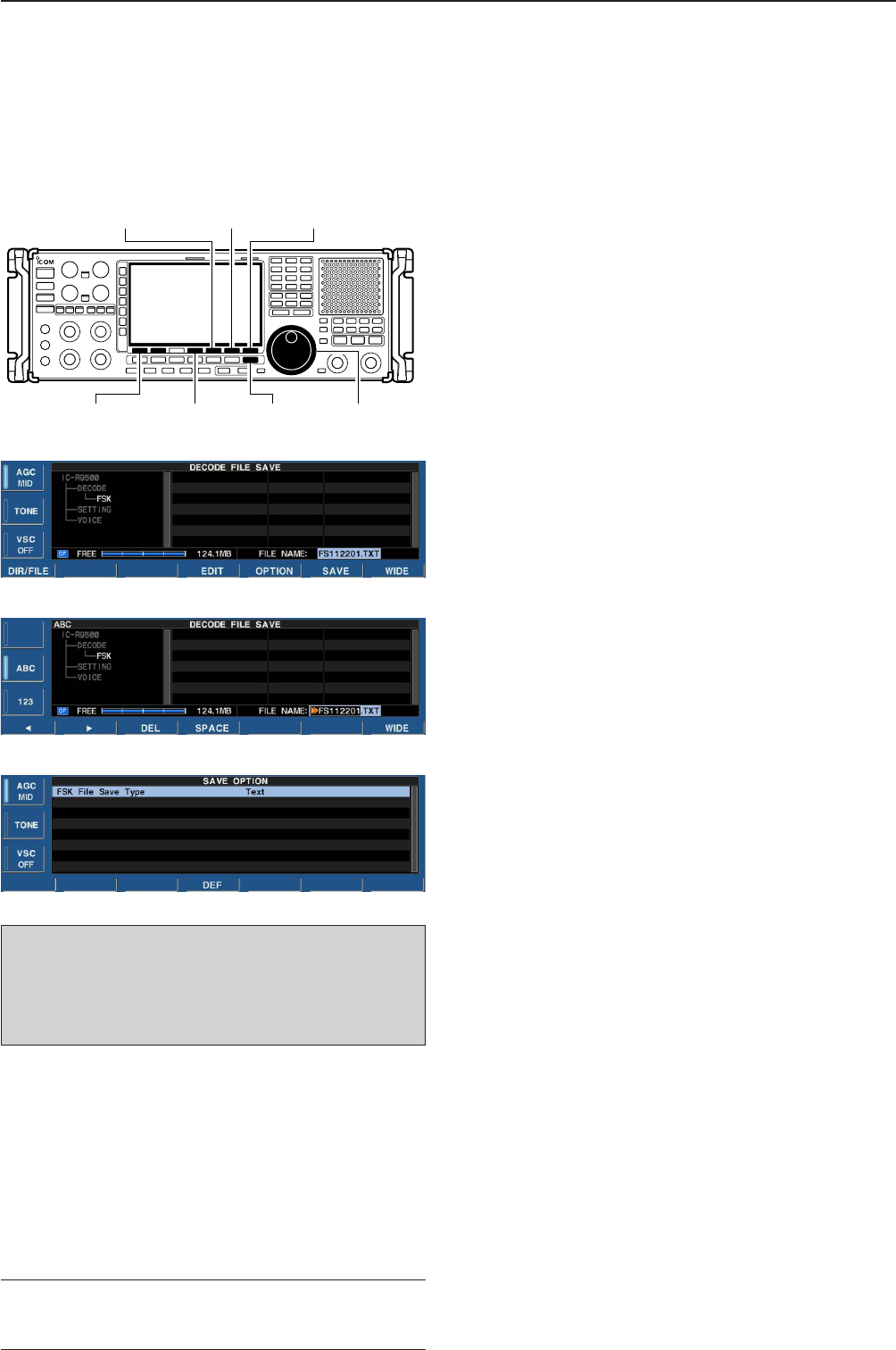4-17
4
RECEIVE MODES
DD
Data saving
The contents of the received signal can be saved in
the CF memory card.
q In the FSK decode screen, push [F-1•<MENU1>] to
select the second FSK decode menu.
w Push [F-5•SAVE] to select decode file save screen.
e Change the following conditions if desired.
• File name:
z Push [F-4•EDIT] to select file name edit con-
dition.
• Push [F-1• DIR/FILE] several times to select the
file name, if necessary.
x Push [ABC], [123] or [Symbol] to select the
character group, then rotate the main dial to
select the character.
• Push [123] or [Symbol] to toggle numerals and
symbols.
• [ABC] : A to Z (capital letters); [123]: 0 to 9 (nu-
merals); [Symbol]: ! # $ % & ‘ ` ^ – ( ) { } _ ~ @
can be selected.
• Push [F-1•Ω] to move the cursor left, push [F-2•≈]
to move the cursor right, [F-3•DEL] delete a char-
acter and push [F-4•SPACE] to insert a space.
c Push [EXIT/SET] to set the file name.
• File format
z Push [F-5•OPTION] to enter save option
screen.
x Rotate the main dial to select the save format
from Text or HTML.
•“Text” is the default setting.
• Push and hold [F-4•DEF] for 1 sec. to select the
default setting.
c Push [EXIT/SET] to return to the previous in-
dication.
• Saving location
z Push [F-1•DIR/FILE] to select tree view
screen.
x Select the desired directory or folder in the CF
memory card.
• Push [F-4•Ω≈] to select the upper directory.
• Push [F-2•Y] or [F-3•Z] to select folder in the
same directory.
• Push and hold [F-4•Ω≈] for 1 sec. to select a
folder in the directory.
• Push [F-5•REN/DEL] to rename the folder.
• Push and hold [F-5•REN/DEL] for 1 sec. to delete
the folder.
• Push and hold [F-6•MAKE] for 1 sec. to making a
new folder. (Edit the name in the same manner as
the “• File name” above.)
c Push [F-1•DIR/FILE] twice to select the file
name.
r Push [F-6•SAVE].
• After the save is completed, returns to FSK decode
menu 2 automatically.
• Decode file save screen
• Decode file save screen— file name edit
• Save option screen
✔
For your convenience!
Two formats, Text and HTML, are available for storage
of data to your PC.
When USB-Memory is Inserted:
Push and hold [F-1•DIR/FILE] for 1 sec. to select
the USB-Memory, or push and hold [F-1•DIR/FILE]
for 1 sec. again to return to CF memory card when
selecting the saving location.