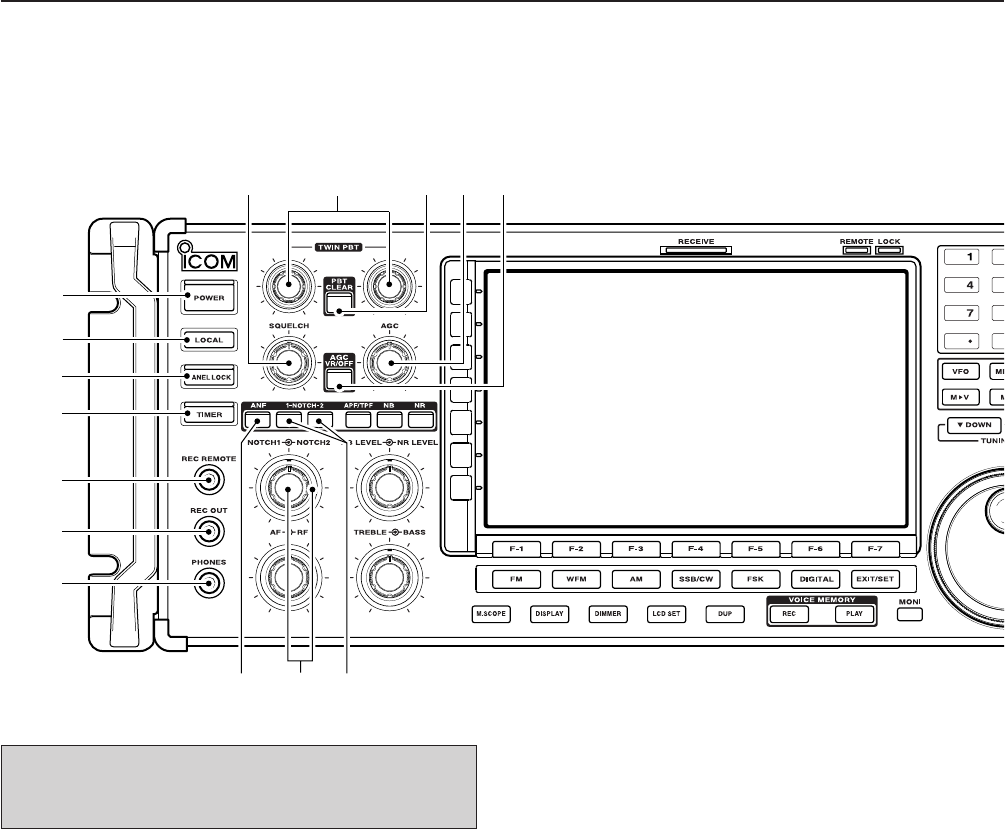1-2
q POWER SWITCH [POWER] (p. 3-2)
➥ Push to turn the receiver power ON.
• The [POWER] indicator above this switch lights green
when powered ON.
➥ Push for 1 sec. to turn the receiver power OFF.
• The [POWER] indicator lights orange when the re-
ceiver is OFF when the internal power supply is
switched ON.
w REMOTE CONTROL SWITCH [LOCAL]
Push to cancel remote control operation from a PC
via a CI-V data.
• The [REMOTE] indicator lights orange while in remote
control operation.
• When the [REMOTE] indicator lights orange, all dials,
keys or switches other than this switch are disabled.
e PANEL LOCK SWITCH [PANEL LOCK] (p. 9-2)
➥
Push to turn the panel lock function ON or OFF.
The panel lock function locks all dials (depends on
set mode setting on p. 11-10), keys and switches
other than [POWER] and [PANEL LOCK].
• The [PANEL LOCK] indicator above this switch lights
green when the panel lock is in use.
• The dial lock function is also available.
➥ Push and hold for 1 sec. to turn the panel lock
with display sleep function ON.
• Pushing [PANEL LOCK] turns this function OFF.
• The [PANEL LOCK] indicator above this switch lights
green and the display turns OFF when the sleep
function is in use.
r TIMER SWITCH [TIMER] (p. 10-3)
➥ Turns the sleep or daily timer function ON or
OFF.
• The [TIMER] indicator above this switch lights green
when the timer is in use.
➥ Enters timer set mode when pushed and held for
1 sec.
t RECORDER REMOTE JACK [REC REMOTE]
Controls the operation of a tape recorder for record-
ing. Connects to the REMOTE jack on a tape
recorder.
y RECORDER JACK [REC OUT]
Outputs an audio signal. Connect to the AUX or
LINE IN jack on a tape recorder.
u HEADPHONE JACK [PHONES]
Accepts standard 3.5 (d) mm (
1
⁄8) stereo head-
phones.
• Output power: 40 mW with an 8 Ω load.
• When headphones are connected, the internal speaker
or connected external speaker does not function.
Turn the internal power supply ON before turning the
unit ON from the front panel. The internal power sup-
ply switch is located on the rear panel. (p. 3-2)
1
PANEL DESCRIPTION