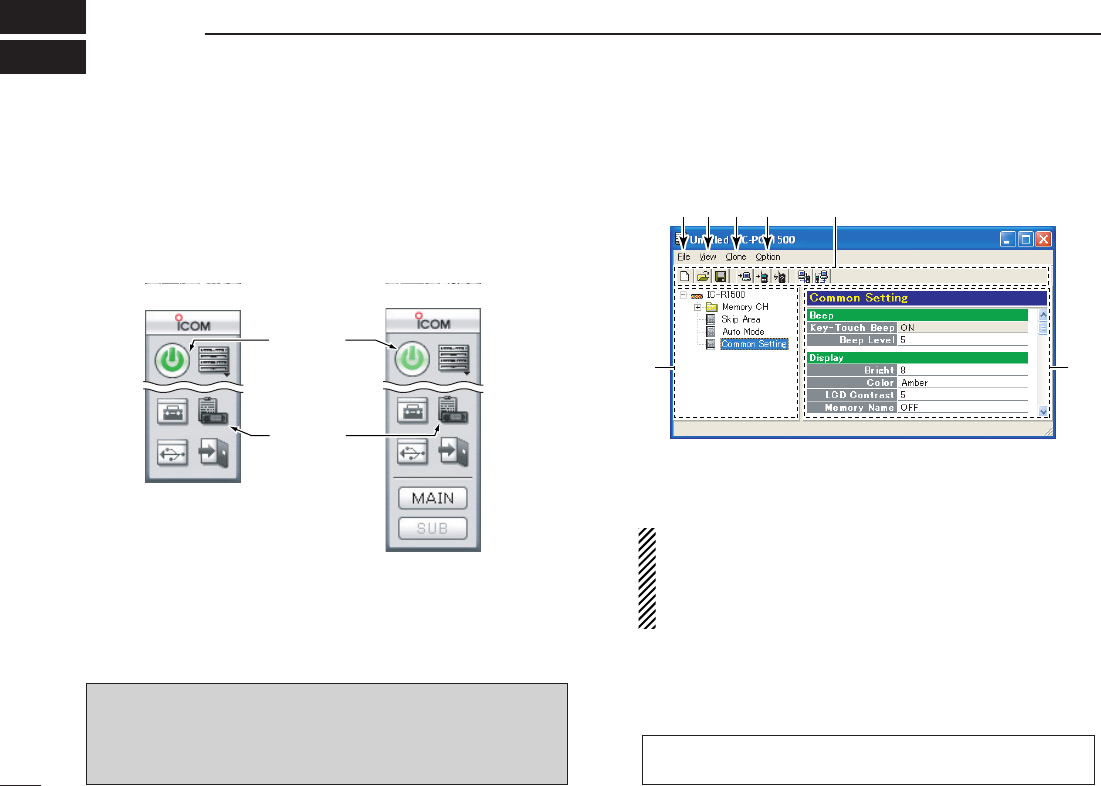130
CLONING OPERATION
16
■ Launching the cloning software
q Launch the IC-PCR1500_2500 program. (p. 27)
w Click the zPowerx icon on the tool bar to connect the con-
trol software and Main unit, if it is disconnected.
e Click the zClonex icon on the tool bar to call up the Cloning
screen (described left).
D Cloning screen description
q FILE MENU [File]
Used for saving memory channel contents, printing the
pre-programmed information or exiting the program, etc.
NOTE: When you print the current project settings, “Cur-
rent Sheet...” and “All...” can be selected.
• Current Sheet... : Prints the currently shown sheet on
the PC monitor screen.
• All... : Prints all sheets.
w VIEW MENU [View]
• Set the indicated character size and TSQL/DTCS setting,
DV setting, P25 setting indication.
•Turn the tool bar ON or OFF.
DV or P25 setting indication does not appear for IC-PCR1500, or
for IC-PCR2500 that is depending on version or option installation.
(Available only when the IC-R1500 or IC-R2500 is connected)
Note for the controller operation after cloning:
After cloning, click the zPowerx icon on the tool bar to dis-
connect the control software and Main unit. Then, push
[PWR] on the controller to turn the controller power ON.