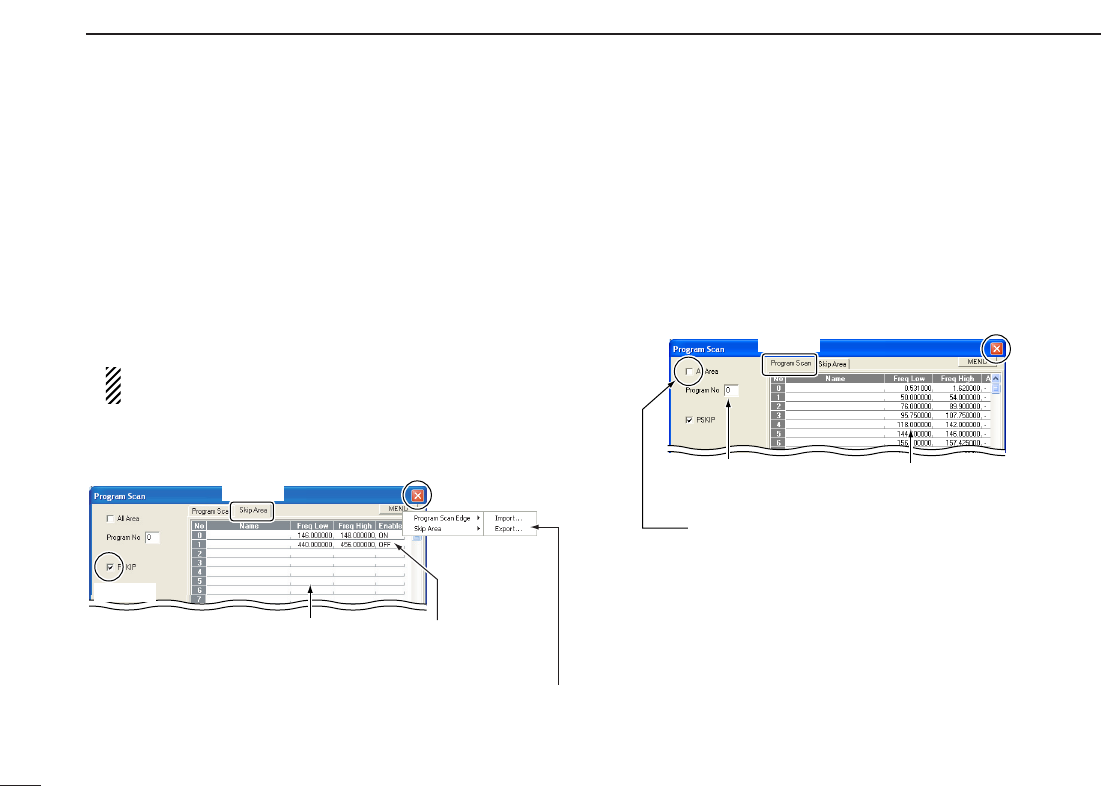82
7
SCAN OPERATION (Multi-function receiver/Component screens only)
D Skip area setting
The skip area setting is available for skipping unwanted fre-
quencies that inconveniently stop scanning.
qRight-click the zPROGx button to call up the [Program
Scan]screen if it is not displayed.
wClick the [Skip Area] tab to show the skip area list.
eInput the skip start frequency into the [Freq Low] cell from
the keyboard, then push [Enter].
• Set other data (e.g. name or skip end frequency into [Freq High])
if desired.
Program the start frequency first, otherwise no setting
can be done except for the name.
rSelect “ON” in [Enable] to enables the set skip area.
tClick [PSKIP] to turn the skip area function ON, then click
the close ([X]) button to close the setting screen.
D Starting a programmed scan
qMake sure the squelch is set to the threshold point (closed
condition).
wRight-click the zPROGx button to call up the [Program
Scan] setting screen if it is not displayed.
eClick the [Program Scan] tab to show the program list.
rEnter the programmed scan range number to be scanned
in [Program No], then click the close ([X]) button to close
the setting screen.
t Click
w
Input the start frequency first,
then set other data.
e
Select “ON”
to enables the
set skip area.
Click zMENUx, and point to [Skip Area].
Then, select the desired item from the list.
Import :
Export :
Import the CSV file.
Export the CSV file.
q Click
r Click