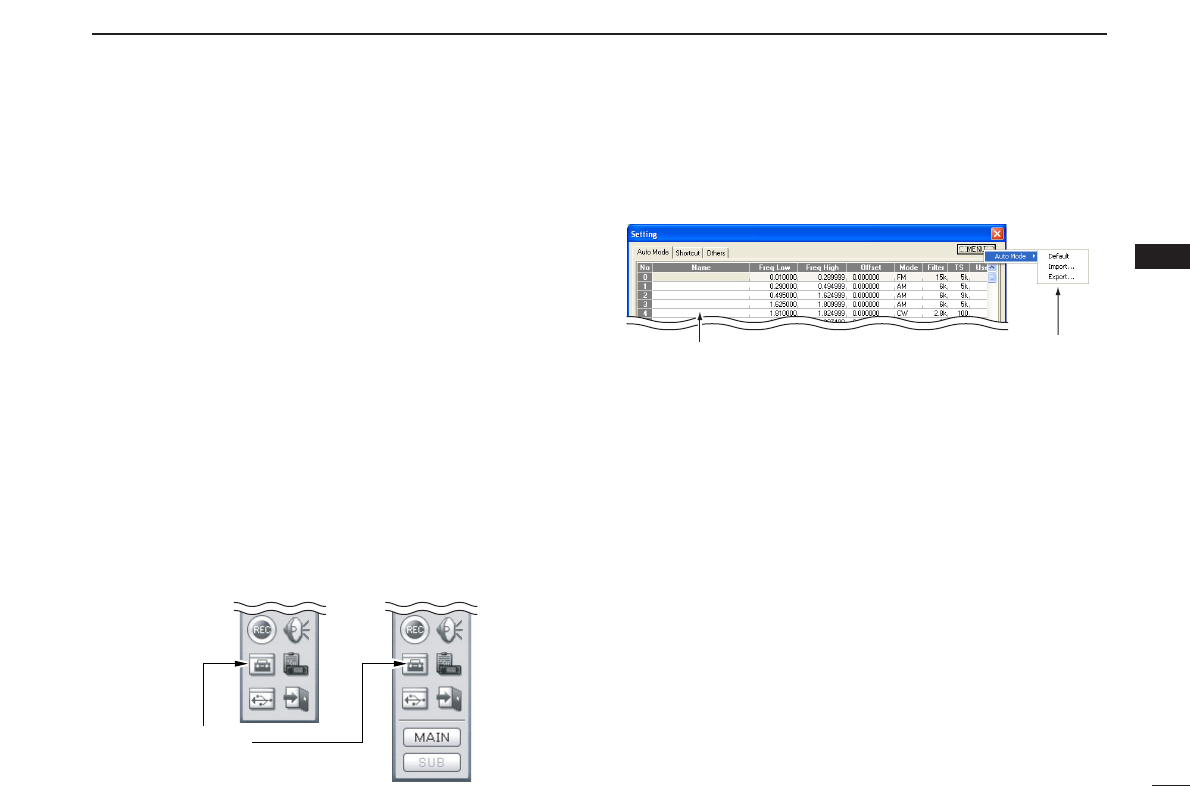55
5
BASIC RECEIVE FUNCTIONS
5
■ Automatic mode selection
An automatic mode function is available to automatically set
the receive mode, IF filter passband width, tuning step, etc.
after inputting a frequency.
Using [Receiver]/[Compo] screen
Each click of zAUTO-Mx toggles the automatic mode function
ON and OFF.
Using [Simple] screen
Click zMODEx indication to display a receive mode list, then
select [AUTO] to turn the automatic mode function ON.
D Setting the automatic mode function
The default setting for the automatic mode function can be
added to, changed or deleted. Up to 100 ranges can be mem-
orized into the automatic mode function settings.
q Click the zSettingx icon on the tool bar to call up the [Set-
ting] screen if it is not displayed.
wClick the [Auto Mode] tab to display the automatic mode
list.
eClick a cell in the [Freq Low] column and the desired line.
rInput the lower frequency of the frequency range from the
keyboard, then push [Enter].
• When nothing is input into the [Freq Low] or [Freq High] column,
settings for other columns cannot be made.
• When inputting a new frequency, other data automatically ap-
pears in the other column.
•To delete a frequency range setting, enter [0] or [Space] into the
[Freq Low] column from the keyboard.
tInput the higher frequency of the frequency range into the
[Freq High] column, push the [Enter] key.
ySet other data such as mode, tuning step, etc., if desired.
• Double-click the desired cell, select the desired item and double-
click the selection.
uClick the close button ([X]) to close the setting screen.