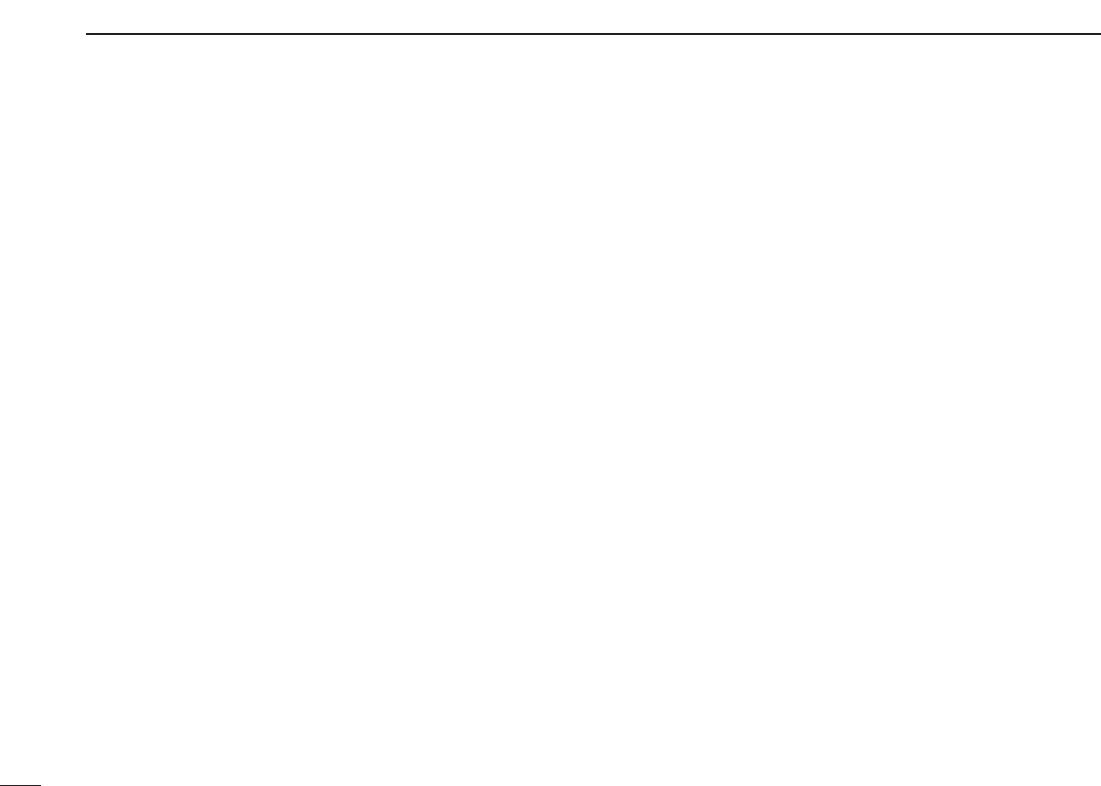48
5
BASIC RECEIVE FUNCTIONS
■ Setting a frequency
Depending on the situation, the receive frequency can be set
using the following methods. Frequencies can be set from
0.010 to 3299.9999 MHz.
D Using the PC keyboard
➥ Enter the desired frequency using the 10-keypad on the
PC keyboard, then push [Enter] to set the frequency.
• When inputting from the keyboard, click anywhere in the receiver
screen first, then begin inputting the frequency.
• If you make a mistake while inputting a frequency, click [CE] on
the receiver screen to clear the input and return to the previous
frequency.
• When you want to change the 100 kHz digit and below, push [•]
first, then the 10-keypad and then [Enter].
• When you want to set the 100 kHz digit and below to 0, input the
MHz digits and then push [Enter].
• When inputting a frequency outside of the allowed receive fre-
quency range, the previously selected frequency is automatically
selected after clicking [Enter].
D Using the tuning dial
➥ Click zDIALx to set the receive frequency with the selected
tuning step.
• Right-click to increase the frequency.
• Left-click to decrease the frequency.
• When clicking and holding zDIALx, the frequency scrolls up or
down.
• The frequency changes according to the preset tuning steps. See
pgs. 50 and 51 for selecting the tuning step.
D Using the 10-keypad
Using [Receiver]/[Compo] screen
➥ Click the desired 10-keypad, then click zENTx to set the
frequency.
• If you make a mistake while inputting a frequency, click zCEx to
clear the input and return to the previous frequency.
• When you want to change the 100 kHz digit and below, click z•x
first, then the 10-keypad and then zENTx.
• When you want to set the 100 kHz digit and below to 0, input the
MHz digits and then click zENTx.
• When inputting a frequency outside of the allowed receive fre-
quency range, the previously selected frequency is automatically
selected after clicking zENTx.