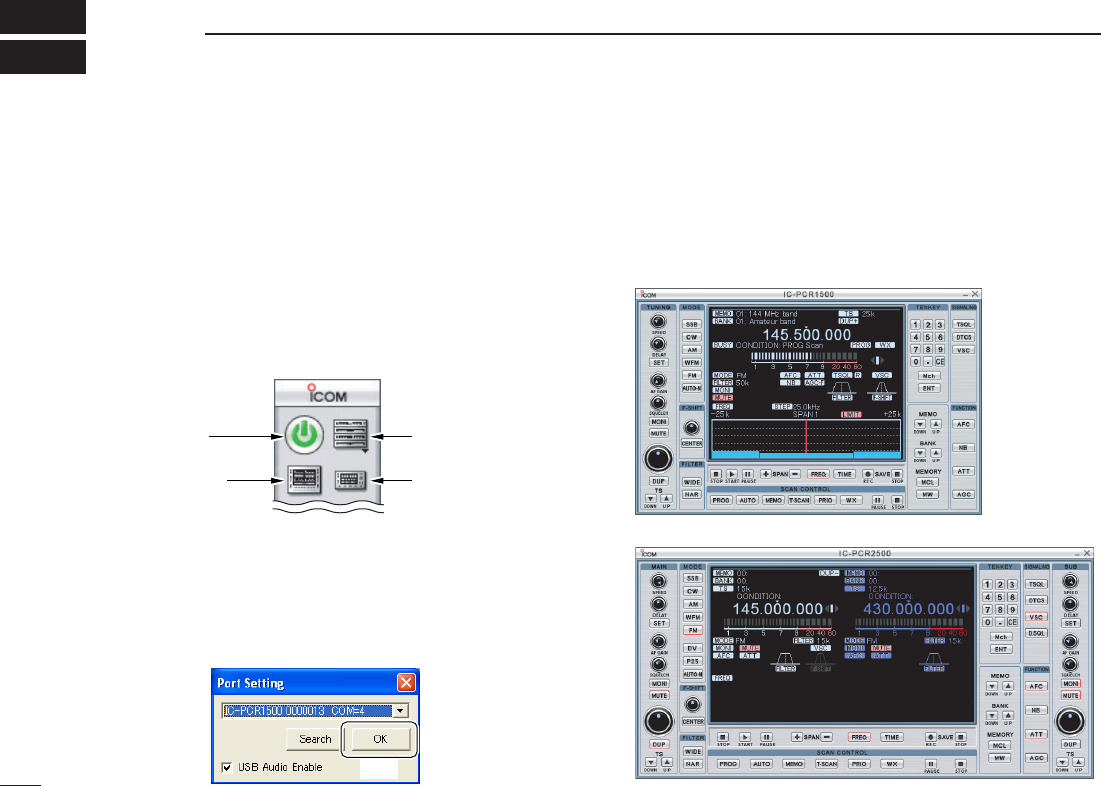44
BASIC RECEIVE FUNCTIONS
5
■ Starting the control software
qBefore launching the program, please make sure the Main
unit is powered ON.
• The power indicator lights green.
wLaunch the IC-PCR1500_2500 program. (p. 27)
eClick the zPowerx icon on the tool bar to connect the con-
trol software and Main unit.
rClick the desired icon, zReceiverx, zCompox or zSimplex
on the tool bar to select the control screen that you want
to use.
D USB port confirmation
After the software connection is turned ON (step e as
above), the following dialog box appears at the first time.
Please confirm the connected PC’s USB port number and se-
rial number of your Main unit, then click [OK].
■ Changing the control screen
Click the desired control screen’s icon on the tool bar.
➥ Click the zReceiverx icon for the Multi-function receiver
screen.