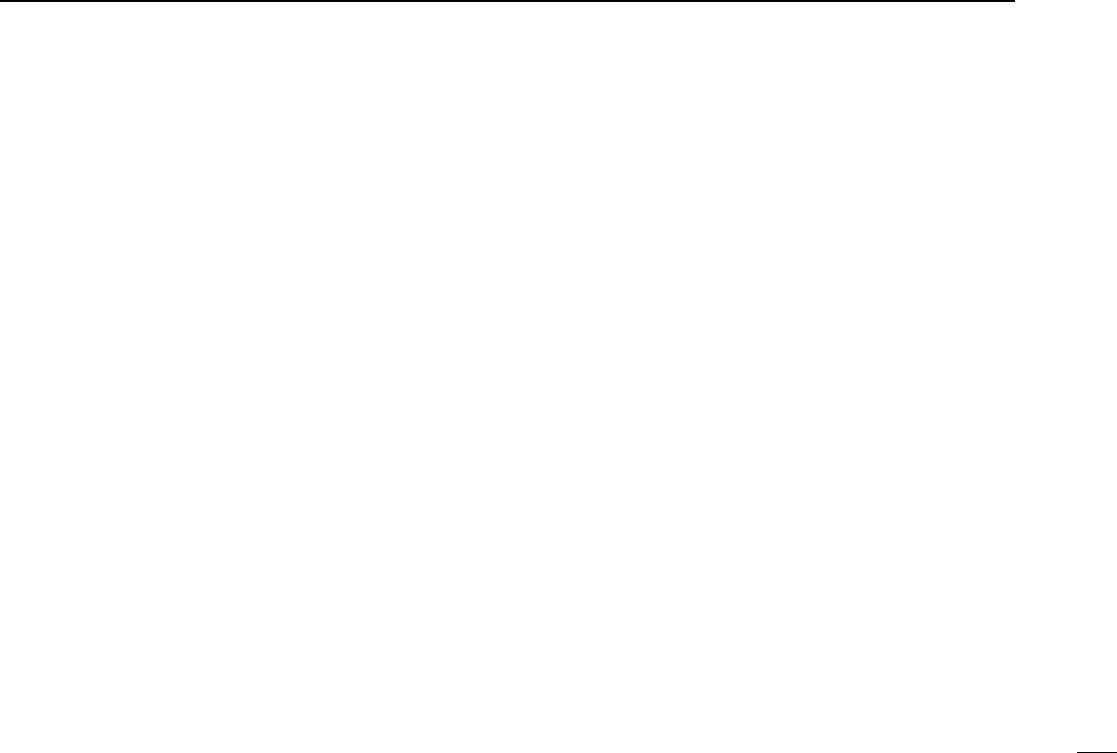7
2
PANEL DESCRIPTION
!1 CLOSE BUTTON
Push to quit and exit this software.
!2 ATTENUATOR BUTTON [ATT] (p. 21)
Push to turn the 20 dB attenuator on and off.
!3 VOLUME CONTROL [VOLUME] (p. 16)
Adjusts the audio output.
•Right-click* to increase the volume level; left-click* to decrease
the volume level.
!4 AUTOMATIC NOISE LIMITER BUTTON [ANL] (p. 21)
Push to turn the automatic noise limiter for receiving AM
signals on and off.
!5 SQUELCH CONTROL [SQUELCH] (p. 20)
Adjusts the squelch threshold level. The squelch removes
noise output from the speaker (closed condition) when no
signal is received.
•Right-click* to increase the squelch level; left-click* to decrease
the squelch level.
!6 TONE SQUELCH BUTTON [T-SQL] (p. 36)
Push to show or hide the [TONE SQUELCH] dialog box for
setting tone squelch frequencies.
!7
RECEIVE MODE BUTTONS [FM], [WFM], [AM], [AUT-M]
(pgs. 18, 19)
Select a receive mode. The [AUT-M] button, automatic
mode, selects a previously programmed receive mode au-
tomatically depending on a receive frequency.
!8 SCAN SPEED CONTROL [SPEED] (p. 33)
Sets the speed at which scans search through frequen-
cies/memories for signals.
•Right-click* to increase the speed; left-click* to decrease the
speed.
!9 SCAN DELAY TIME CONTROL [DELAY] (p. 32)
Sets the period in which a scan pauses after receiving a
signal.
•Right-click* to increase the period; left-click* to decrease the pe-
riod.
@0 TUNING STEP UP/DOWN BUTTONS [TSJ]/[TSK]
(p. 18)
Push to select the tuning steps.
@1 TUNING DIAL (p. 17)
Push to set the receive frequency with the selected tuning
step.
•Right-click* to increase the frequency; left-click* to decrease the
frequency.
@2 MEMORY BANK UP/DOWN BUTTONS
[BANK
∧]/[BANK∨] (p. 23)
Push to select the memory bank.
@3 MEMORY CHANNEL UP/DOWN BUTTONS
[CH
∧]/[CH∨] (p. 23)
Push to select the memory channel.
* When the mouse property is set for right-handed.