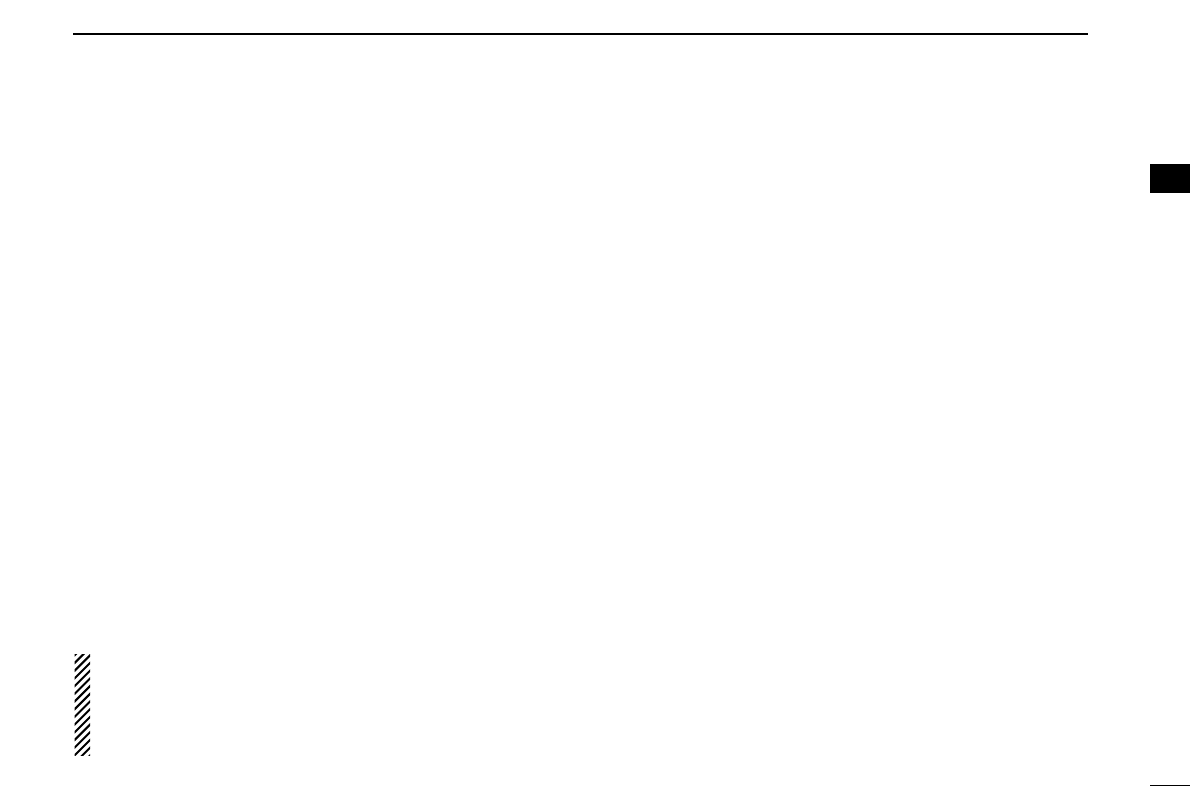7
2
PANEL DESCRIPTION
2
■ Programmable function keys
The following functions can be assigned to [Emer], [Side1],
[Side2], [Side3], [P0], [P1], [P2] and [P3] programmable
function keys.
Consult your Icom dealer or system operator for details con-
cerning your transceivers programming.
If the programmable function names are bracketed in the fol-
lowing explanations, the specific key is used to activate the
function depends on the programming.
CH UP AND DOWN KEYS
➥ Push to select an operating channel.
➥ Push to select a transmit code channel after pushing [TX
Code CH Select].
➥ Push to select a DTMF channel after pushing [DTMF
Autodial].
➥ Push to select a scan group after pushing and holding
[Scan A Start/Stop]/[Scan B Start/Stop] for 1 sec.
ZONE KEY
Push this key, then push [CH Up] or [CH Down] to select the
desired zone.
What is “zone”?— The desired channels are assigned
into a zone according to the intended use for grouping. For
example, ‘Staff A’ and ‘Staff B’ are assigned into a
“Business” zone, and ‘John’ and ‘Cindy’ are assigned into a
“Private” zone.
SCAN A KEY
➥ This key’s operation depends on the Power ON Scan set-
ting.
When the power ON scan function is turned OFF;
Push to start and cancel scanning operation. In case of
transmission during scan, scanning will be cancelled.
When the power ON scan function is turned ON;
Push to pause scanning, then resumes scanning after
passing a specified time period. In case of transmission
during scan, scanning will be cancelled.
➥ Push and hold this key for 1 sec. to indicate the scan
group, then push [CH Up] or [CH Down] to select the
desired group.
SCAN B KEY
➥ Push to start and cancel scanning operation. In case of
transmission during scan, scanning will be paused. Then
resumes scanning after passing a specified time period.
➥ Push and hold this key for 1 sec. to indicate the scan
group, then push [CH Up] or [CH Down] to select the
desired group.
SCAN ADD/DEL (TAG) KEY
Push to add or delete the selected channel to/from the scan
group.