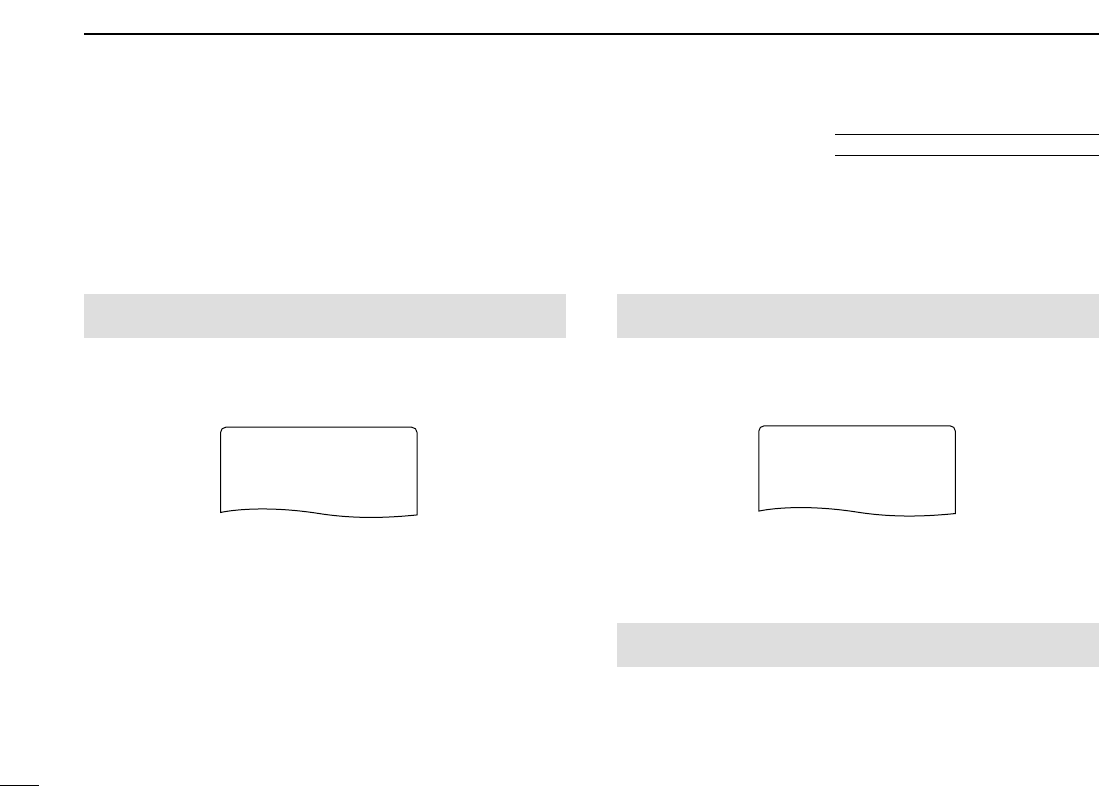108
12 OTHER FUNCTIONS
D
Setting digital code
for digital code squelch
or beep
q Push [MAIN/DUAL] to select B band, then push and hold
[MODE](REC) for 1 sec. several times to select DV mode.
w Enter “DIGITAL CODE” in DV SET MODE.
(p. 92)
e Rotate [DIAL]
†
to select the desired digital code.
• Each operating band and each memory channel have indepen-
dent settings.
r Push [ï](5) (or [
ΩΩ
](4)) to return to DV SET MODE, and
push [MENU/LOCK] to return to frequency indication.
D Setting the YOUR and MY call signs for
digital call sign squelch or beep
q Push [MAIN/DUAL] to select B band, then push and hold
[MODE](REC) for 1 sec. several times to select DV mode.
w Enter “YOUR CALL SIGN” in CALL SIGN set mode.
(p. 36)
e Rotate [DIAL]
†
to select the desired call sign.
• Input the call sign if the desired call sign is not stored in the
transceiver. See p. 36 for detail.
r Push [ï](5) (or [
ΩΩ
](4)) to return to CALL SIGN set mode.
t Rotate [DIAL]
†
to select “MY CALL SIGN” in CALL SIGN
set mode, then push [ï](5)
†
to enter “MY CALL SIGN” set-
ting.
MENU screen ➪ CALL SIGN ➪ MY CALL SIGN
(Push [MENU/LOCK]) (Rotate [DIAL]
†
, then push [ï](5)
†
.)
MENU screen ➪ DV SET MODE ➪ DIGITAL CODE
(Push [MENU/LOCK]) (Rotate [DIAL]
†
, then push [ï](5)
†
.)
■ Digital code and digital call sign setting
The optional UT-121 is required
†
[DIAL] ↔ [
∫∫
](2)/[
√√
](8) [ï](5) ↔ [
≈≈
](6)