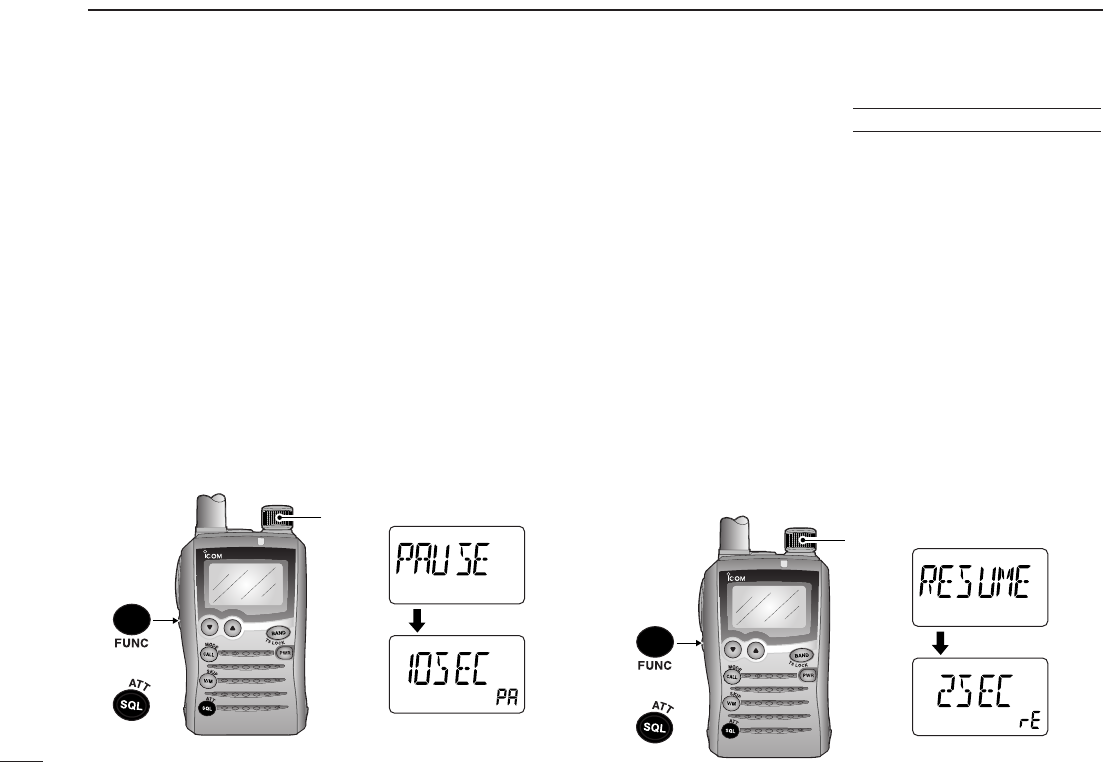41
7
SCAN OPERATION
DD
Scan pause timer
The scan pauses when receiving signals according to the
scan pause time. It can be set from 2–20 sec. or unlimited.
qWhile pushing and holding [FUNC], push and hold
[SQL] (
ATT
•
SET
) for 1 sec. to enter set mode.
wRotate [DIAL] to select “EXPAND.”
eWhile pushing and holding [FUNC], rotate [DIAL] to turn
the expanded set mode ON.
rRotate [DIAL] to select “PAUSE.”
tWhile pushing and holding [FUNC], rotate [DIAL] to set the
desired scan pausing time from 2–20 sec. (2 sec. steps) or
“HOLD.”
•“2SEC”–“20SEC”; scan pauses 2–20 sec. while receiving a signal.
• “HOLD”; scan pauses on a received a signal until it disappears.
yPush [SQL] (
ATT
•
SET
) to exit set mode.
DD
Scan resume timer
The scan re-starts after a signal disappears according to the
resume time. It can be set from 0–5 sec. or unlimited.
qWhile pushing and holding [FUNC], push and hold
[SQL] (
ATT
•
SET
) for 1 sec. to enter set mode.
wRotate [DIAL] to select “EXPAND.”
eWhile pushing and holding [FUNC], rotate [DIAL] to turn
the expanded set mode ON.
rRotate [DIAL] to select “RESUME.”
tWhile pushing and holding [FUNC], rotate [DIAL] to set the
desired scan pause time from 0–5 sec. (1 sec. steps) or
“HOLD.”
• “0SEC”; scan restarts immediately after the signal disappears.
•“1SEC”–“5SEC”; scan restarts 1–5 sec. after the signal disappears.
• “HOLD”; scan restarts by rotating [DIAL] only.
yPush [SQL] (
ATT
•
SET
) to exit set mode.
After 1 sec.
After 1 sec.