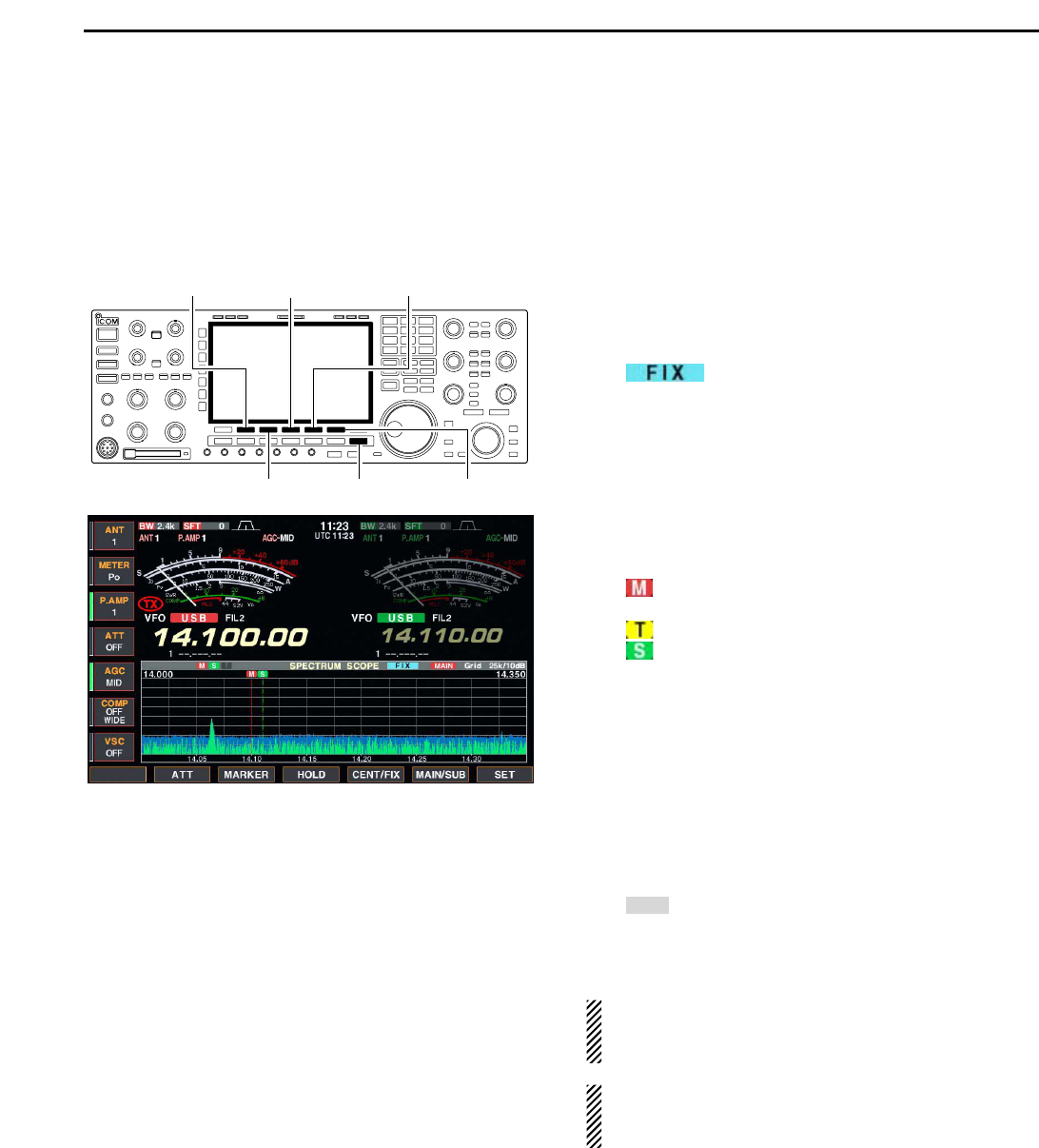5-3
DD
Fix mode
Displays signals within the specified frequency range.
The selected frequency band conditions can be ob-
served at a glance when using this mode.
q Push [EXIT/SET] several times to close a multi-
function screen, if necessary.
w Push [F-1•SCOPE] to select the scope screen.
e Push [F-5•CENT/FIX] to select the fix mode.
• “ ” is displayed when fix mode is selected.
r Push [F-2•ATT] several times to activate an attenu-
ator or turn the attenuator OFF.
• 10, 20 and 30 dB attenuators are available.
t Push [F-6•MAIN/SUB] to select main band.
• The spectrum scope with sub band selection is activated
during dualwatch or split frequency operation only.
y Push [F-3•MARKER] several times to select the
marker (sub readout or transmit frequency) or turn
the marker OFF.
• “ ” displays the marker at the main readout frequency.
(always displayed)
• “ ” displays the marker at the transmit frequency.
• “ ” displays the marker at the sub readout frequency.
• “<<” or “>>” appears when the marker is out of range.
• The spectrum scope shows the transmit signal wave-
form while transmitting. This can be deactivated in
scope set mode. (p. 5-4)
• The spectrum scope shows the peak level holding func-
tion. Peak levels are displayed in the background of the
current spectrum in a different color until the receive fre-
quency changes. This can be deactivated and the wave-
form color can be set in scope set mode. (p. 5-5)
u Push [F-4•HOLD] to freeze the current spectrum
waveform.
• “ ” appears while the function is in use.
• The peak hold function can be deactivated in scope set
mode.
i Push [EXIT/SET] to exit the scope screen.
NOTE: If a strong signal is received, a ghost wave-
form may appear. Push [F-2•ATT] several times to
activate the spectrum scope attenuator in this case.
The scope bandwidth can be specified for each op-
erating frequency band independently in scope set
mode. (pgs. 5-6 to 5-8)
HOLD