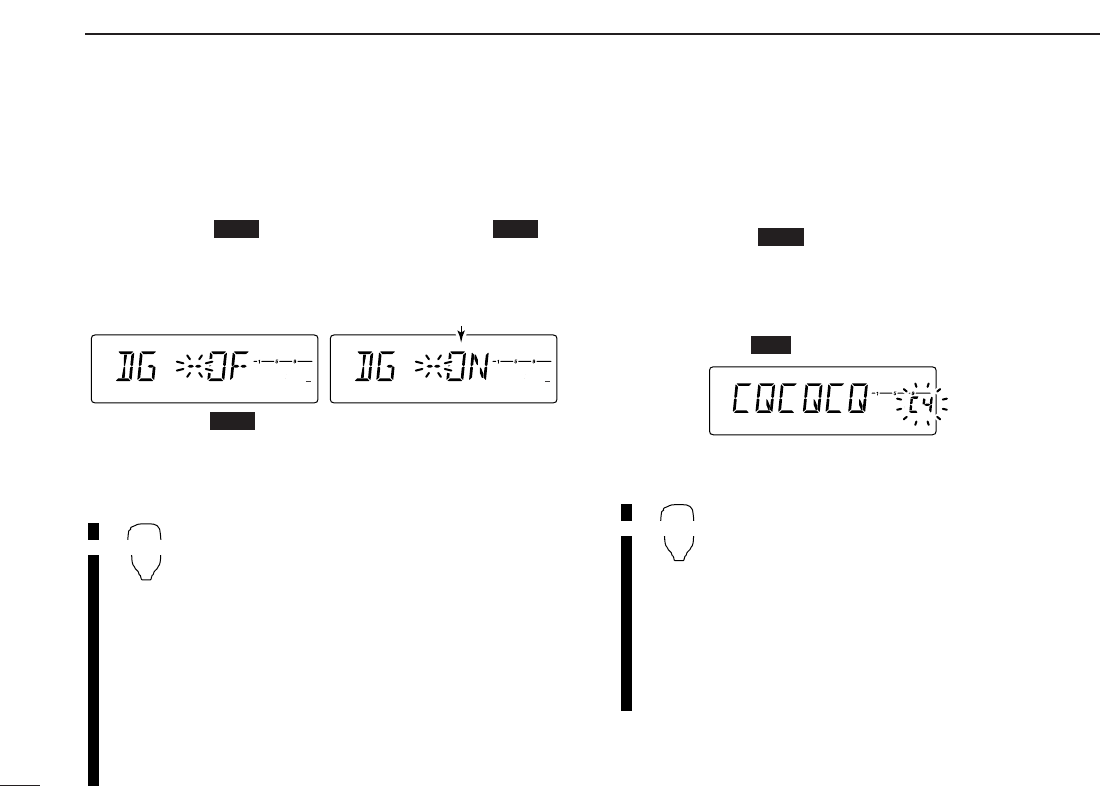61
12
DIGITAL MODE OPERATION
■ Digital voice mode operation
q Set the desired frequency in VFO mode. (pgs. 9, 10)
• Select output power, if desired. (p.15)
w Push [BANK ] for 1 sec. then push [BANK ] or
[V/MHz] several times to select the digital select mode.
• “DG” appears.
e Rotate [DIAL] to turn the digital mode ON.
r
Push [BANK ] to select the your call sign select mode.
• “MYC” appears.
t Rotate [DIAL] to select the desired your call sign channel,
if you have programmed several call signs.
z Set the desired frequency in VFO mode.
• Select output power, if desired. (p.15)
x Push [BANK/OPTION] for 1 sec. then
push [BANK/OPTION] or [MR/CALL] to
select the digital select mode.
• “DG” appears.
c Push [
YY
] to turn the digital mode ON.
v Push [BANK/OPTION] to select the your
call sign select mode.
• “MYC” appears.
b Push [
YY
] or [
ZZ
] to select the desired your
call sign channel, if you have programmed
several call signs.
DD
When sending a CQ
ySelect “CQ” as the call sign.
- Push [BANK ] twice to select the call sign select
mode.
• “YUC” appears.
- Rotate [DIAL] to select the desired channel then push
[SET] or [MONI].
- Push [S.MW ] for 1 sec. to edit “CQCQCQ.”
n Select “CQ” as the call sign.
- Push [BANK/OPTION] twice to select the
call sign select mode.
• “YUC” appears.
- Push [
YY
] or [
ZZ
] to select the desired
channel then push [
SET
B(D-OFF)] or
[
ENT
C(T-OFF)].
- Push [FUNC] then [
CLR
A(MW)] for 1
sec. to edit “CQCQCQ.”