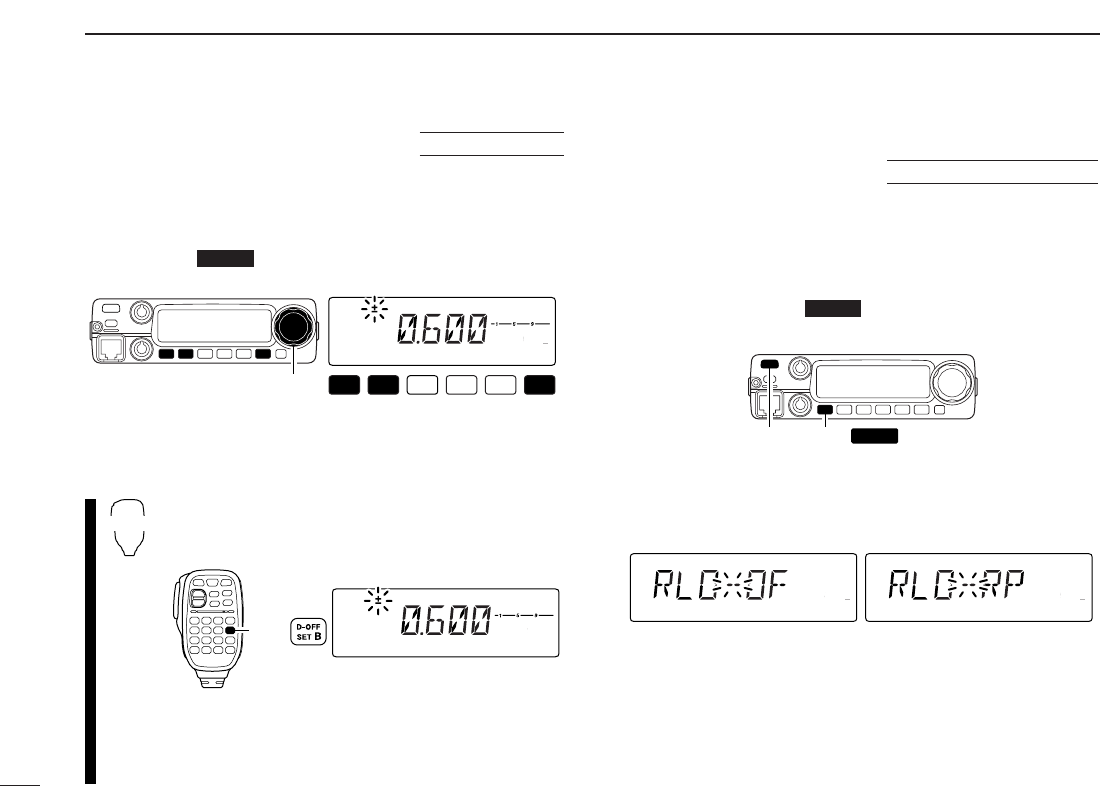■ Offset frequency
When communicating thorough a repeater, the transmit fre-
quency is shifted from the receive frequency by an amount
determined by the offset frequency.
q Push [SET ] to enter set mode.
w
Push [SET] or [MONI] until “±” and offset frequency appear.
e
Rotate
[DIAL]
to set the desired offset frequency.
• Push [V/MHz] to select the 1 MHz tuning steps.
r Push any key other than indicated function keys to exit
set mode.
z Push [
SET
B(D-OFF)] to enter set mode.
x
Push [
SET
B(D-OFF)] or [
ENT
C(T-OFF)] until
“±”
and offset frequency appear.
c Push [
YY
] or [
ZZ
] to set the desired
offset.
• Direct frequency entry from the keypad is not possi-
ble.
v Push [
CLR
A(MW)] to exit set mode.
■ Repeater lockout
This function helps prevent interference to other stations by
inhibiting your transmission when a signal is received. The
transceiver has two inhibiting conditions, repeater and busy.
q Push [PWR] to turn power OFF.
w While pushing [SET ], turn power ON to enter ini-
tial set mode.
e Push [SET] or [MONI] several times until the “RLO” dis-
play appears as shown below.
r Rotate [DIAL] to turn the repeater lockout function to “RP,”
“BU” or OFF.
• “RP”: Transmit is inhibited when a signal with un-matched sub-
audible tone is received.
• “BU”: Transmit is inhibited when a signal is received.
t Push [PWR] to exit initial set mode.