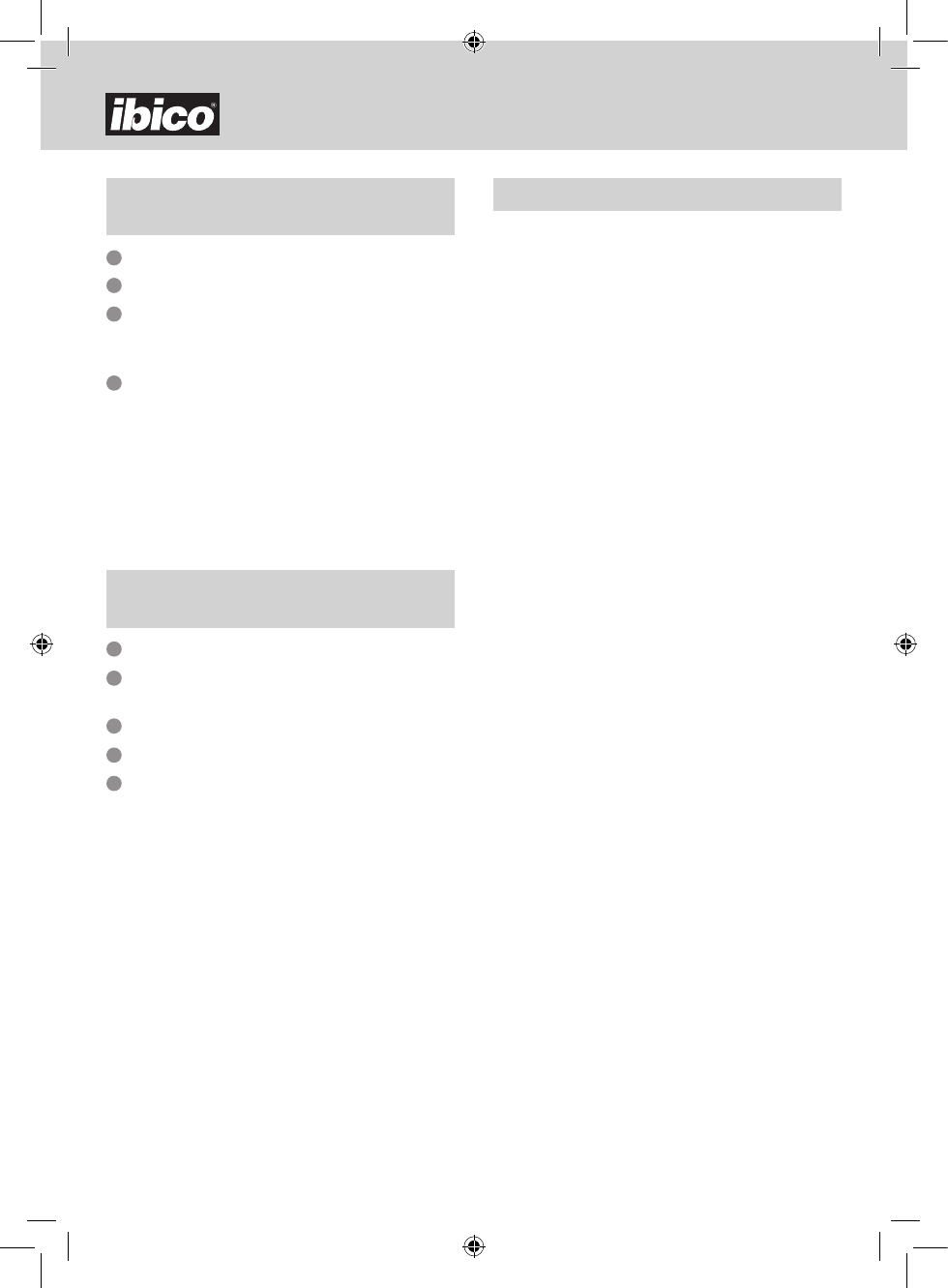5
1214X & 1221X
G
Keyboard and switch
SWITCH INDEX
1 Print Mode, Item Counter and ∑
ON : Calculator turned on.
OFF : Calculator turned off.
CAL : Calculation mode.
NP : Calculation performed on the display only
P : Calculation performed on both the display and
the printer.
ITEM / I C : Calculation with item-count, print and
display.
TAX SET : Enter desired tax rate, move switch to the
‘on’ position and perform calculation.
∑ : Calculation with Sigma. The results of
multiplication or division calculations completed
by the = or % keys are automatically added
to the accumulator. The sum of these
accumulations is displayed by pressing
Subtotal key and displayed and cleared
by pressing the Total key.
2 Decimal Point
A : Add mode. The decimal point is automatically
placed before the last two digits in addition and
subtraction.
0, 2, 3, 4 : For multiplication and division, decimal
point is set to the result of the calculation. For
addition and subtraction, decimal point is set to
all entries.
F : Floating decimal point. Automatic floating point
for decimally accurate computing.
3 Round-up / Round-off / Round-down
(Depending on decimal point system. If decimal point
system is in floating point mode, this switch will be
neglected.)
: Calculation in Round-down mode
5/4 : Calculation in Round-off mode
: Calculation in Round-up mode
How to install or replace
the paper roll
Turn on the power switch.
Allow the paper holder to click into place.
Cut the edge of the paper roll straight with scissors
for proper feeding through the printer head. Insert the
edge of the paper roll into the paper slot.
Press the “Paper Feed” key
(4)
to feed in the paper
until it appears through the printer.
Note:
• Do not over-stretch the paper holder.
• To remove the paper roll from the printer mechanism,
pull the paper roll forward after cutting the paper on
the paper roll side.
1
2
3
4
How to install or replace
the ink roller
Turn off the power switch.
Push the printer cover inward and upward in order to
remove it from the cabinet.
Pull the ink roll lever up and lift out.
Slot in the new ink roll until it clicks into place.
Return the printer cover to the original position.
1
2
3
4
5