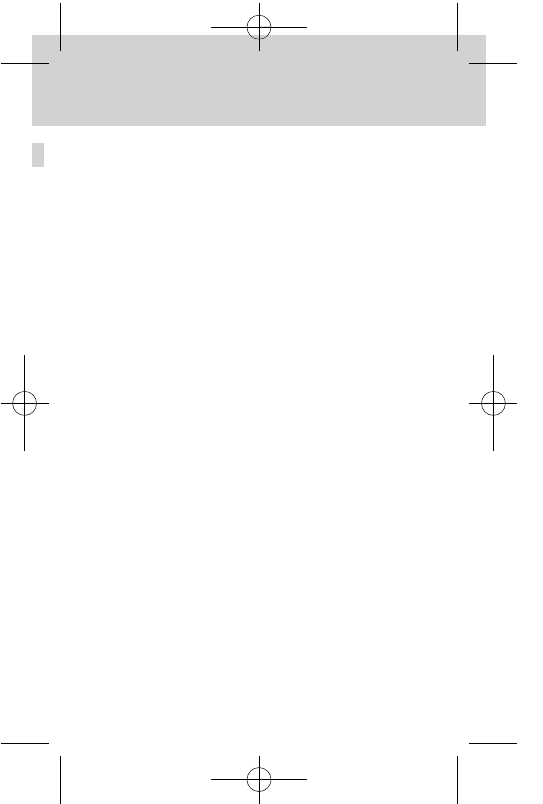7
╞
or
d
PC entry mode (Figure 2)
This mode changes the calculator into a numeric keypad. All other
calculator keys are disabled in this mode. Press [PC/CAL] to select
the PC entry mode.
The calculators display shows “-----------“ whilst it is in the PC
entry mode.
In this mode, numbers will only appear on the computer screen and
not on the calculator display.
By pressing [=/fx] then other calculation keys whilst in this mode
you can also perform calculations on your PC (for further instructions
see sample calculation 8)
Use [memory] keys to move around your active document.
5. Press [SEND] on your calculator
6. The calculation result is displayed in your active document
(For calculation examples, see sample calculations)
Instructions for using PC entry mode
1. Open your desired Microsoft application (Excel, Word,
PowerPoint)
2. Connect the USB cable
3. Switch to PC entry mode on your calculator by pressing [PC/CAL]
4. Input your figures into your calculator
5. Press [+/Enter] on your calculator
6. The figures are displayed in your active document, the cursor
moves to a new line or cell
(For calculation examples, see sample calculations)
t