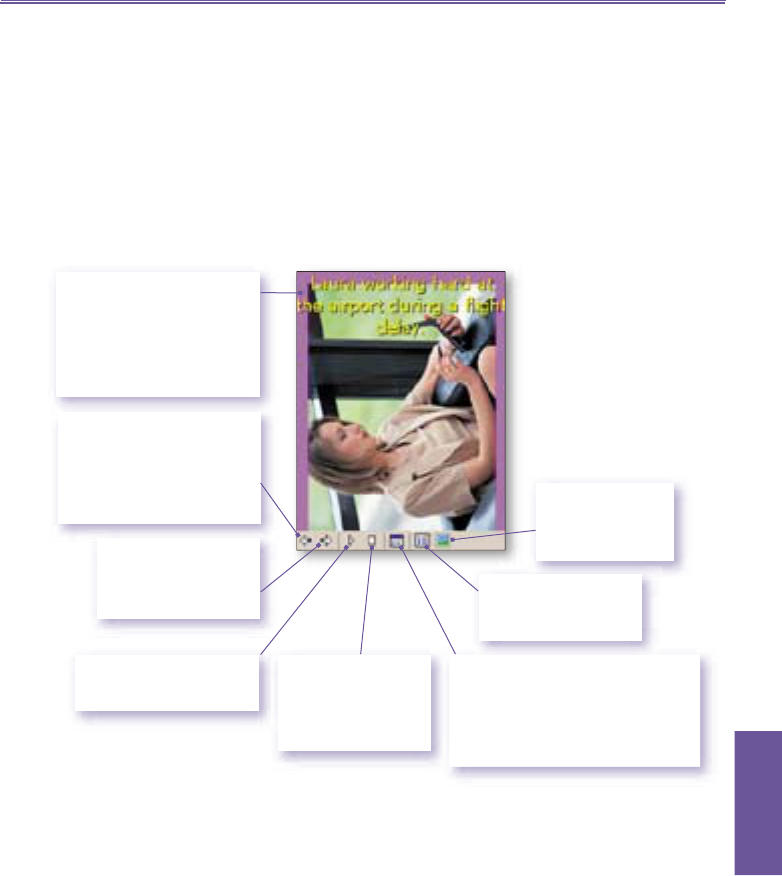Pocket PC Phone User Manual 161
Using Your
Camera
Slide Show View
When in Thumbnail View or Detailed View, you can tap the icon in the Command Bar to enter
Slide Show mode.
In Slide Show mode, all image, video, and audio fi les will automatically be displayed/played, one
after another. If video and audio fi les are encountered during a Slide Show, they will be played
once, and then the next fi le in the
Slide Show will be displayed/played. However, you can play
it over again manually if desired.
Tapping anywhere on the screen will momentarily display the
Toolbar.
Tap once (or
repeatedly) to Fast
Forward to the next
sequential fi les.
Tap to resume playing a
Slide Show that has been
stopped.
Exits Slide Show
mode and enters
Detailed View
mode.
Exits Slide Show mode
and enters Thumbnail
View
mode
Slide Show Properties. Lets you set
Transition Effects, Rotation, Text
display,
Audio, Delay Time between
slides (for image fi les),
Random or
forward-sequential display, etc. in the
Slide Show Options screen..
Stops playback and
stays on the current
slide, but does not
exit Slide Show mode
(pseudo-pause).
You can choose to display
your annotated text during a
Slide Show, or the fi lename,
or no text at all. You can
also change font color, size,
position, etc., as we have
done in this example.
Tap to re-display the previous
fi le. Tap repeatedly to quickly
Rewind to the desired fi le.
(The three leftmost icons
become available after Stop
has been tapped.)