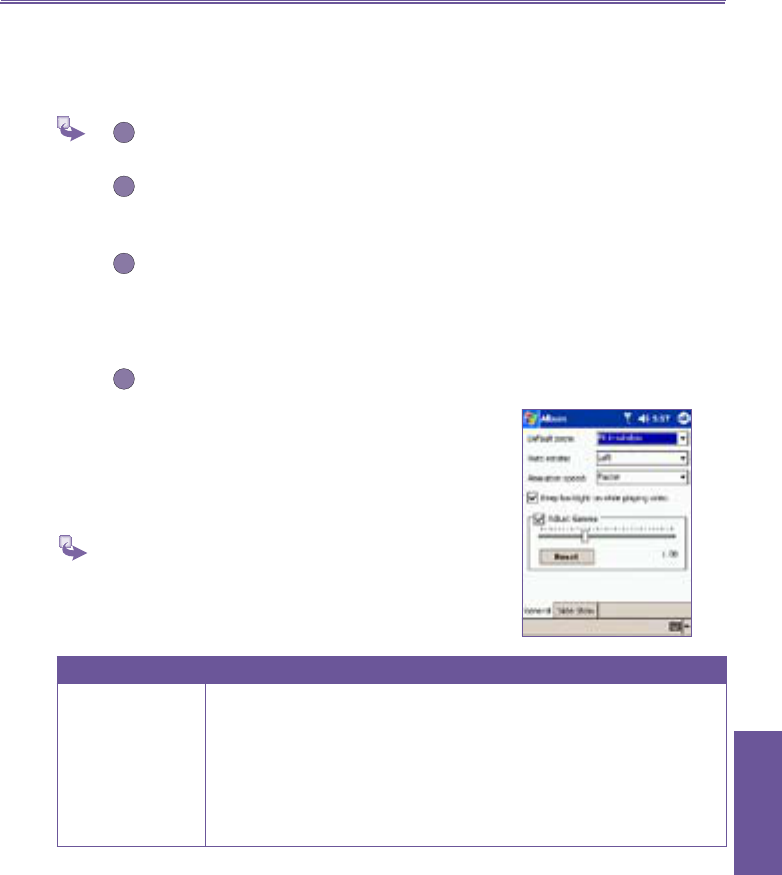Pocket PC Phone User Manual 157
Using Your
Camera
Assign to Contact
This command allows you to assign an image as a Photo ID
to a Contact entry in your Pocket Contacts.
Select Assign to Contact. The Photo Contacts
application will be invoked. The Contact entries
in your Pocket Contacts will be displayed.
Select the Contact entry to which you want to
assign the Photo ID, and assign the desired
attributes as you normally would in Photo
Contacts (Photo only, or photo with template,
etc.).
The Photo Contacts Preview screen will show
you a preview of how the Photo ID setup looks.
After you save it, Photo Contacts will exit, and
you will automatically be returned to Camera
Wizard.
Options in Album Settings
To change the settings when using Album, tap
Options from the Tools menu. Two tabs are
comprised: General and Slide Show.
- General tab
Function Explanation
Default zoom
The setting in the Default Zoom field controls the size of the selected
file when it is initially displayed in Detailed View
. If set to Smart, the
Camera Wizard will automatically calculate the best size in which to
display the file on the screen. However, if you want files to always
be initially displayed in their original size, select Original Size from
the drop-down list box. If you want Camera Wizard to automatically
display selected files so that they fit within the screen, select
Fit In
Window.