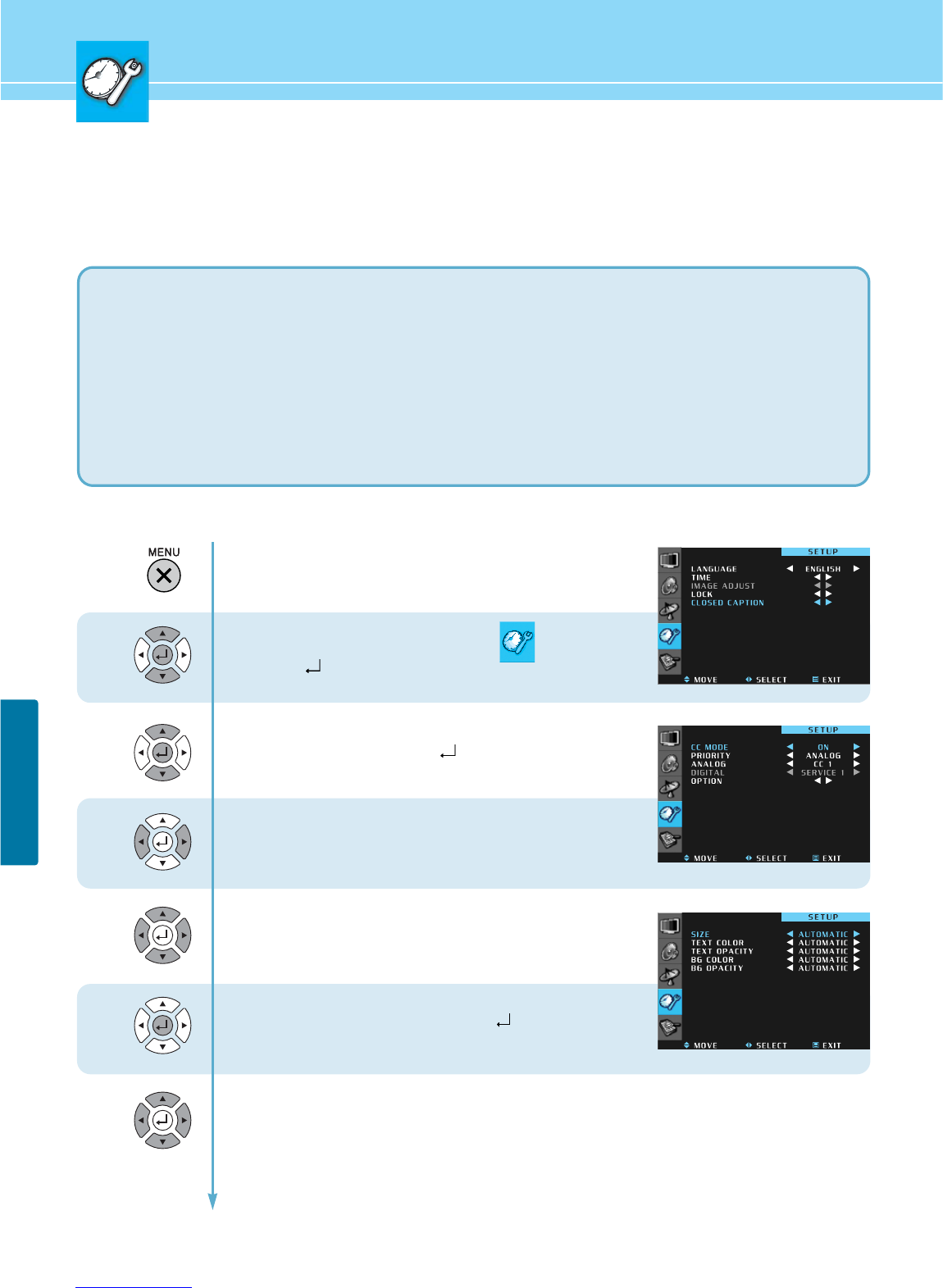63
SETUP
...... Continued from previous page.
3. OPTION :
Customized closed captioning for the digital caption by choosing the settings for the following options :
1
2
3
4
5
6
Press Menu button.
Menu items appear on the screen.
Press Up and Down buttons to move to icon
and press
buttons to select.
Press Up and Down buttons to move to
“CLOSED CAPTION” and press
buttons to select.
Closed Caption menu appear.
CC MODE is highlighted.
Press Left and Right buttons to select “ON” or ON MUTE”.
Sub menu items are activated.
Press Up and Down buttons move between the items
Press Left and Right buttons to select the item.
When selecting the Option item, press
button.
Option menu appear.
Press Up and Down buttons move between the items
Press Left and Right buttons to select the item.
SIZE : Set the size of the words - AUTOMATIC -> STANDARD -> LARGE -> SMALL.
TEXT COLOR : Chose a color for the text - AUTOMATIC -> WHITE -> BLACK -> RED -> GREEN -> YELLOW
-> MAGENTA -> AND CYAN.
TEXT OPACITY : Specify the opacity for the text color - AUTOMATIC -> SOLED -> TRANSPARENT -> TRANSLUCENT.
BG(BACKGROUND) COLOR : Select a background color - AUTOMATIC -> WHITE -> BLACK -> RED -> GREEN ->
YELLOW -> MAGENTA -> CYAN.
BG OPACITY : Specify the opacity for the background - AUTOMATIC -> SOLED -> TRANSPARENT -> TRANSLUCENT.