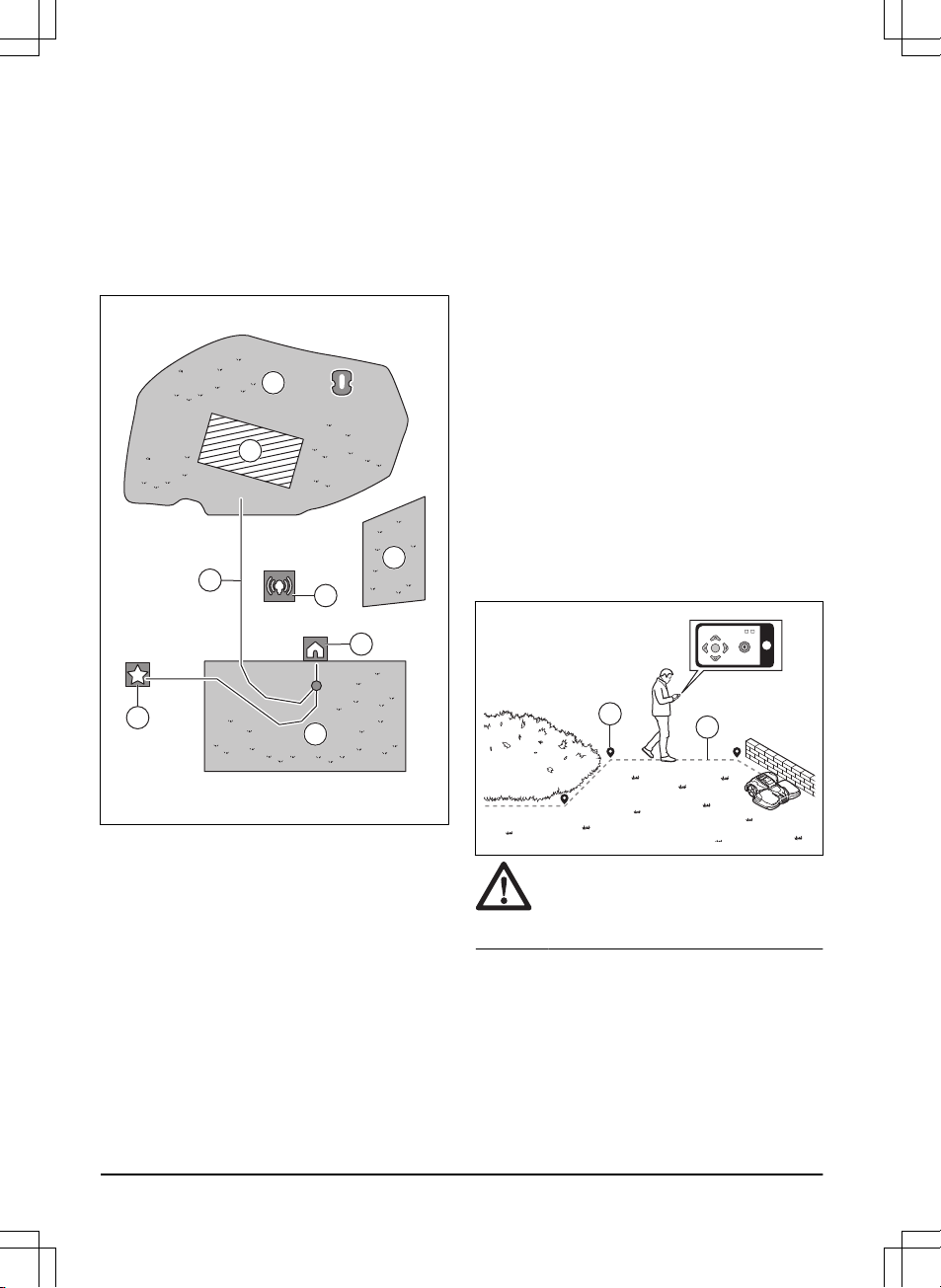For a complete map installation, you must install a work
area and a charging station on the map.
A work area is specified by virtual boundaries. Maximum
20 work areas and secondary areas can be installed on
a map.
There are two types of work areas:
• A work area that has a charging station in it or
connected to it with a transport path where the
product operates automatically.
• A secondary area is a work area with no charging
station and no transport path. The product must be
moved manually to and from the work area.
A transport path is a specified path between the docking
point in front of the charging station and a work area.
The product can operate automatically in this path, but
does not cut grass. A transport path can temporarily be
enabled and disabled in the app.
Stay-out zones can be made if there are areas where
the product must not operate. A stay-out zone is
specified by virtual boundaries. Stay-out zones can
temporarily be enabled and disabled in the app.
A maintenance point is a specified position where the
product can be parked at. This can for example be used
for a service point where maintenance of the product
is done. The maintenance point is connected to the
docking point with a path.
To install objects on the map, operate the product with
the appDrive installation to add waypoints on the map.
Refer to
To install objects on the map on page 22
.
3.7.10.1 To install objects on the map
The waypoints (A) are positions that makes the virtual
boundaries and paths (B). The lines are straight
between the waypoints. It is recommended to use as
few waypoints as possible. For each work area and
the related stay-out zones and transport path the total
maximum number of waypoints are 800. Husqvarna
recommends to add maximum 1000 waypoints for the
complete installation of the map. To make smooth
curves use several waypoints. Husqvarna recommends
to set the minimum distance of 30 cm / 1 ft. between the
waypoints. You can adjust the positions of the waypoints
in the app after the installation of the map.