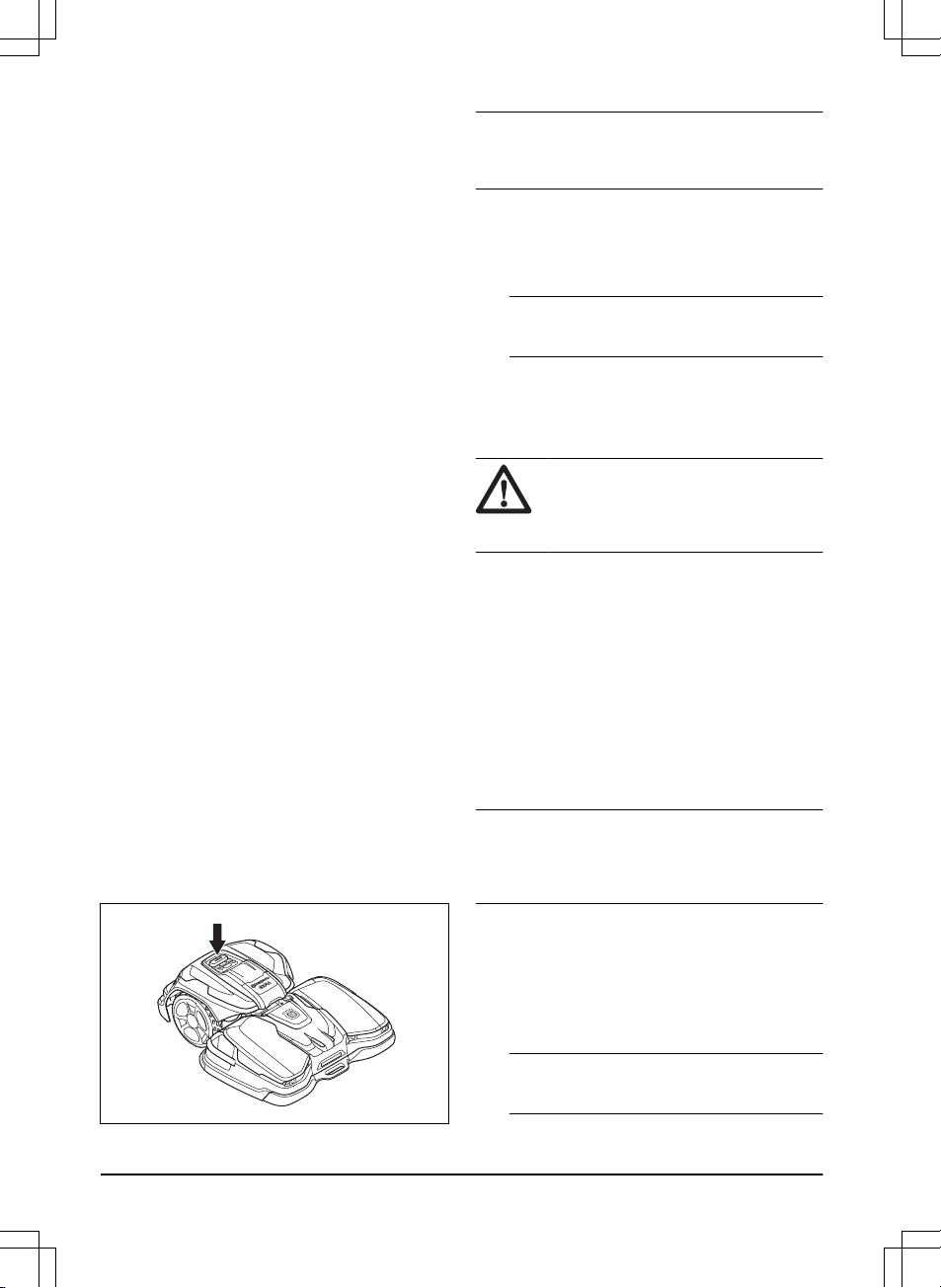5.6.1 To select operation mode Park in the
app
1. Open the app on your mobile device.
2. Select
Park
.
3. Select for how long the product must stay in the
charging station.
5.6.2 To select operation mode Park on the
control panel
1. Push the STOP button.
2. Push the Park button.
3. Push the START button.
The product stays in the charging station for 3 hours and
then it continues to operate to the set schedule.
5.7 Operation mode Park at
Maintenance point
You can park the product at the maintenance point to do
maintenance on the product.
5.7.1 To park the product at the
maintenance point with the app
1. Open the app on your mobile device.
2. Select
Park
>
Maintenance point
.
The product is parked at the maintenance point until you
select a new operation mode.
5.7.2 To park the product at the
maintenance point with the control panel
1. Push the STOP button.
2. Push the Maintenance point button.
3. Push the START button.
The product is parked at the maintenance point until you
select a new operation mode.
5.8 To stop the product
1. Push the STOP button on top of the product.
The product stops and the cutting motor stops.
Note: When you push the Play and START button
again, the product continues to operate in the operating
mode
Resume Schedule
.
5.9 To set the product to OFF
1. Push the STOP button on top of the product.
2. Connect the product with Bluetooth® short-range in
the app.
Note: The product cannot be set to OFF if it is
not connected to the app with Bluetooth®.
3. Push the ON/OFF button for 3 seconds to set the
product to OFF. Make sure that the LED indicator
goes out.
5.10 To charge the battery
WARNING: Read and understand the
safety instructions for the battery before you
use the product. Refer to
Battery safety on
page 4
.
When the product is new or after long-term storage, the
battery can be empty. Charge the battery before you
start the product.
1. Push the ON/OFF button for 3 seconds to set the
product to ON.
2. Put the product into the charging station until the
charging plates touch the contact plates. Refer
to charging plates and contact plates in
Product
overview charging station, CEORA™ CS4 on page
9
.
3. Make sure that the charging is in progress in the
Husqvarna Fleet Services™ app or that the LED
indicator pulsates blue.
Note: If the charging does not start automatically,
disconnect and connect the mains cable to the charging
station to restart it. The charging starts automatically
when you restart it.
5.11 To release the wheel brakes and
move the product
You can release the wheel brakes and push the product
forward to move it manually as an alternative of to lift it.
1. Push and hold the STOP button. The wheel brakes
are released after 3 seconds.
Note: The wheel brakes enables again when
you release the STOP button.
28 - Operation 1691 - 006 - 09.01.2023