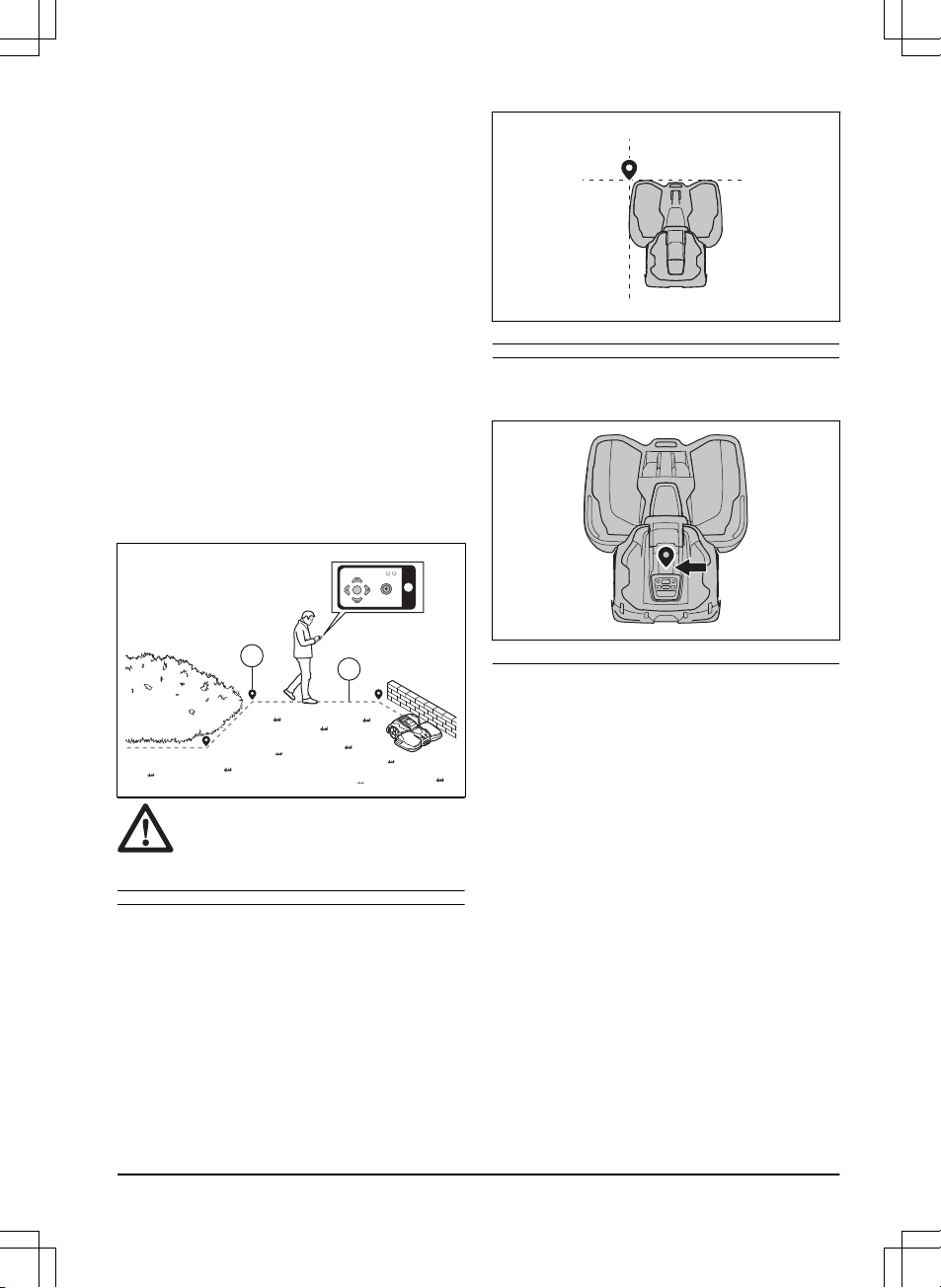Stay-out zones can be made if there are areas where
the product must not operate. A stay-out zone is
specified by virtual boundaries. Stay-out zones can
temporarily be enabled and disabled in the app.
A maintenance point is a specified position where the
product can be parked at. This can for example be used
for a service point where maintenance of the product
is done. The maintenance point is connected to the
docking point with a path.
To install objects on the map, operate the product with
the appDrive installation to add waypoints on the map.
Refer to
To install objects on the map on page 21
.
3.7.10.1 To install objects on the map
The waypoints (A) are positions that makes the virtual
boundaries and paths (B). The lines are straight
between the waypoints. Add a number of waypoints
to make smooth curves. It is recommended to use as
few waypoints as possible. For each work area and
the related stay-out zones and transport path the total
maximum number of waypoints are 800. Husqvarna
recommends to add maximum 1000 waypoints for the
complete installation of the map. You can adjust the
positions of the waypoints in the app after the installation
of the map.
CAUTION: Do not lift and move the
product between the waypoints when you
install the map objects. Use appDrive for a
correct installation.
Note: The position of the waypoint when you install a
work area or a stay-out zone is in the front left corner of
the product.
Note: The position of the waypoint when you install a
transport path or a path to a maintenance point is in the
middle of the product between the drive wheels.
• Make sure that you are near the product and
connected to the product with the app with
Bluetooth®.
•Make sure that the status is
EPOS confirmed
in the
appDrive.
• Make sure that the radio signal strength from
the reference station is good. The symbol for the
strength of the radio signal must be fully filled.
• Select the object you want to install and use the
buttons in the appDrive installation to operate the
product.
• Use the up button (A) to move the product forward.
• Use the down button (B) to move the product
rearward.
• Use the left arrow button (C) to rotate the product
to the left.
• Use the right arrow button (D) to rotate the product
to the right.
• Use the center button (E) as a joystick to move and
rotate the product in any direction.
• Use the waypoint button (F) to add a waypoint in
the map.
1691 - 006 - 09.01.2023 Installation - 21