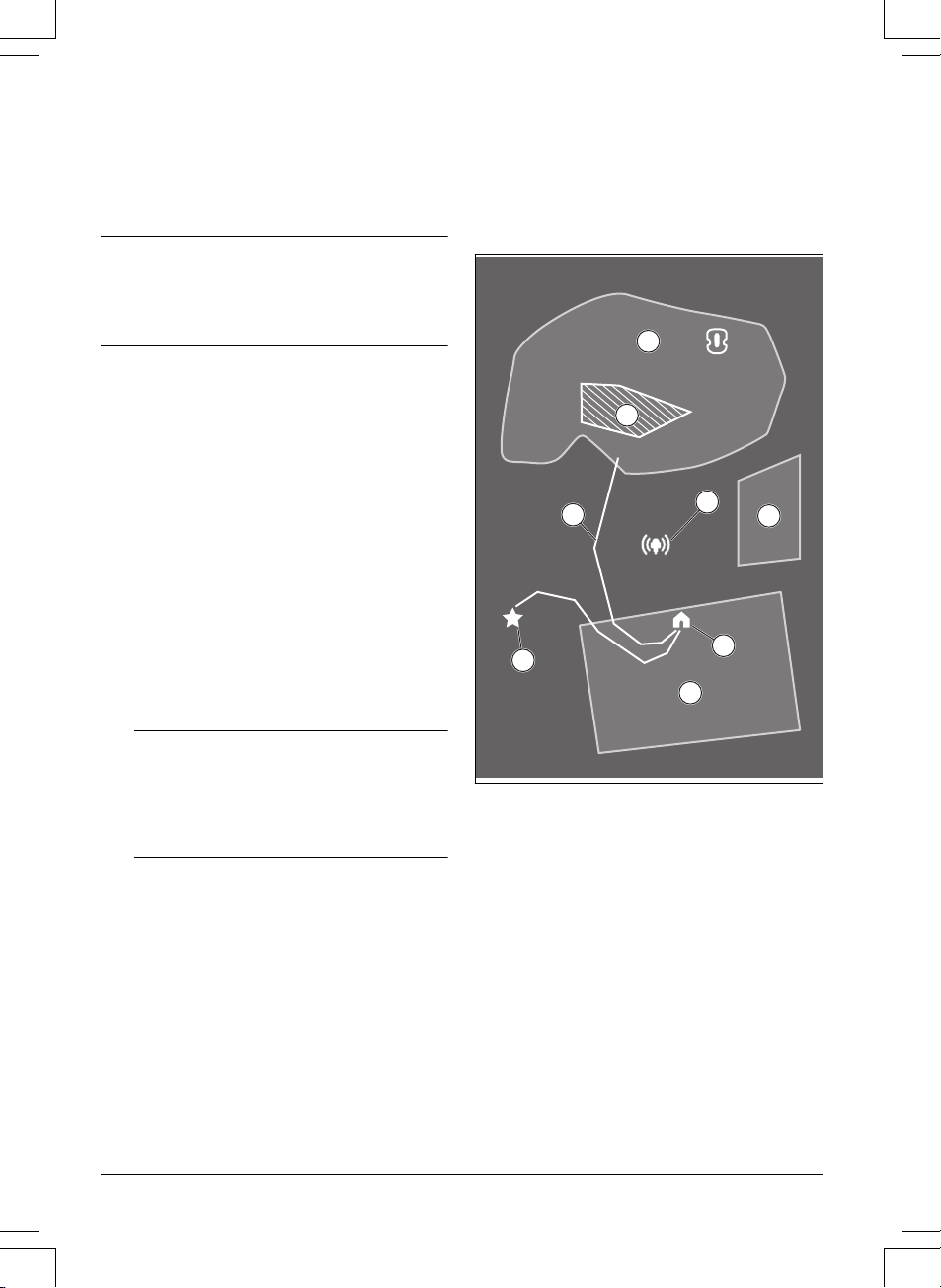all products. It also gives the fleet manager the
possibility to control all products remotely. Husqvarna
Fleet Services™ is available as a web service and as an
app. When you use the Husqvarna Fleet Services™ app
you will be redirected to the Automower® Connect app.
For more information about Husqvarna Fleet Services™,
refer to www.husqvarna.com.
Note: All countries do not support cellular connection
because of regional specified cellular systems. The
included lifetime service only applies if there is a third
part sub-supplier of 2G/4G available in the operational
area.
3.7.8 Automower® Connect
Automower® Connect is a free app for your mobile
device. Use the app for installation, settings and
operation of your product. You can also find more
information for example about alarm and statistics in the
Automower® Connect app.
The app gives 2 modes of connectivity: Long-
range cellular connectivity and Short-range Bluetooth®
connectivity.
3.7.9 To do the basic settings
When the product is set to ON for the first time, there
are some basic settings to do before the product can
start to operate.
1. Download the Husqvarna Fleet Services™ app and
Automower® Connect app to your mobile device.
2. Log on to the Husqvarna Fleet Services™ app.
3. Set the product to ON.
4. Start Bluetooth® on your mobile device.
Note: The Bluetooth® pairing operation mode
of the product is enabled for 3 minutes. If the
pairing operation between the product and the
mobile device is not completed correctly, push
the Bluetooth® button on the product to enable
Bluetooth® again.
5. Select
Add robotic mower
in the app to add your
product and follow the instructions in the app.
6. Do a pairing operation of the product and the
reference station.
7. Do a pairing operation of the product and the
charging station. Select to enable GeoFence or not
and set the reversing distance.
3.7.10 Installation of the map objects
Read and understand the instructions about where to
install the map objects. Refer to
To examine where to
install the objects on the map for good satellite coverage
on page 15
.
On the map you can install the objects that follow in the
app:
•
Work areas
(A)
•
Stay-out zones
(B)
•
Transport path
(C)
•
Charging station
(D)
•
Maintenance point
(E)
•
Reference station
(F)
•
Work area (Secondary area)
(G)
For a complete map installation, you must install a work
area and a charging station on the map.
A work area is specified by virtual boundaries. Maximum
20 work areas and secondary areas can be installed on
a map.
There are two types of work areas:
•A work area that has a charging station in it or
connected to it with a transport path where the
product operates automatically.
• A secondary area is a work area with no charging
station and no transport path. The product must be
moved manually to and from the work area.
A transport path is a specified path between the docking
point in front of the charging station and a work area.
The product can operate automatically in this path, but
does not cut grass. A transport path can temporarily be
enabled and disabled in the app.
20 - Installation 1691 - 006 - 09.01.2023