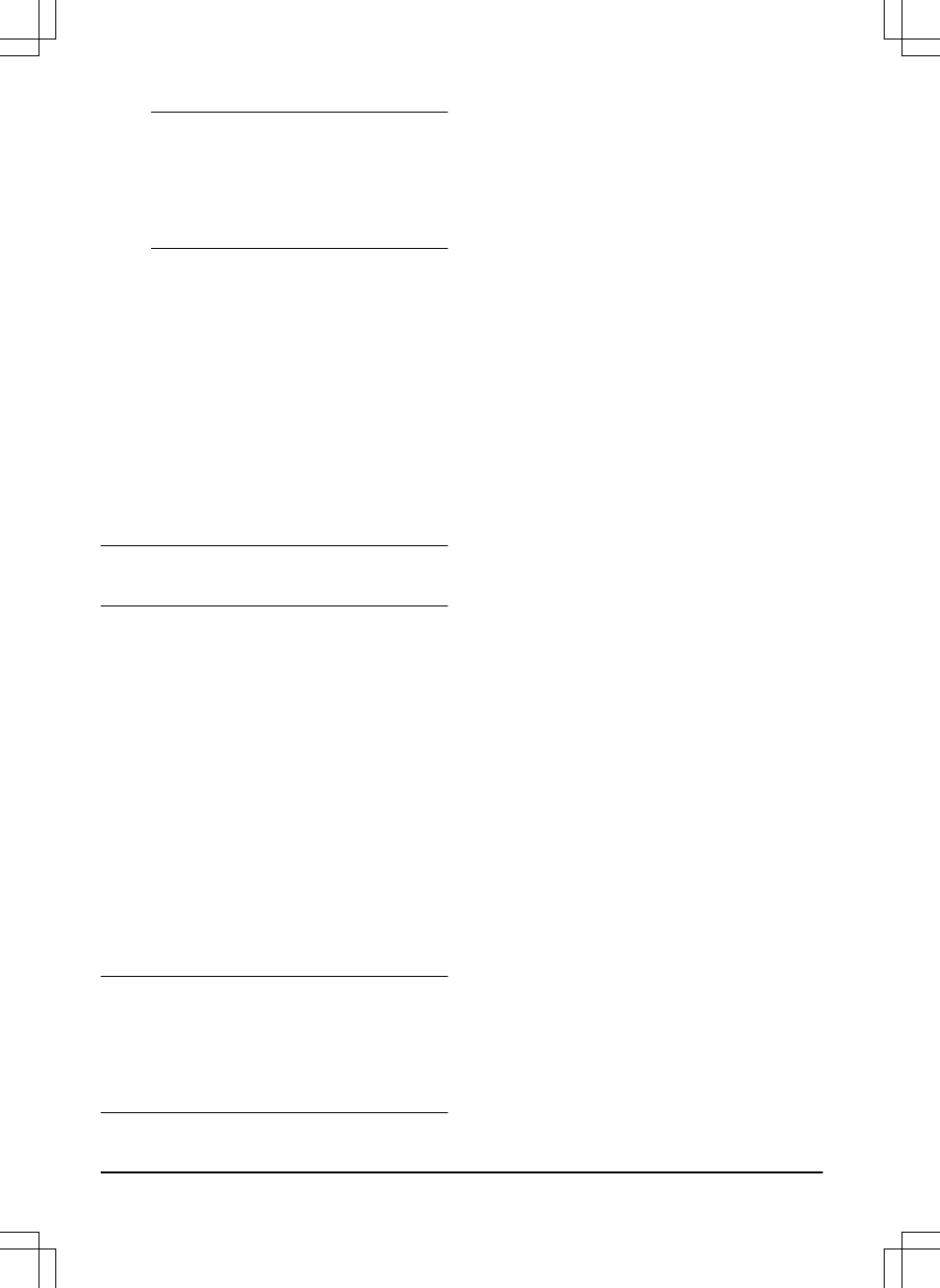Note: The Bluetooth
®
pairing mode is
active for 3 minutes. If pairing has not
been successful within this time period,
switch off the product. Wait until the LED
status indicator is not lit, and then switch
on the product again.
2. Enter the factory PIN code.
3. Log in to your Husqvarna account in the
Automower
®
Connect app.
4. Start Bluetooth
®
on your mobile device.
5. Select
My mowers
in the Automower
®
Connect app, and then select the plus sign
(+).
6. Select model. The Automower
®
Connect
app searches for available products within
short-range (Bluetooth
®
).
7. Select product.
8. Obey the instructions in the Automower
®
Connect app.
Note: It is only necessary to pair the Automower
®
Connect app and the product once.
3.10 Automower
®
Connect
The app gives 2 modes of connectivity: Long-
range cellular connectivity and Short-range
Bluetooth
®
connectivity.
The product can connect to mobile devices that
have the Automower
®
Connect app installed.
Automower
®
Connect is a free app for your
mobile device. The Automower
®
Connect app
gives extended functions to your Husqvarna
product. You can:
• See the status of your product.
• Change settings to your product.
• Get extended product information.
• Get an alarm if the product moves out of the
work area.
• See statistics of your product.
Note:
All countries do not support Automower
®
Connect because of regional specified cellular
systems. The included Automower
®
Connect
lifetime service only applies if there is a third part
sub-supplier of 2G/3G/4G available in the
operational area.
The Automower
®
Connect app is preferable if
you have one or few products installed. For users
with several products we recommend you to use
Husqvarna Fleet Services
™
. Refer to
Husqvarna
Fleet Services
™
on page 31
.
3.10.1 To install the Automower
®
Connect
app
1. Download the Automower
®
Connect app on
your mobile device.
2. Sign up for a Husqvarna account in the
Automower
®
Connect app.
3. Log in to your Husqvarna account in the
Automower
®
Connect app.
3.10.2 To pair Automower
®
Connect and
the product
1. Do step 1-7 in
To do the basic settings on
page 23
.
2. Obey the instructions in the Automower
®
Connect app.
3.10.3 Dashboard
The dashboard shows the current status of the
product both visually and in text. It is very easy to
control the product by selecting the options, for
example
Park
.
In the lower part of the dashboard there are
shortcuts to the
Schedule settings
and the
Map
.
The dashboard also shows symbols according to
below:
1. The battery status shows the battery state of
charge. A flash is shown over the battery
symbol when the product charges its
battery. A plug is shown over the battery
symbol when the product is in the charging
station without charging.
2. Cutting height.
24
- Installation
1439 - 002 -