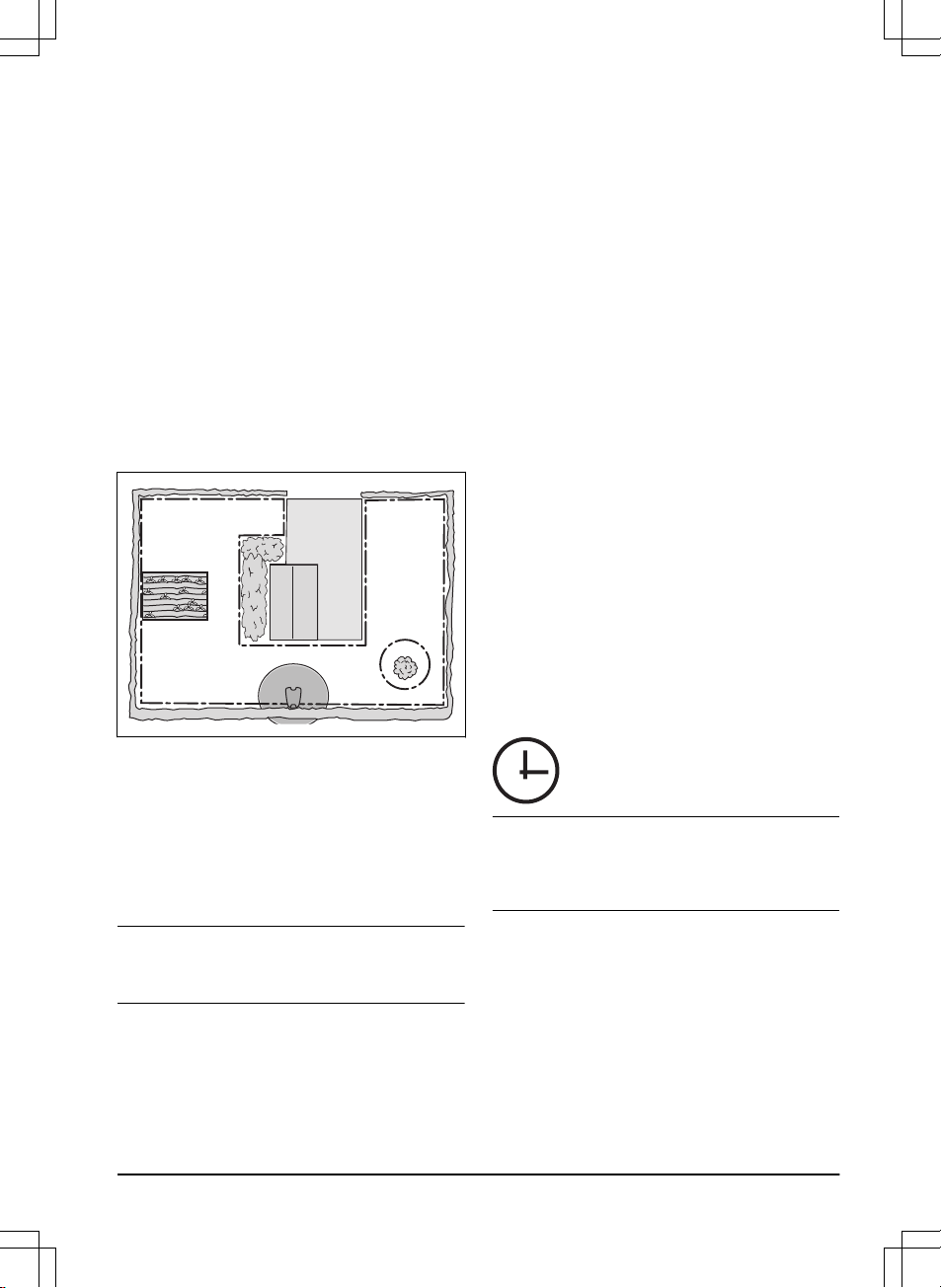3.11.2 To pair Automower® Connect and
the product
Bluetooth® communication and the Automower®
Connect kit for cellular communication is included in
Automower® 405X/415X.
1. Do steps 1–3 in
To get access to the menu in the
display of the product on page 21
.
2. Use the arrow buttons and the OK button to
move through the menu structure
Accessories
>
Automower® Connect
>
Pairing
>
New pairing
.
3. Follow the instructions in the Automower® Connect
app.
3.11.3 Automower® Intellegent Mapping
(AIM)
Automower® Intellegent Mapping (AIM) is available in
the Automower® Connect app. The technology uses
different sensors, GPS included, in the product. The
precision of the map is approximately 1 m / 3.3 ft.
Some of the functions with are:
• It shows a map of the lawn in Automower®
Connect app with charging station, boundary wire,
guide wire and islands.
• You can make work areas (A) and (B) in the
installation where you can set a schedule and
cutting height for each work area.
• You can make stay-out zones (C) in which the
product cannot enter and cut grass.
Note: With the AIM function you can set work areas
and stay-out zones with a precision of approximately 1
m / 3.3 ft.
The data collection for the map starts automatically. The
product collects data while it operates and the map is
completed in 1-2 weeks. Remove temporary obstacles
on the lawn when the product operates and collects
data. If you change the installation of the wires or
charging station, you must do a new map. Read more
about in the Automower® Connect app.
3.11.4 Download firmware over the air
FOTA (Firmware over the air)
The product has a function that automatically downloads
new firmware. When a new firmware is available, a
notification shows in the app where you can select
to install the new firmware. In the factory setting this
function is enabled.
3.12 Product settings with keypad and
display
3.12.1 To get access to the menu in the
display of the product
1. Push the STOP button.
2. Use the number buttons and the OK button to
enter the PIN code.
3. Push the MENU button.
3.12.2 Menu structure
The main menu contains:
•
Schedule
•
Cutting height
•
Security
•
Messages
•
Weather timer
•
Installation
•
Settings
•
Accessories
Refer to
Menu structure overview - 1 on page 7
and
Menu structure overview - 2 on page 8
.
3.12.3 Schedule
Note: The lawn should not be cut too often to obtain
the best result. If the product is allowed to operate too
much, the lawn may appear flattened. The product is
also subjected to unnecessary wear.
3.12.3.1 To set the schedule
1. Do steps 1–3 in
To get access to the menu in the
display of the product on page 21
.
2. Use the arrow buttons and the OK button to move
through the menu structure
Schedule > Overview
.
3. Use the arrow buttons and the OK button to select
the day.
4. Use the right arrow button to select the period.
5. Push the OK button.
1650 - 005 - 17.03.2022 Installation - 21