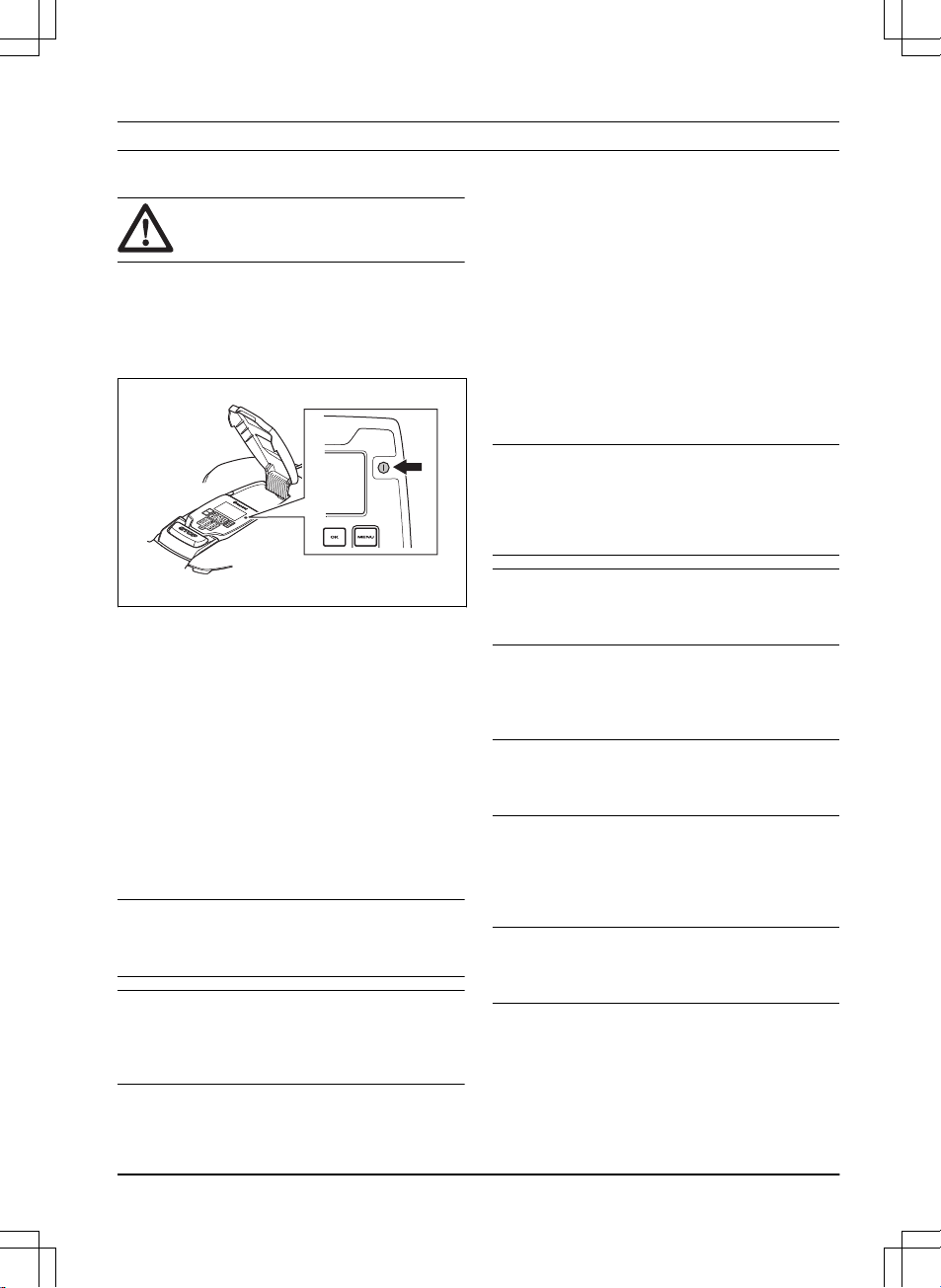4 Operation
4.1 To use the ON/OFF button
WARNING: Read and understand the
safety chapter before you use the product.
• Push the ON/OFF button for 3 seconds to set the
product to ON. Make sure that the LED indicator
comes on.
• The product is ON and in power save mode if the
LED indicator flashes. Push the ON/OFF button for
3 seconds to set the product to ON.
• Push the ON/OFF button for 3 seconds to set the
product to OFF. Make sure that the LED indicator
goes out.
4.2 To start the product
1. Push the STOP button to open the hatch.
2. Push the ON/OFF button for 3 seconds. The
display is lit up.
3. Enter the PIN code.
4. Push the START button.
5. Select an operating mode. Refer to
Operating
modes - Start on page 31
.
6. Push the OK button.
7. Close the hatch.
Note: If the product is parked in the charging station,
the product will start to operate when the battery is fully
charged and if the
Schedule
settings is set for operation
Note: The first weeks after installation the perceived
sound level when cutting the grass may be higher than
expected. When the product has cut the grass for some
time, the perceived sound level is much lower.
4.2.1 Operating modes - Start
•
Main area
•
Secondary area
•
Override schedule
•
Spot cutting
4.2.1.1 Main area
Use the operating mode
Main area
for the product to cut
and charge automatically.
4.2.1.2 Secondary area
Use
Secondary area
operating mode to cut secondary
areas. You must move the product manually between
the main area and the secondary area. The product cuts
for a selected period of time or until the battery is empty.
Note: You must put the product manually in the
charging station to charge the product when it is in a
secondary area. The product will move out from the
charging station and stop when the battery is charged.
You must select an operating mode to start the product.
Note: If you will cut the main area after the battery is
charged, set the product to
Main area
mode before you
put the product in the charging station.
4.2.1.3 Override schedule
Use the operating mode
Override schedule
to
temporarily override the
Schedule
settings for
24h
or
3
days
.
Note: It is not possible to cut more than the maximum
cutting time for each day. Refer to
Make an estimate of
the necessary operating time on page 22
.
4.2.1.4 Spot cutting
Use the operating mode
Spot cutting
to cut a selected
area in a spiral pattern. You must move the product
manually to the selected area before you start the
Spot
cutting
operating mode.
Note: After the product has operated in the operating
mode
Spot cutting
, it will automatically start to cut in the
operating mode
Main area
or
Secondary area
.
4.3 To park the product
1. Push the STOP button to open the hatch.
2. Push the ON/OFF button for 3 seconds. The
display is lit up.
3. Enter the PIN code.
1650 - 005 - 17.03.2022 Operation - 31